How to Set Parental Control on Android Phones and Tablets
You may have bought a tablet or an Android phone for your son or daughter. It is clear that they are useful tools to locate, study or entertain with multimedia content. But, at the same time, they are a possible source of problems if they access inappropriate pages, or expose themselves to strangers. That is why it is important to know and install Android parental control applications that allow parents to select what they see and how they see it, their little ones.

Can we put parental controls on Android Phones and Tablets?
The children increasingly begin using Android phones at an earlier age. However, depending on what age, it is possible for children to need some control over what they do with their Android phones. Luckily, in the app store, there are a lot of Android parental control applications that will help you control your children. Of course, calculate well how much you control, because an excess of protection can be as negative as or worse than the excess of freedom. In Play Store you have some of the best parental control apps for Android.
The Best 4 Ways to Set Parental Controls in Android for Teens
Those of you who have children in the house will know that, today, they are able to use smartphone devices with more adroitness than many adults. At this time, there is a lot of applications and features in our terminals consecrated to children. Nevertheless, allowing a kid full access to the device can lead to damages of their own privacy or, simply, to unwanted expenses. Today, we show you the 4 best ways to set Android control for iPhone to control the content that can be accessed by the smallest of the house.
1. Create Restricted Profile
If you have a Samsung smartphone device, you may not find out the option for creating a new user account. It is due to disabling that feature by some companies for the reasons best known to them. But, you may have it activated on your phone relying on the model of your device. If you couldn’t it then follow some instructions:
- Go to Settings on your device and select the option Users. You will discover two user accounts are generated there already. One is under your name and another one is for Guest. Select the Add User option and generate a new Kids profile. A general disclaimer will be seen. Click OK.
- Now, you can see the Setup screen and you will have to connect it to your Wi-Fi net.
- Arrange your new profile as you want. In the next screen, you will see Google's Terms of Services agreement, accept it.
- At the moment, a few additional options will appear. From there you can create a new Google account for your children to keep their apps unconnected from your account. For which they can’t able to use your credit card linked to the Play Store even accidentally. Hit complete when done.
- Now, a new Android home screen will be seen with none of your detectable apps. Keep going on and install new apps that are fit for your teens.
- From the notification area, now you can switch easily between user accounts.
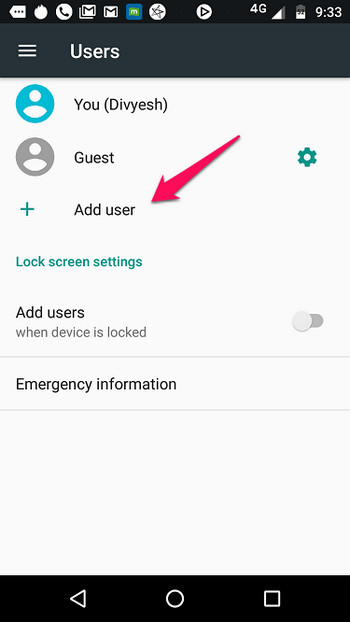
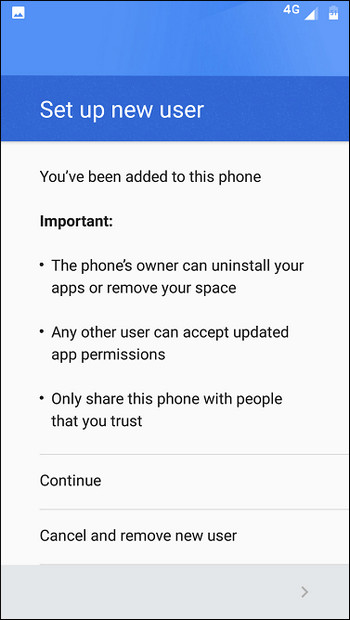
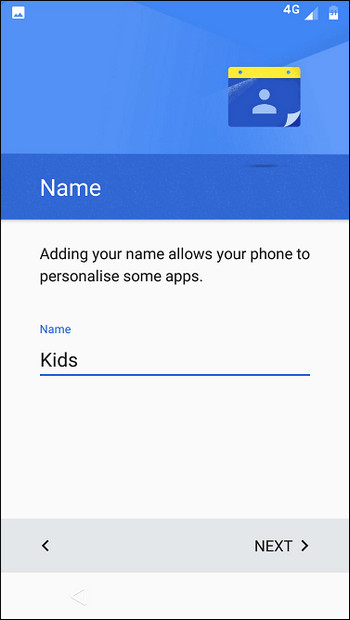
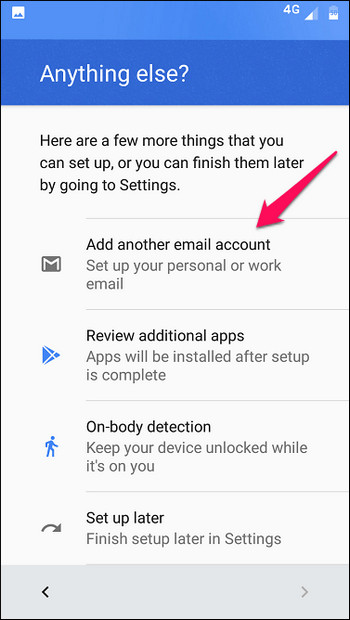
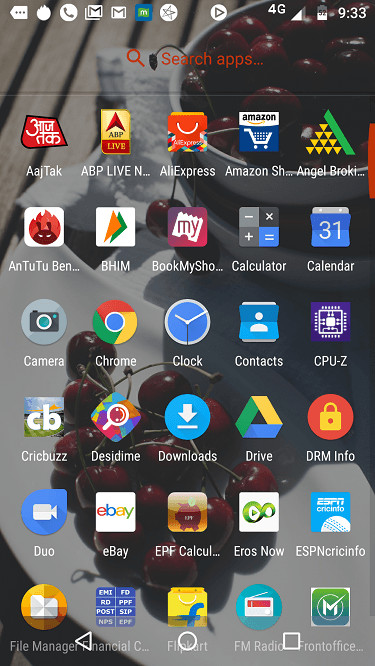
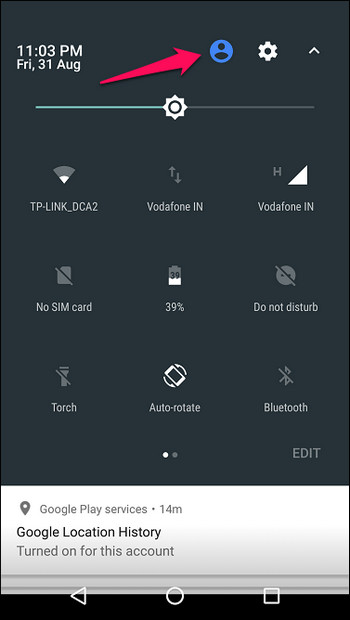
2. Top 3 Android Parental Control Apps
To help you get the right tools for the job, below, you'll find the top 3 Android control for iPhone apps that include all the features you'll need to make sure you have the level of control you need as a parent.
mSpy Android Parental Control
Marketed as 'the best parental control application', mSpy prides itself on its fast installation process, ease of use and excellent customer service that makes it easy for you to monitor the use of your child's device, regardless of the technological device that is using.
Features:
- Allows you to see all instant messaging activity immediately and remotely
- You can see all calls, SMS messages and contacts on the device
- Monitor all stored media (photos, music, and videos)
- Track GPS location in real time and have the ability to set geo-fences
The good
- You can block specific sites from your teens’ device via filtering features
- Compatible with Android and iOS
- 24/7 multi-language support
The bad
- If you want to use this product you must jailbreak the device
- Though the basic support solution is free, you have to pay for the advanced options
Overall Rating: 8.6/10

Kaspersky Safe Kids
Kaspersky is a leader when it comes to digital monitoring services, and the Safe Kids version of its powerful service has been designed to provide you with all the functions you will need to keep your children safe in real time and while using your device.
Features:
- Track the location in real time and at any time
- Allows you to observe all device usage times and add custom device locks
- Block Internet content automatically and custom
The good
- Easy to configure and install
- Application dedicated to child safety
- Set alerts in real time depending on your preferences
The bad
- Restricted features compared to other applications
- Limited consumer support options
Overall Rating: Excellent
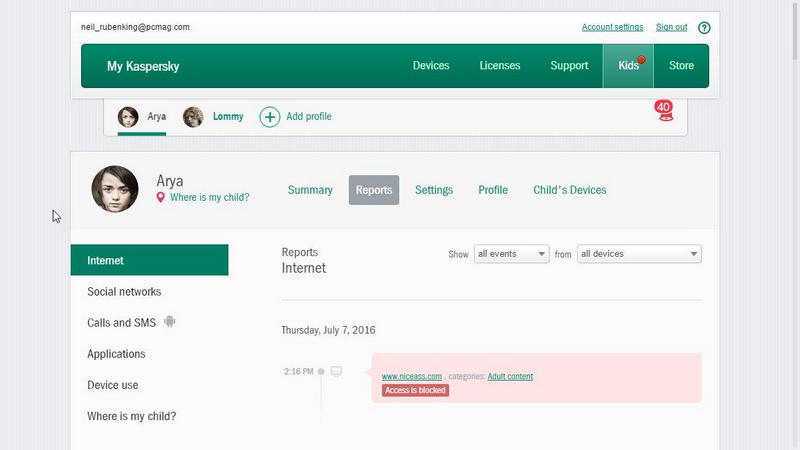
Net Nanny
Although Net Nanny is a popular Android parental control application that provides a full range of powerful Internet management functions that a responsible parent needs, it is worth noting that you should invest in a separate package for each type of device you are trying to monitor.
Features:
- Block online content automatically
- Manage screen time and time spent on applications
- Provide personalized alerts and notifications
- Completely filters the Internet
The good
- Control the device remotely
- Supports Windows and Mac
- Powerful filtering
- Configuration and reporting are based on web
The bad
- Limited iOS features
- It is something costly
- There is no location tracking
Overall Rating: 6/10 (Good)
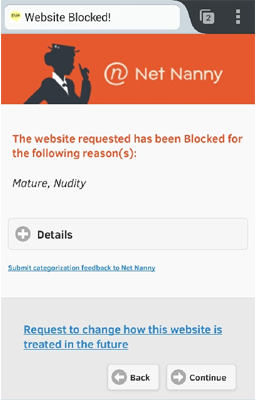
3. Play Store's Parental Controls
Play Store has the option to activate Parental Control. In the Settings of the application, we will find the possibility to activate or deactivate this option.
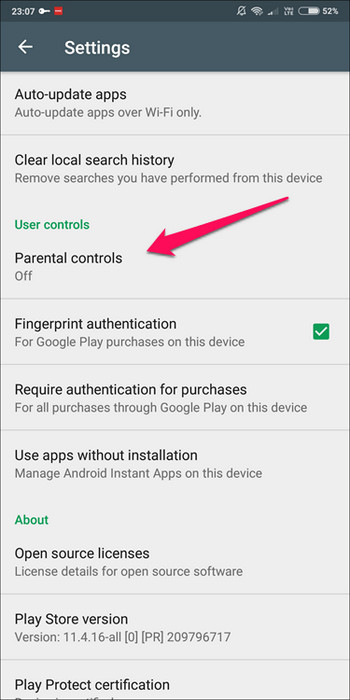
Once the parental control is activated, we will have to specify an access PIN, and then restrict the content that can be downloaded or purchased through Google Play, taking into account the age of the user.
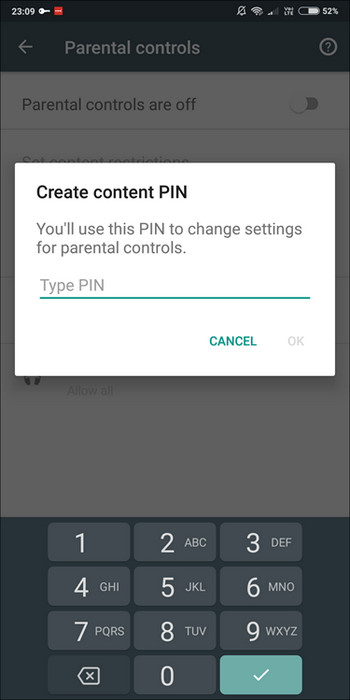
Once the configuration is done, Google Play will stop showing content that is not within the parameters. In addition, if we try to install an application from a link, Google Play will inform us that "Parental controls limit the download of this product." This way we will make sure that the Android control for iPhone that is installed is suitable for the user, although we must bear in mind that the restrictions will not apply to the application already installed.
4. Google Family Link
Family Link, launched by Google, can help you establish basic digital rules for your family. Although some Family Link settings can be modified on the Web, to access the full set of tools you will need the Android application. For example, you must download the Family Link application to apply screen time restrictions. You can only see the location of your child's device in the Family Link application if the location sharing setting is enabled, and if the device is turned on and connected to the Internet, and has recently been active. You can also monitor app usage time, set screen time limit and lock the device remotely.
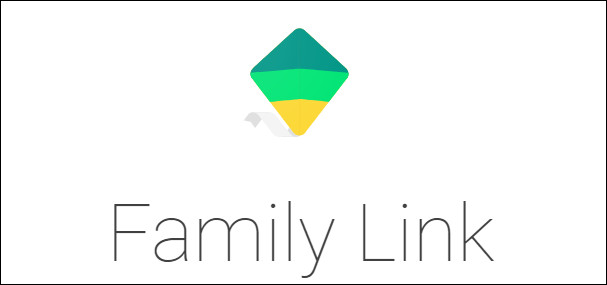
The way to make your Android phone child-friendly with Kid Mode
In many occasions, the smallest of the house, want to use parent’s Android devices. Either to play or watch some video. If you have already had some bitter experience leaving your smartphone to your teens, Kid Mode may be your solution.
This Android parental control, made by Zoodles, is the best antidote to keep children from your phone contacts, photographs or work documents at bay and prevent them from editing or deleting them by an incident. Kid Mode works like the traditional keyboard lock of the phone but opening a platform in which multiple games adapted to the different age ranges appear. Drawing, platforms, language, logic ... The possibilities are multiple. While Kid Mode is running, unlocking your smartphone is not exactly child's play.
How to set up Kid Mode on your Android phone
- At first, download Kid Mode on your Android device and click on the option Get Started!
- Verify your date of birth as this is one method you can inactivate Kid Mode on your device.
- Now, go through the child setup procedure and add all the kids who will have access to your Android device. After adding them, select the option Done.
- At this point, you can add the apps in the next stage you'd like your kids to have access to aside from what the Kid Mode offers itself.
- You are able to adjust any other settings as you want for your kid.
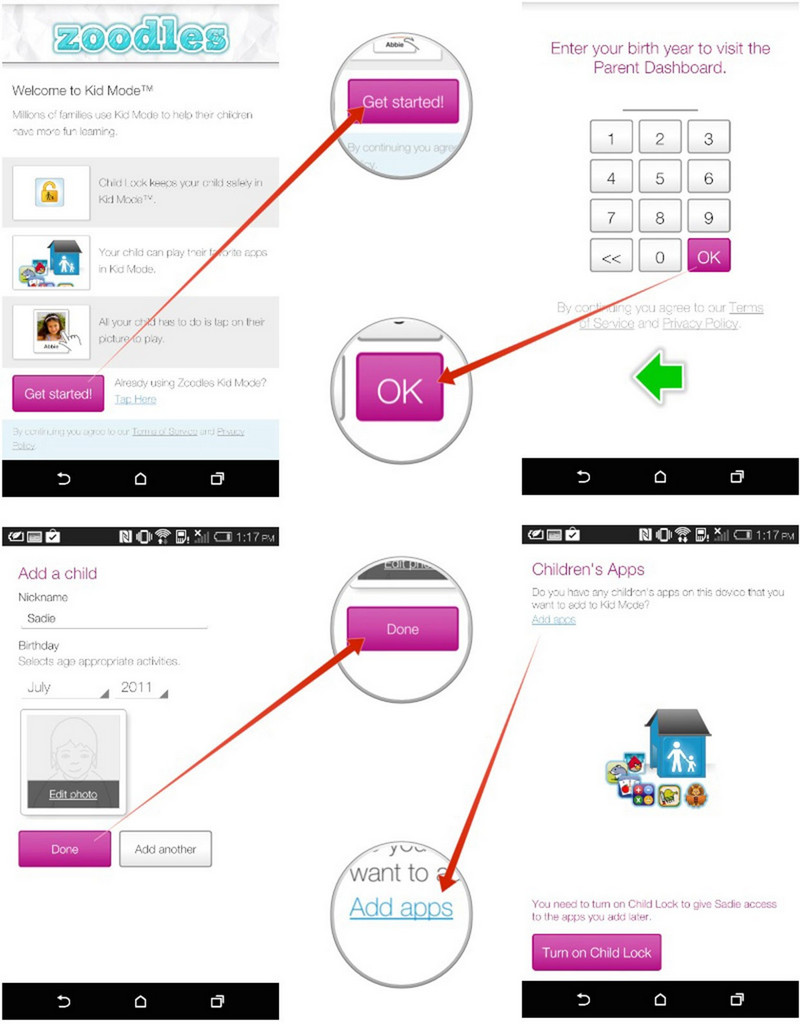
How to enable and disable Kid Mode
- Open the Kid Mode app once you already set it up and added your kids.
- Click on the kid's picture and activate Kid Mode. Now, you can hand over your device.
- When you are willing to inactivate Kid Mode, just go back to the main screen and select the option X which you can see in the upper corner of the right side.
- Put your passwords when provoked. Then, start using your phone as usual.
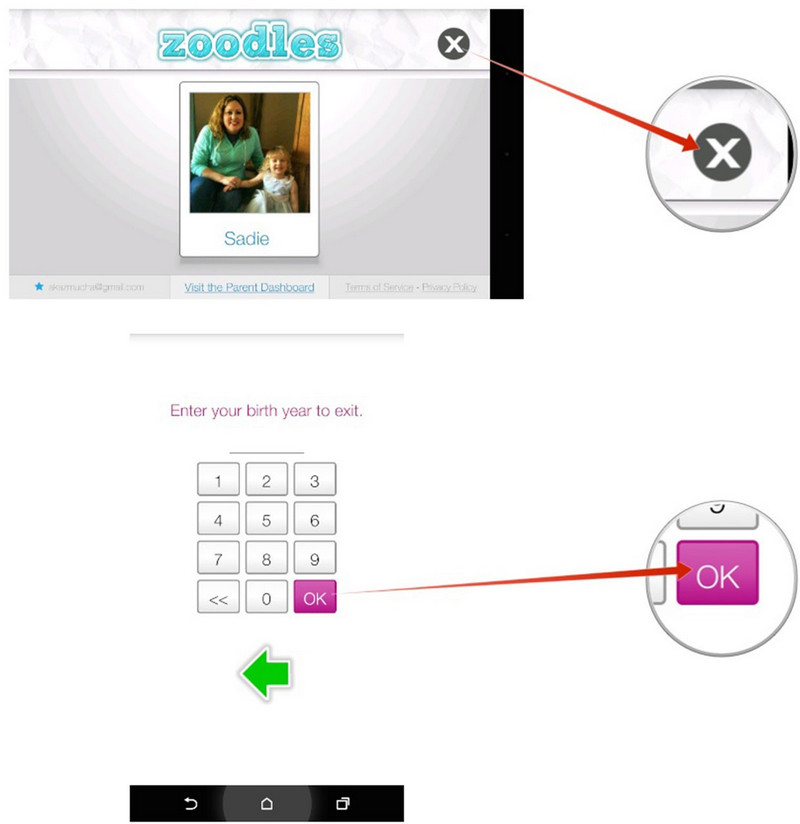
Kid Mode is a free Android parental control application and is ideal for those who lend their equipment to their children. This application allows you to change your phone to the Kids Mode, being a block for the children. For even more control if you'd like you can upgrade to a paid plan.
Attractive Features Made Available by mSpy Android Parental Control
mSpy Android Parental Control comes packed with 150+ features among which the phone spying is the most impressive one. Spy on all messages, calls and multimedia exchanged through WhatsApp and other IM apps including iMessage, Instagram, Facebook, Line, Skype, Kik, Wechat and Viber. Get instant updates of messages along with date, time and sender information. Here is a list of some other features that are certainly going to win your heart -
- Spy photos: Images, Audio files and other multimedia files are a great way to track the cell phone of any android user. mSpy Android Parental Control gives you access to all of the mentioned bouquet of features with the click of one button.
- Skype Messenger Spy: The process to monitor all Skype conversations including multimedia files transferred over the devices got way simpler with mSpy Android Parental Control.
- WhatsApp Messenger Spy: With WhatsApp spy you can easily access all text messages and multimedia messages like videos, images, voice recordings that have been exchanged through WhatsApp messenger.
- Hike Messenger Tracking: A popular social media app Hike is available to users globally. This app can be used for sharing texts and photos. mSpy Android Parental Control App can be used to spy all Hike chats.
- GPS Tracker: mSpy Android Parental Control informs you about the live location of the target android smartphone.
- E-mail Spying: Yahoo Mail, Outlook Mail and Gmail are the most popular ways of doing formal communication. People use these email services to share various kinds of emails including spams. You can keep your family secure with the help of mSpy mobile spy app to keep yourself away from all threats. Employers can install mSpy Android Parental Control to their employees mobile to monitor their email conversations, while the parents can install the application to their kids android device to keep an eye on the emails shared by them.
As you can see, when it comes to choosing the best Android control for iPhone to help you monitor and maintain control of your children's digital devices, there are many options available. However, mSpy is and will continue to be our main option as the best parental control application for Android, thanks to its fast installation service, ease of use and a full range of functions that will help you make the right decisions.
If your children do not have their own phone, but once in a while you leave yours, it would be nice if you installed this application on it. One of its advantages is that it allows creating in the device a safe area for children, including a personalized home screen that shows only the applications authorized by the parents.
We wish you all the best. Happy parental control setting on your kid's Android phones and tablets!
YOU MAY ALSO LIKE
- How to Hack into Someone's iPhone
- How to Track Text Messages for Free?
- How to Track Someone's Phone without Them Knowing for Free
- How to Hack Someone’s Tinder Without Their Password
- How to Spy on Someone Through Their Phone Camera
- How to Enable Parental Block on the iPad
- How to Enable Parental Control on iPad
- How do I know what my child is doing on their phone?
- Detecting and Removing Spyware on iPhone
- Best iPad Parental Controls in 2021
- The Best Parental Control App for iPhone
![]() > How-to > Android Monitoring > The Best Android Parental Control Apps of 2021
> How-to > Android Monitoring > The Best Android Parental Control Apps of 2021