Wondering why your child turned off the computer or changed the window on an iPhone or Android device when you switched it?Internet being the fastest communication network and information source, on the one hand, tremendous human progress, on the other hand, is likely to ruin things. The children being technically versed, the natural festival is the prey of pornographic sites. This has been one of the main concerns of parents and must be very judicious. Parents are looking for ways to avoid such situations. Well, if you are among them, you have landed in the right place. This article provides you with ways to control the use of the internet and block porn sites by various means, not allowing you to get stuck in the intricacies of finding ways to meet your needs.
Part 1: How to block porn sites using secure search mode?
There are several ways to block porn sites and one of them being a secure search mode, serves to block inappropriate sites. The secure search mode can be used to block porn sites on computer, Android device or iPhone and iPad. This helps to filter out explicit search results on Google and helps avoid explicit content like pornography. When enabled, secure search mode allows you to block explicit images, videos, or even websites from Google search results.
Here's how Secure Search Mode can be used to block pornography.
1. For computer to block porn sites:
Step 1: Go to Google and type something to search for. Now, on the search results page, at the top right, you'll find a gear icon or settings icon. Click the icon, and then choose "Search Settings."
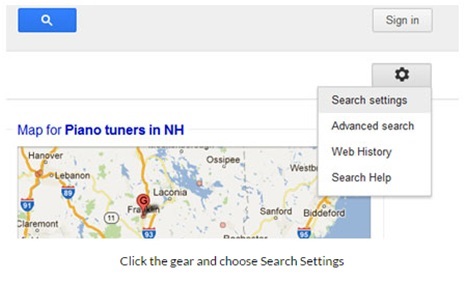
Step 2: Now, on the "Search Settings" page, check right next to "Filter Explicit Results" and then click"Save" after scrolling down the page.
Step 3: After enabling the secure search mode, you can now lock the "Strict" mode. You can lock your Google Account, which means that settings can not be changed without your Google password. This prevents children from changing the settings to their choice.
On the "Search Settings" page, change the "Secure Search" filter setting to "Strict" in "Moderate".
Now click on "Lock Secure Search" and sign in to your Google Account. You can now block porn sites in safe mode on the computer.
2. For mobile devices to block porn sites:
On mobile devices, you can enable strict search in Google to filter the content search. Here are the instructions on which you can enable the secure search mode.
Step 1: First, go to Google. Now scroll down and click on "Settings" as shown in the image below.
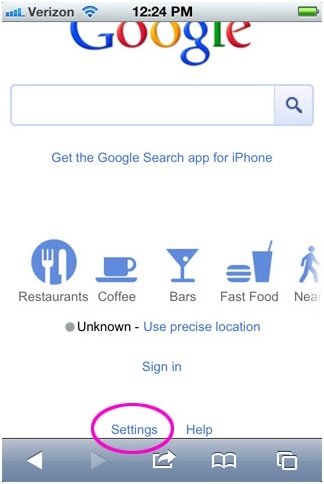
Step 2: After selecting "Settings", select "Strict" in the Secure Search Filters as shown in the image below.
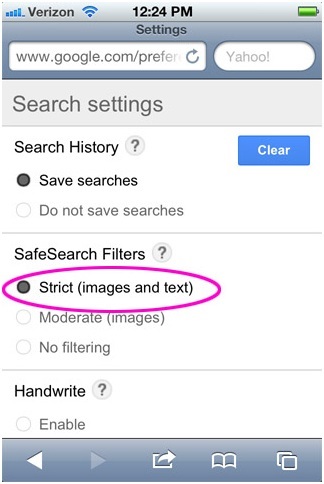
Step 3: After selecting "Secure Filter Search", scroll down and click"Save".
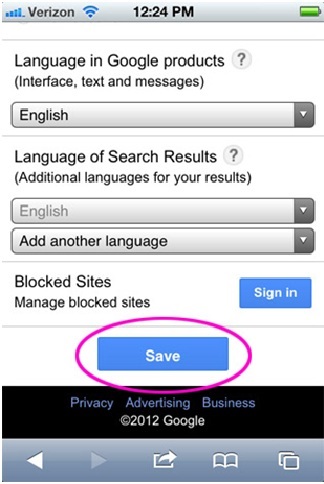
Secure Search mode can be enabled on an Android device and iPhone or iPad using a Google app.
Block Porn Sites on Android
First open the Google app and in the top left, tap the menu and tap "Settings." Now go to "Accounts and Privacy". Activate the button next to "Secure filter search".
Block Porn Sites on iPhone and iPad
Open the Google app and at the top left, tap "Settings," then tap "Search Settings." Now find the section "Search secure filters", then enable secure search, press "Filter explicit results". Tap "Save" after finishing.
This is how you can enable secure search mode on the computer, Android devices and iPhone/iPad.
Part 2: How to Block Porn Websites Using OpenDNS
This can be very effective for blocking porn sites. On iPhone/iPad or Android mobile devices, this method can be used to block explicit content on the Internet. Here's how OpenDNS works.
Block Porn Sites on iPhone:
Step 1: Go to "Settings", then tap the "WiFi" icon and turn on the WiFi.
Step 2: Now click on the Details section of the wireless service provider. When using an iPhone, you will find the "i" icon in a circle. The wireless settings must be changed for the wireless service provider.
Step 3: Click on the DNS number and note the current DNS number which will be a set of digits like "192.110.2.223". Noting that the current DNS can help return to the usual settings if necessary. Now, clear the DNS number, then add a DNS provider that filters websites like OpenDNS.
Note: Use "208.67.222.123" or "208.67.220.123" for OpenDNS.
Block Porn Sites on Android device:
Step 1: First, go to "Settings", then turn on WiFi.
Step 2: Now, tap and hold the current connection for a while. Now select "Edit Network", then tap "Show Advanced Options". As advanced options appear, change the DHCP IP settings to static.
Step 3: Now, go down the list until you find DNS 1 and DNS 2. Now modify the current DNS to use open DNS (208.67.222.123, 208.67.220.123)
Part 3: How to block porn sites on Windows using DNS configuration?
Porn sites can be easily blocked using DNS setup on Windows devices. Here's how to block porn sites or explicit sites or filter this content on a Windows computer.
Step 1: First, go to Control Panel and click on "Network and Sharing Center".
Step 2: Now, click on the adapter settings on the left, then double-click to open "Active Network Connection", ie Local Area Connection.
Step 3: Now select "Internet Protocol Version 4 (TCP/IPV4) and click on" Properties ".
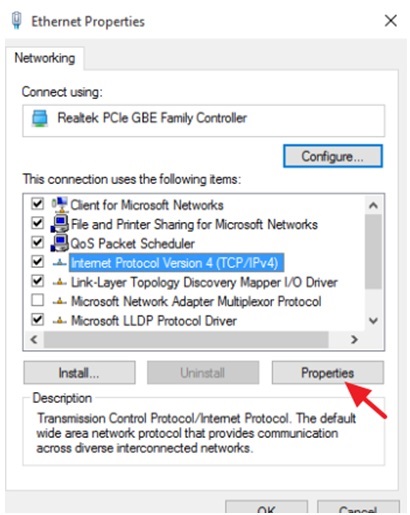
Step 4: Select "Use the following DNS server addresses" as shown in the image below. Type the new DNS IP server address and should be used for content filtering.
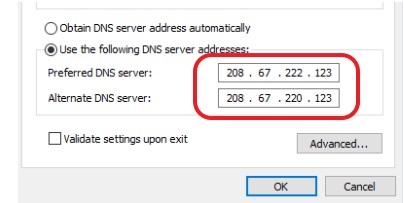
Step 5: Now press OK and close the network properties.
Part 4: How to block porn sites on iOS devices using DNS configuration?
DNS configurations can help block or filter explicit content on the Internet. Here's how you can do it.
Step 1: Navigate to System Preferences as shown in the image below.
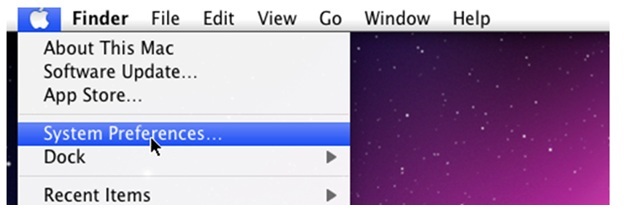
Step 2: Click Network as shown below.
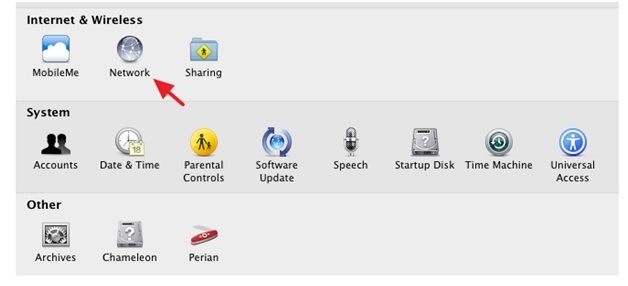
Step 3: Now select "Active connection left," and type the new DNS server IP addresses that should be used for content filtering Type the new IP addresses of the DNS server separated by commas.
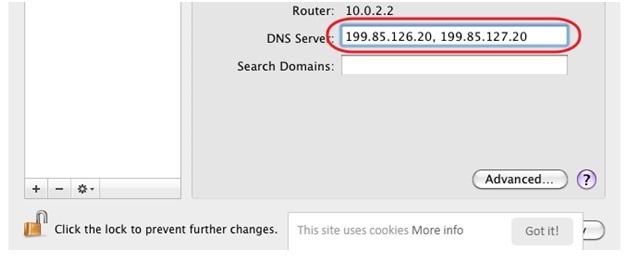
Step 4: Now click on "Apply" and close the "Network" settings and it's done.
Part 5: How to block porn sites on Android devices using DNS configuration?
On the Android device, you can configure DNS to block porn websites. Here are the instructions for blocking porn sites.
Step 1 : Open "Settings" on the Android device.
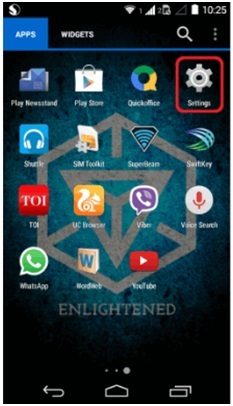
Step 2: Tap WiFi to turn it on.
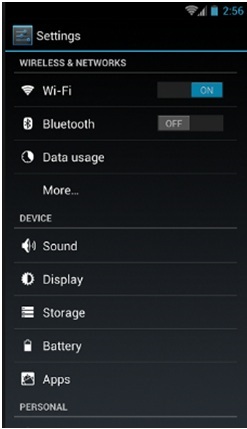
Step 3: Tap and hold on the network you are connected to. Now choose "Change Network Configuration".
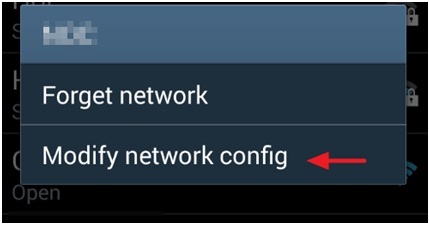
Step 4: Tap "Show advanced options" as shown below in the image.
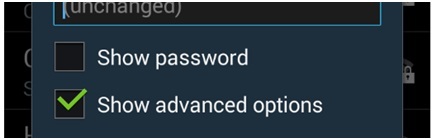
Step 5: Go down and change the IP settings from DHCP to static.
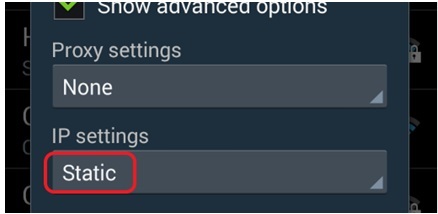
Step 6: Type the new DNS servers at DNS 1 and DNS 2 level. Now tap "Save."

It is done. Select WiFi settings now.
So, these are 5 ways you can block porn sites on computer, iPhone/iPad and Android. All the ways are activities that take a few minutes to follow.
YOU MAY ALSO LIKE
- How to Track My Husbands Phone for Free?
- How to Track Text Messages?
- Online Bullying: Learn to Fight Bullying Online
- Free mobile phone monitoring for parents 2021
- How to Set Parental Control on Tablets
- Best Alternative to VZ Family Locator
- 10 Things You Should Never Say to Children
- 5 Best Sleep Tracking Apps for iPhone and Apple Watch
- 10 methods to prevent your child from lying
- How to Block a website on Internet Explorer?
- Best Parental Control to Monitor the Child's iPhone
![]() > How-to > Android Monitoring > How to block Porn sites on the computer, iPhone and Android?
> How-to > Android Monitoring > How to block Porn sites on the computer, iPhone and Android?