We will provide a complete guide on setting up parental control on iPhone that can be used to restrict the use of the iPhone by your children.
As parents, we must impose restrictions on the use of our children's iPhone. Studies indicate that children spend about 2 hours a day in front of the screen which easily translates into 60 hours per month. Spending too much time in front of the phone can affect their social connections, their physical health and their cognitive abilities. However, despite the disadvantages, children are attracted to spend more time on the phone because of social networks and gaming applications. As parents, we need to make sure there are restrictions on the use of our children for their own health. The best way to monitor children's usage is Parental Control on iPhone.
In this article today, we will learn how to apply parental control for iPhone.
Process to apply parental control on iPhone
To learn more about how to apply parental control on your iPhone device, just follow the right methods for iPhone parental monitoring of your child.
1. Enable or disable parental control
Fortunately, the iPhone X/8/7/6 offers parents the ability to "block" or restrict access to the phone.
To implement Parental Control settings on iPhone, follow these steps:
Step 1: Go to Settings, and then visit the general restrictions.
Step 2: Select 'Enable restrictions'
Step 3: Add a password. The password will be a 'Restriction Password' that can be used to change settings or disable restrictions.
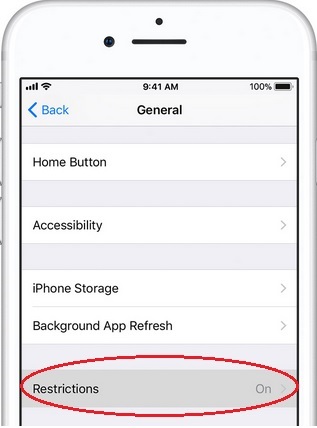
It is important to keep your password simple for you to remember. If you forget your password, you will need to "erase" your child's device and set it again.
2. Allow use of built-in Apple apps and features
You can prevent your child from accessing certain apps while using their iPhone.
To use this feature, follow these steps:
Step 1: Visit the settings, then go to "General".
Step 2: Select the 'Restriction' tab. All applications installed on the phone will be listed. Each app will also have a switch icon that accompanies it right next to it.
Step 3: Select the app you want to restrict and press the switch, the color should change from green to gray.
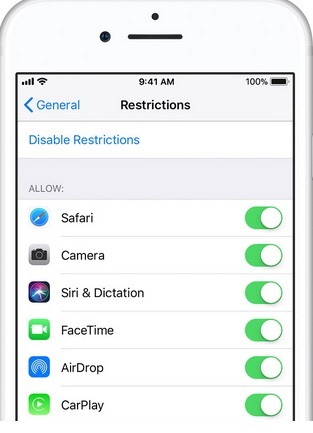
This feature is very useful for blocking online purchases. Some of the apps that can be blocked are iTunes, AirDrop, CarPlay, Safari and the Camera. Note that if an application is blocked, third-party applications using the application will also be blocked. For example, if you block Camera, Instagram will be inaccessible.
3. Prevent access to prohibited content and content evaluation
Concerned about your children watching and listening to forbidden content?
The security settings of the iPhone X/8/7/6 allow you to place classification restrictions on the content.
Step 1: Go to Settings, Restrictions
Step 2: Select "Authorized Content"
Step 3: Customize the restriction settings as you see fit. You can set iPhone so that it follows the national classification system of a given country and classify the ratings on movies, TV shows, music vid e bones and podcasts.
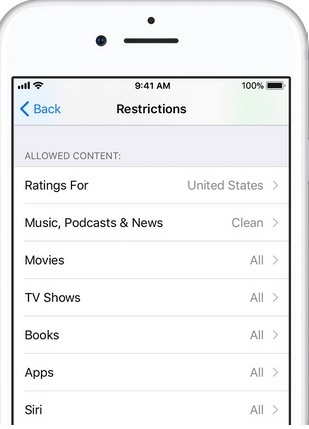
Here, you can prevent a particular application that has a specified notation.
4. Prevent access to websites
If you are concerned about your child visiting banned websites, limit the Safari browser.
To place restrictions on websites, you must:
Step 1: Enter the App Settings then go to General, click Restrictions and then go to the websites option
Step 2: Choose the option according to the requirement in terms of the content of all websites, Limit adult content, specific websites only.
5. Allow changes to privacy settings
Some applications require access to phone information to provide a service; However, you can prevent this by changing the privacy settings. To change the privacy settings, you must follow the process.
Step 1: Go to Settings, Restrictions, Privacy
Step 2: Choose the applications to restrict. These applications are placed in different categories such as location services, contacts, photos, Bluetooth sharing, microphone ... etc.
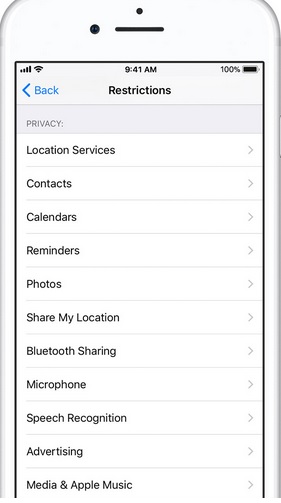
6. Allow changes to other settings and features
If your child is tech savvy, he can override many restrictions. However, you can prevent this by following these instructions.
Step 1: Enter Settings, General, Restrictions
Step 2: Select from the list the options available to place restrictions as shown in the image below.
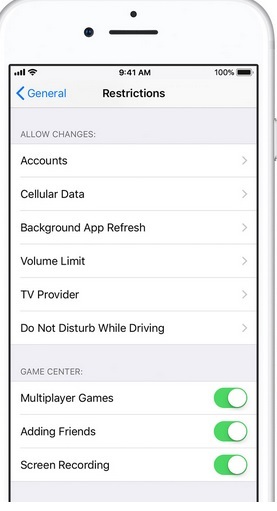
7. Disable restrictions if an app is missing
There may be situations where you need to disable the restriction settings. These situations include:
- Your setting is grayed out or missing (FaceTime, iCloud or Twitter).
- You can not see an app on the home screen.
- You do not have access to a service or feature.
New parental control features arrive
The iPhones and iPads will be equipped with commands via iOS 12, launched this fall, with an application called Screen Time. The app will give parents more information on how their kids are using mobile devices as well as more likely to control how often they are in front of their touch screen.
What is Screen Time?
IPhones X, 6, 7 and 8 offer great parental control systems, but there is always room for improvement. Apple is aware of this and offers new automatic control features in iOS 12 operating systems. One of the new features is Screentime and is well suited for parents who need to monitor their children.
What can he do for us?
Screen Time is an application that creates daily, weekly and monthly reports on how an owner uses his smartphone. The application collects and compiles information about the following categories:
- Types of applications used
- The number of notifications received.
- How often do they take the iOS device.
Screen Time's goal is to help users better understand what they are doing on their mobile devices. In addition, Screen Time allows owners to set time limits for the applications they use. For example, if an iOS user wants to spend less time on social networks, he can set a 20-minute time limit for the Facebook app.
However, Screen Time will be very useful for parents who need to monitor their children.
- Screen Time allows parents to view their kids' iOS device activity reports from their own iPhone/iPad.
- Parents can program a 'Countdown', a period during which all applications will be blocked and notifications will not be displayed.
- Screen Time gives parents the freedom to set limits on their kids' iOS device by setting time limits for apps. For example, if a parent discovers that their children are spending too much time playing online games, they can set a time limit of 10 minutes. Once children spend 10 minutes playing online games on their phones, the application will be blocked.
- In addition, Screen Time allows parents to do all these settings from their own iOS device.

Thus, we can say that Screen Time will be one of the best parental control features on iPhone devices.
mSpy - The best parental control of the iPhone
However, if you're looking for a parental control app that offers more features than Screen Time, download mSpy. This parental control app for iPhone also allows parents to impose stricter rules on their children's online activities.
- If your children are not studying or sleeping at night, parents can use mSpy to block these apps. This is an improvement in Famisafe unlike Screen Time where you can only place time restrictions.
- Block these distracting apps so your kids concentrate better.
- Using the mSpy to track all activities on their children's iOS devices.
- Sometimes you have to block apps on your kids' phones to make sure they are not distracted by apps. mSpy allows you to block certain applications for extended periods.
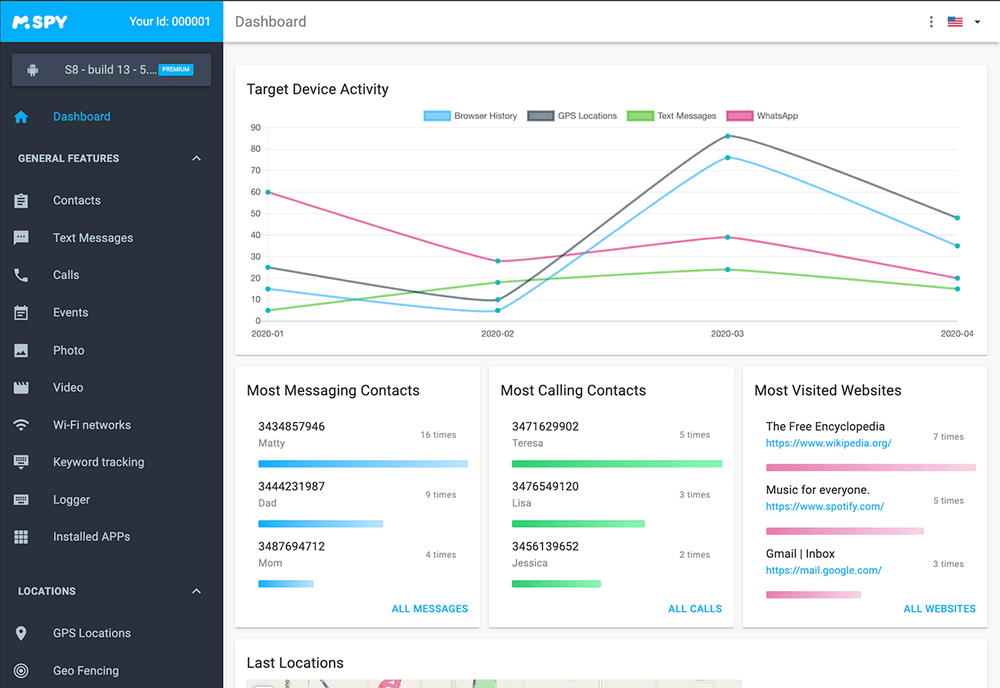
Are you concerned about where your kids are going during the break time of the day?
mSpy has iOS geo-tracking that allows you to place limits around your child's iPhone/iPad. If they cross these limits, that is to say they move away from home, you will immediately receive a notification. There is also a tracking device that allows parents to keep an eye on where their children are.
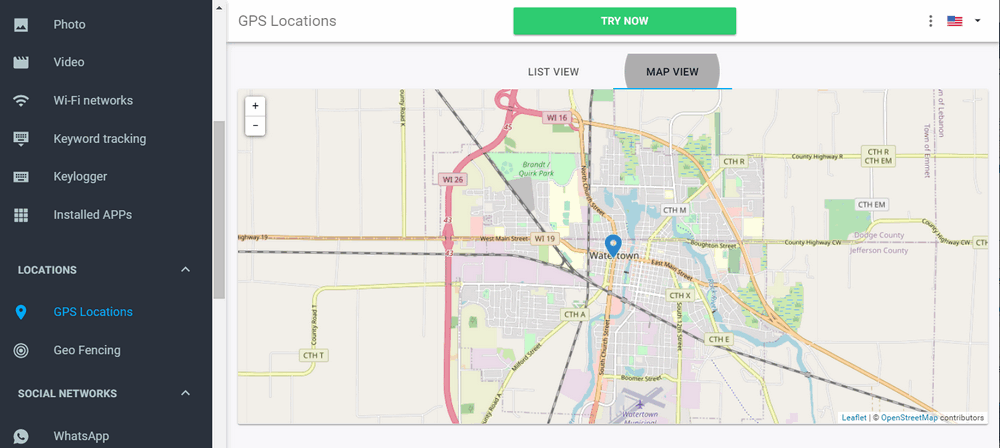
Apple recognizes the need for parents to place restrictions on an iOS device to ensure that their children lead happy and balanced lives. Parents can find excellent parental controls for iPhone X/6/7 and 8. However, new applications like Screen Time and mSpy offer more features. Parents have an excellent choice of applications, however, we recommend using mSpy. This is because mSpy offers a lot of features that few other parental control apps can offer. In addition, Famisafe offers a free trial version for those who are interested. Just visit the website and sign up for a free account.
YOU MAY ALSO LIKE
- How to Block a Phone Number on iPhone
- How to Track Your Child's iPhone without App
- How to remotely control the Android phone from the PC without rooting
- 5 Ways to Secretly Track A Cell Phone Location for Free
- How to Track a Cell Phone Location Without Them Knowing?
- 10 Things Your Child Should Learn Before The Age of 10
- 10 Parenting Tips to Calm Your Child in One Minute
- How to Hack WhatsApp Online Easily
- Top 10 Best Android Spying Apps of 2021
- Top 10 SMS Text Spy Apps to Read Message Online
![]() > How-to > iPhone Monitoring > How to Set Parental Control on your iPhone X/8/7/6
> How-to > iPhone Monitoring > How to Set Parental Control on your iPhone X/8/7/6