That surely happened to you, you gave your phone number to someone and you regretted it. Or simply, there are numbers that keep you busy with calls, messages or video calls. How to get rid of them? The best option is to block a phone number on the iPhone. It's an idea to terminate SPAM operators. Here are the steps to block a number in iOS.
Blocking a number in iOS means that you can no longer contact your iPhone through this channel. That is, the operating system automatically blocks the input of any call, message, or video call from that number, so that it does not even appear. The number in question will appear as your number is busy each time he tries to call you.
- 1. How to block a phone number on iPhone?
- 2. How to block unknown calls on iPhone?
- 3. How to unlock a number on iPhone?
1. How to block a phone number on iPhone?
It's a relatively simple process to block a phone number on the iPhone. There are several ways to operate that all lead to a similar result: the impossibility for a certain number to call you or even to send you an SMS.
The first method requires having already registered the unwanted number in its contact application. If so, go to your "Settings" application and select the "Phone" section from the list. Once in this sub-parameter, in the section "Calls" choose the option "Not blocked" then click on "Add".
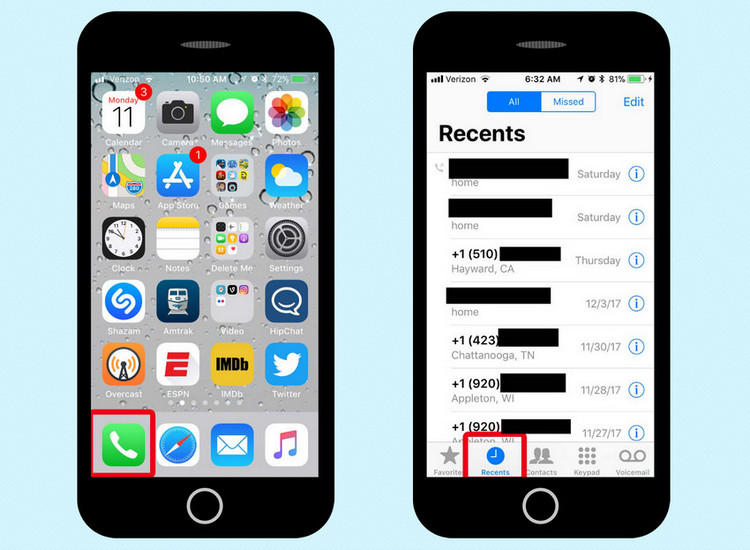
There, the list of your contacts takes place and it is possible to search for the desired number. Just click on the contact name and it will be blocked. SMS will not reach you anymore and all calls will be automatically redirected to your voicemail.
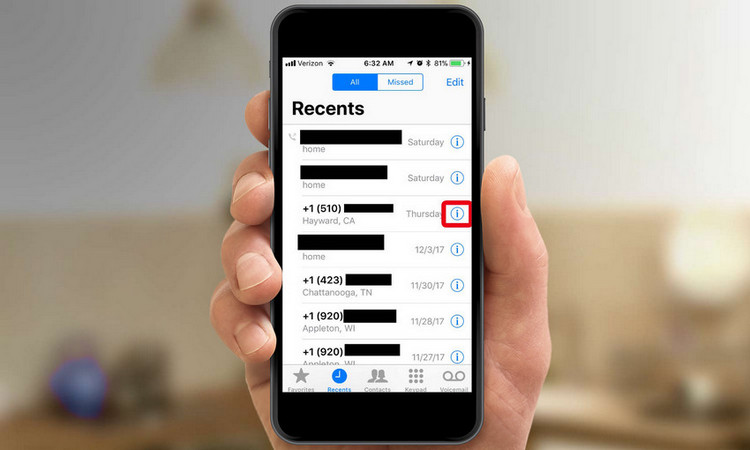
There is another way to block a phone number on the iPhone. In the "Calls" tab of the phone application, where the communication history is located, an "i" icon appears next to each name. By tapping on it, you access the "Info" page of the correspondent where an option called "Block this correspondent" appears. By selecting it, you send this contact to your blacklist as seen previously. The ban is valid for calls and SMS.
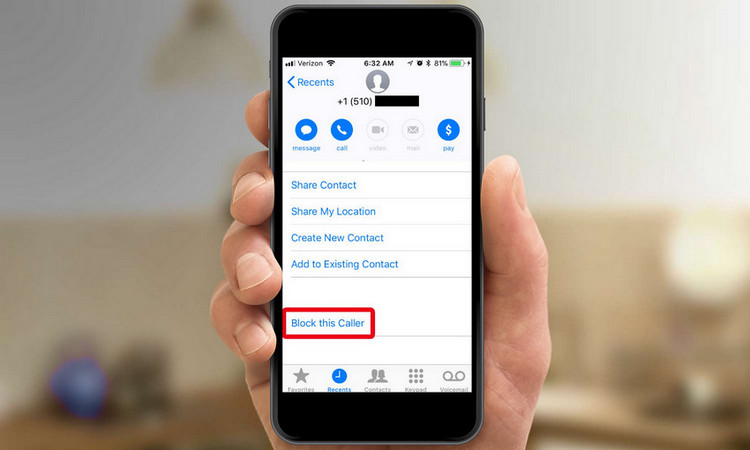
The same goes for the Message application: On a conversation thread, tap on "Options" and then on the "i" next to the name to find the option to block the correspondent.
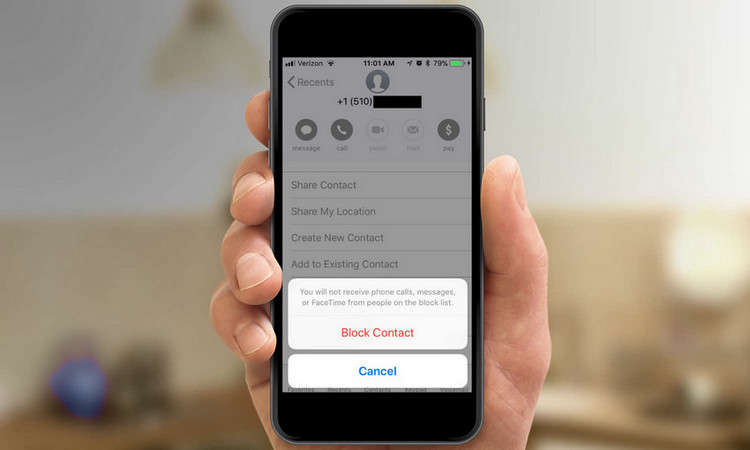
Another interesting option is to block unknown calls on iPhone via iMessage. This way you will not see messages from unregistered numbers in your phonebook. To do this, go to the "Settings" application and then to the "Messages" section where you will find the "Filter strangers" option. Be careful, this manipulation only blocks iMessage, conversations between iOS devices, and not simple SMS.
2. How to block unknown calls on your iPhone?
IPhones offer an easy way to block calls by their numbers; therefore, you can also easily block unknown calls on the iPhone. However, if you do not want calls from these pesky unknown callers, and no caller ID number? Unfortunately, there is no direct way for this at the moment. However, do not worry, we have the back. In fact, there is a simple way to mechanically block unknown calls on the iPhone and caller ID numbers on your iPhone.
Block strangers using Do not disturb
Do not disturb is an extremely practical feature in iPhones. It allows you to point to all the tasks you have at your fingertips, and not be distracted by your phone constantly turning on and playing notification tones, whenever you receive a message or a call. Do not disturb can be expected, or it can be activated manually. So, here's how you can use Ne mode to block unknown calls on the iPhone, and no caller ID number:
- On your iPhone, go to Settings - > Do not disturb. Here, the switch next to Manuel to Walk.
- Now, tap Allow calls from. By default, it would probably be set to Favorites. Change for all contacts.
- Back, and in the section that says: Silence, select Always. This will ensure that you do not receive unknown callers even if you are using the phone and the screen is on.
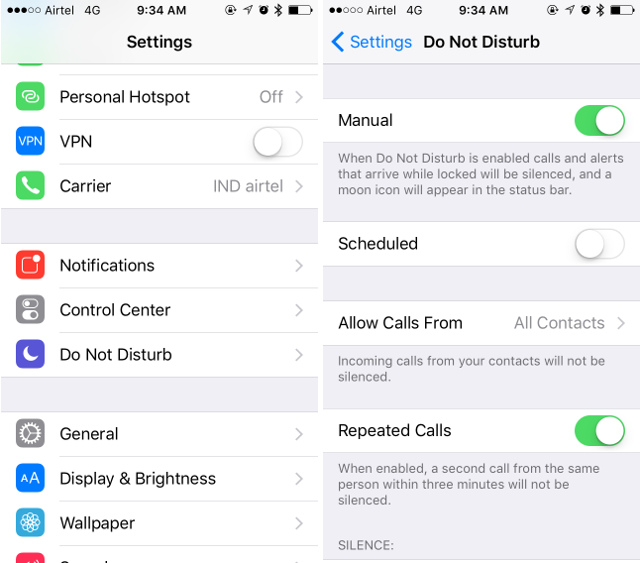
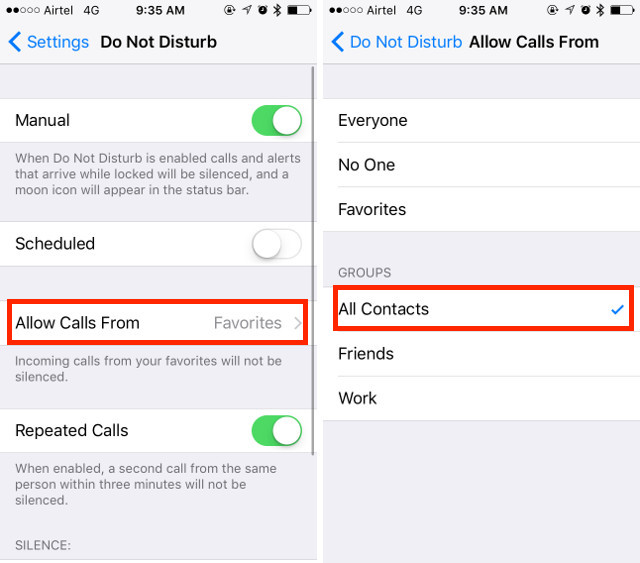
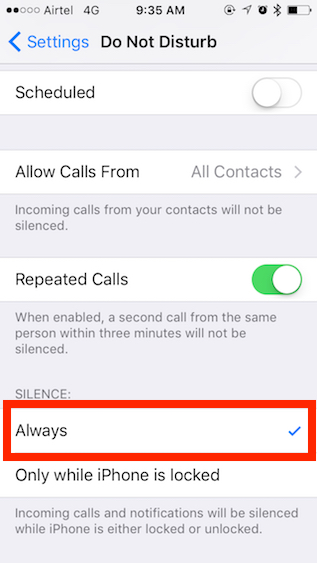
That's all. Since you have not disturbed the mode, it will not be notified of calls from unknown callers or a caller number. You can now go back to work, and not be bothered by someone who is not on your contact list. No more of those annoying spam calls for you! Have a good time!
3. How to unlock a number on iPhone?
When we have finished unlocking contacts, we can again receive phone calls, text messages and FaceTime, the typical applications with which Apple allows you to keep in touch with your friends or to restrict those that bother you. It's really simple how you can unlock a number on iPhone. From now on, a blocked contact or phone number can be removed from the blocking list in two ways, so that you can make calls and send SMS to this number. They are as follows:
- Go to "Settings", then press "Phone" and then "Call blocking and identification". You will find a list of contacts and blocked numbers. Tap "Edit" in the upper right corner and you'll find the red delete button to the left of the name. Press the red erase button and a red unlock button will appear. Select it and the contact will be unlocked.
- If you want to unlock an iPhone number, search for the name of the contact or the number currently blocked in the "Recent" tab of the "Phone" application. Touch the blue icon to the right of the name. Now do d e spin down and press "Unblock this caller."
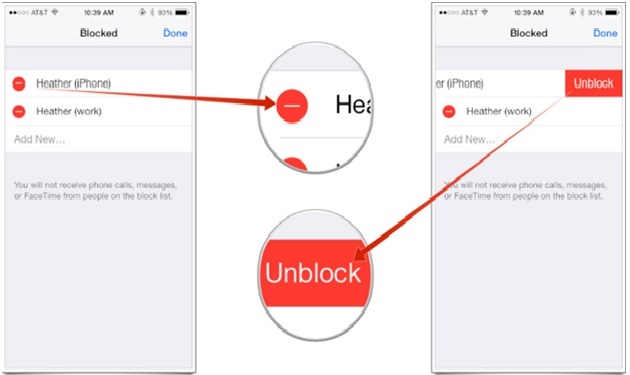
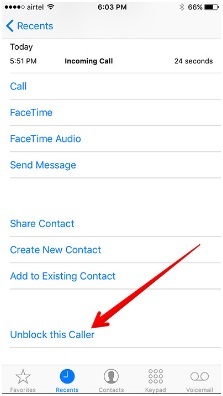
mSpy - The Best Parental Control Tool for iPhone
With parental control tools, parents can protect their children from harmful activities. mSpy is a parental control app to protect your child when using the Internet on a smartphone. It's very fast and extremely efficient when it comes to installing and monitoring web activities. It supports and is fully compatible with iOS and Android devices and allows you to discreetly monitor the activities of users on the device.
Here are some features of mSpy:
- Track GPS location
- Map activities online
- On-screen time tracking and control
- Control applications and programs
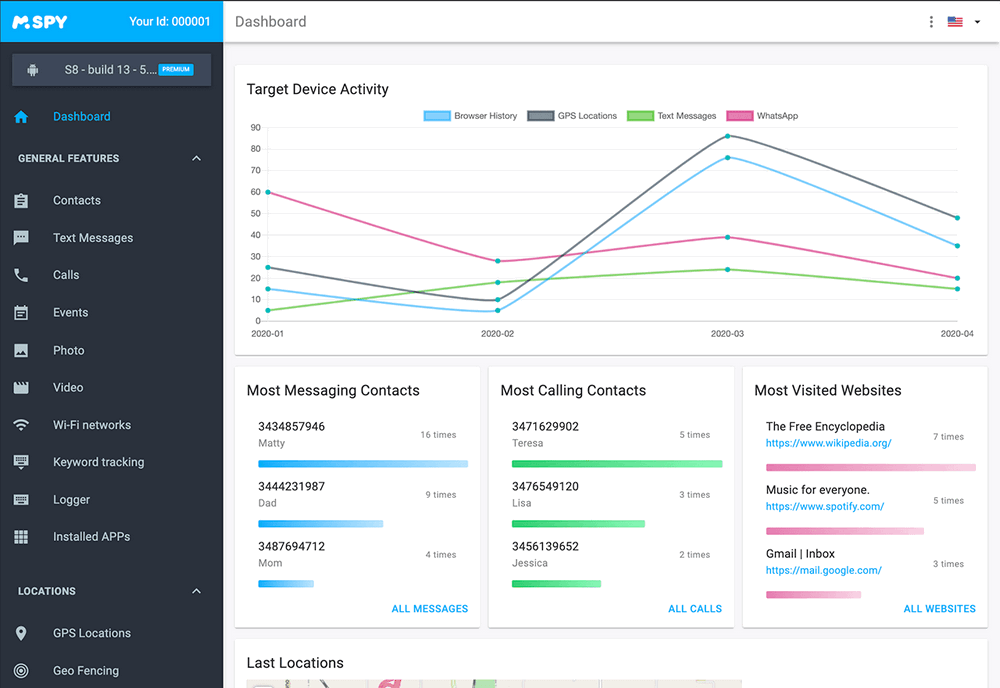
YOU MAY ALSO LIKE
- How to Hack Someone’s Instagram without Password? Remote Bypass Instagram Password
- Hack FB Password 2021- How to Hack Fb Password Using Mobile
- How to Hack Someone's Wechat Account?
- Best Porn Blocking Software for Parents
- Most Useful Anti Bullying Apps for Parents
- Life360 Family Locator Review and Find a Best Alternative
- Best Internet Filtering and Website Blocking Software Free Download
- Best Parental Monitoring Software for iPhone Free Download
- Parental Control Software for Mac (Macintosh OS X)
- How to Block a Number on WhatsApp?
![]() > How-to > iPhone Monitoring > How to Block a Phone Number on iPhone?
> How-to > iPhone Monitoring > How to Block a Phone Number on iPhone?