Set up Parental Control on iPod Touch
Parents often give their children an iPod Touch when they reach a certain age. An iPod is like a mini version of an iPhone with limited features. Therefore, parents often give their children an iPod Touch to check whether they are ready for a smartphone or not.
Unfortunately, we observe that children often become dependent on their iPod. In this case, you need to help yourself with parental controls of the iPod Touch. Like the iPhone, the iPod also has an original parental control feature. However, there are incredible parental controls for iPod Touch that you can use. We have discussed both in this guide.

Should parents limit the time spent by children on the iPod Touch?
Yes, parents should definitely control the time their kids spend on an iPod Touch. Here are some common reasons to use iPod Parental Control and set some restrictions from the beginning.
- In most cases, an iPod Touch is the first smart device used by children. If parents do not limit their use, their children may become addicted to the technology.
- You may already know that the iPod Touch has many features. Without any restrictions, your children can access any inappropriate content on the device.
- They may also be unintentionally exposed to indecent content on the web. As a parent, it is your job to protect them on the online space.
- Kids can also use iPod Touch to access social media apps. Therefore, you must make sure that they will not be friends with an online predator.
- In addition, your children may also become addicted to any game application. To make sure this does not happen, you must set restrictions using the iPod Touch Parental Controls.

mSpy- The Best Parental Control App for iPod Touch
Although there are some parental controls for iPod Touch, mSpy is definitely the best option. Compatible with all major iOS devices (including iPod Touch), it allows parents to remotely control their child's iPod. If your child has gone out with his iPod, you can even remotely access his location. The best thing about mSpy is that it can help you set time limits for applications. In this way, you can use these iPod parental controls and make sure your little one will not be addicted to the device.
- mSpy can be used to remotely monitor how your children use their iPod.
- You can also set strict schedules and restrictions on the device. For example, you can specify a length of time that the iPod will be blocked.
- If you wish, you can even remotely block the entire device or some applications at any time.
- There is also a provision for setting time limits for different applications. Once the limit is reached, children will not be able to access the device.
- Parents can also get the live location of the device on their phones to check where their children are.
- You can also access their previous locations and even set geographic boundaries to get instant registration and registration alerts.
- It is not necessary to root or jailbreak the iPod touch.
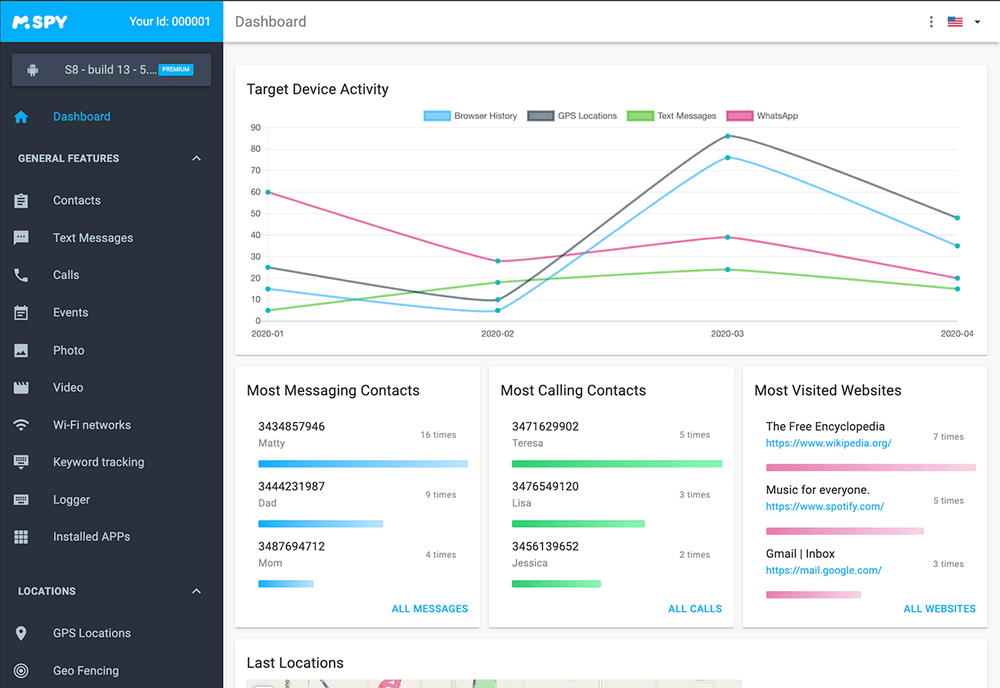
How to use the mSpy for iPod touch parental control?
After reading the details of mSpy Parental Control for iPod touch, you should be ready to try it. To begin, you can simply follow these steps:
1. Create a premium mSpy account on mSpy website.
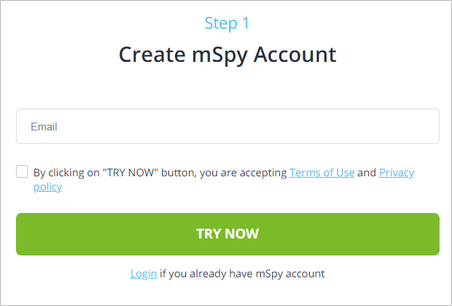
2. Choose and connect target device and make necessary settings.
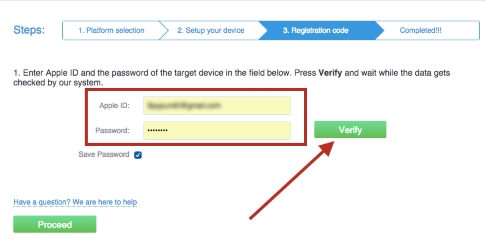
3. Visit the mSpy dashboard to view monitored data of the targeted device.
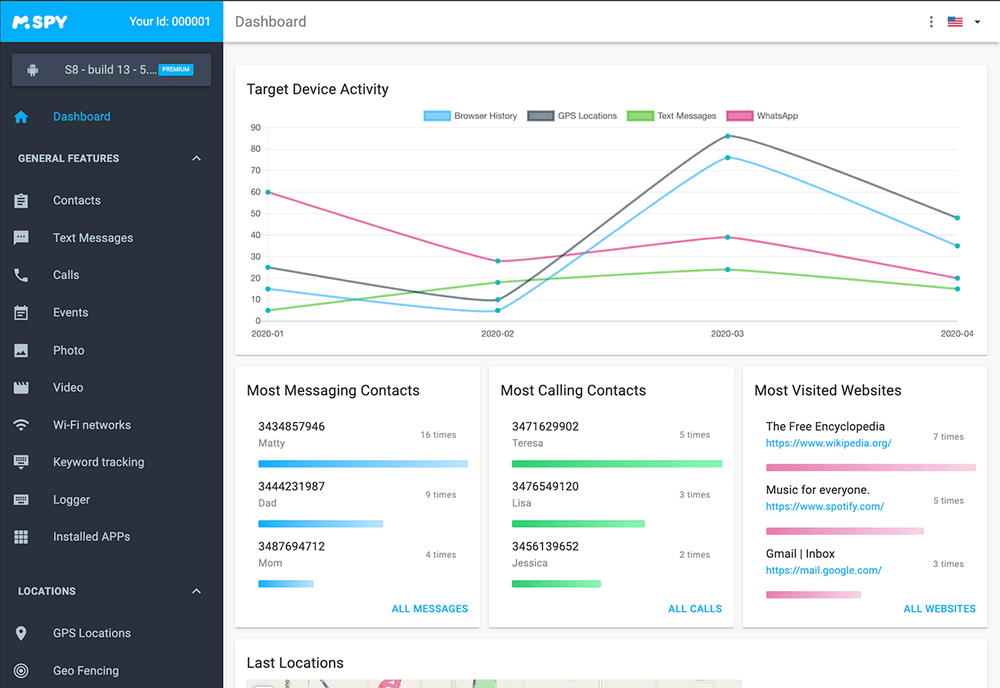
Congratulations! Now you can simply access the mSpy app on your phone and monitor your child's iPod. Just tap the feature to access it.
For example, to access their location in real time, tap "Current GPS Location".
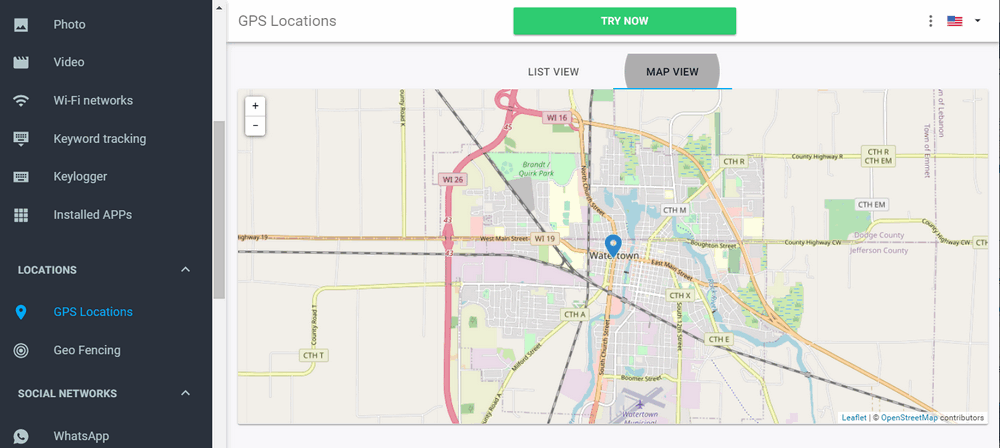
In addition, the application comes with tons of features. You can monitor device usage , block any app, set time limits for an app, restrict device usage, and do much more.
How to set parental control on iPod Touch with iOS Restrictions?
In addition to using mSpy to set parental controls for iPod Touch, you can also use its original feature. The "Restrictions" feature of iOS can easily be used as an iPod parental control. You can block certain websites, restrict applications and do a lot more. Here's how to use the parental controls of the iPod Touch.
1. To enable restrictions, go to iPod Settings > General > Restrictions.
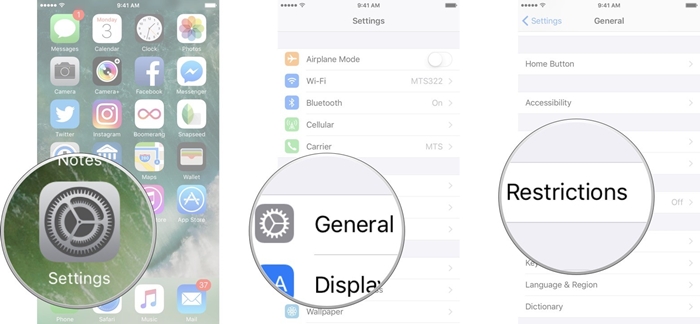
2. Now, tap the option "Enable Restrictions". You must define a restriction code here. Make sure that the restriction access code is different from the original authentication code of the iPod.
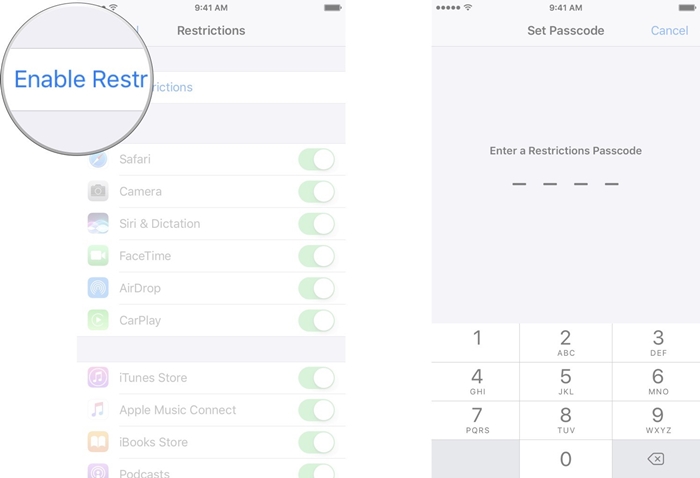
3. Once you have enabled restrictions, you can simply allow or deny any application. Simply disable an application option from here to reject it. You can enable it again to allow the application.
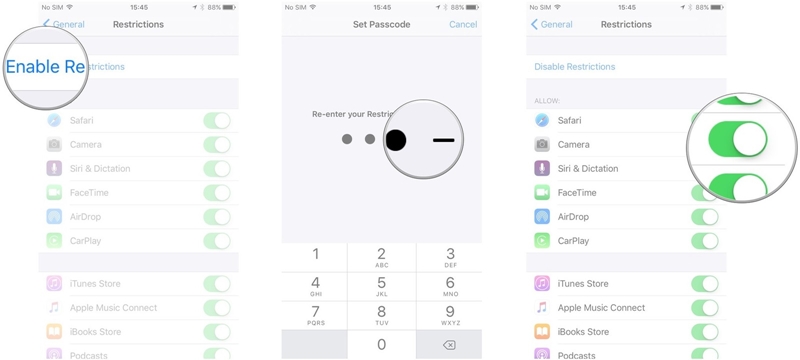
4. The restrictions feature also has many other options. For example, you can go to "Movies" and select the appropriate age for your kids.
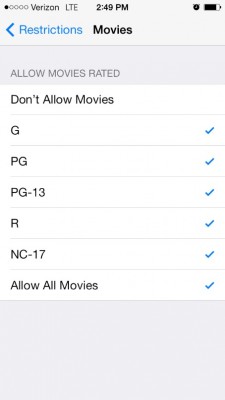
5. In the same way, you can also set restrictions for the purchase of apps, music, books, and so on.
6. If you want to block a website on your iPod, go to the "Websites" option under Restrictions. You can also automatically block adult content and add specific websites to a blocking list. There are many other features that you can explore under the Restrictions tab.
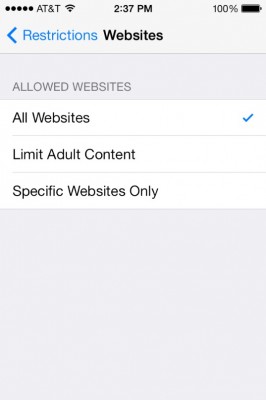
Now, when you know how to use the iPod Touch parental controls, you can certainly meet your needs. mSpy is certainly one of the best parental controls for iPod Touch that you can use.
YOU MAY ALSO LIKE
- 5 Ways To Track A Cell Phone Location For Free
- Working Solutions to Track Metro PCS Messages, Call Logs, and More Online
- How to Set Parental Control on iPad
- How to set YouTube Parental Control on Kid's iPad
- 10 Best Parental Control Apps to Set up Parental Control on iPod
- Top 10 Facebook ID Hacking Apps Free Download
- How to Track Someone's WhatsApp Messages on Android and iPhone
- Free Download Best Alternative to Kik Hack Apk
- Top 10 Car Tracking Devices You Need to Know
- How to Put Parental Control on iPod Touch?
- How to Track the Location of Your Family Member?
![]() > How-to > Parental Control > Free Download the Best iPod Touch Parental Control
> How-to > Parental Control > Free Download the Best iPod Touch Parental Control