The Internet can be a dangerous place for children if parents do not know what is going on and what websites their kids are accessing. Whether you're talking about pornography, gambling sites, violent games, or inappropriate movies, movies, and videos, all of this can be detrimental to your child's mental state.
Fortunately, if you use the Firefox browser, there are many options that can help you regain control of the content your child accesses, helping them to access age-appropriate content only.

Why would you want to block a website at all?
As we mentioned in the introduction, there is a lot of content that can harm the well-being of your child. For example, if your child accesses pornography, it can affect their mental state from an early age, which leads to having sex earlier, as well as all the dangers associated with this pornography.
If your child looks at violent or aggressive content, it can damage them psychologically, and may even disturb your child later in life. If your child accesses certain websites, he may become subject to trolls that cyberbully, which can trigger anxiety and certainly depression.
By taking control and blocking Firefox browser websites until your child is of a suitable age, you can protect your child from these dangers, ultimately helping them live happier and healthier lives.
How to block a website in Firefox using Windows Parental Control
The most common way to learn how to block websites on Firefox is to use built-in parental controls designed for that purpose. Although these settings are powerful, all websites may not be blocked if you do not keep them up-to-date, but they must cover the vast majority of the content.
Step #1 Please click on the Start menu and look for "Family Options". Please click on the first option to display.
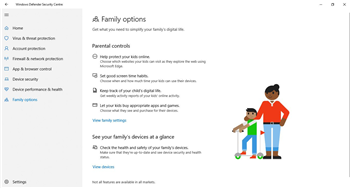
Step #2 Please click on the option "Show family settings". Firefox will open and you will need to sign in to your Microsoft account.
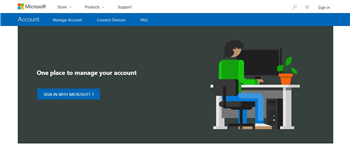
Step #3 Please click on Add Family Member and follow the on-screen instructions to create a profile for your child. Later, you will need to accept an email invitation for the account to be accepted.
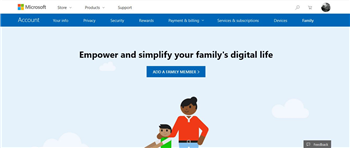
Step #4 Once you have set up the account, you will be able to set all the options you need to block websites and apply web filters. You will need to make sure your child has a Microsoft account, and that this account is connected while using the Firefox browser.
Note: This is an extremely lengthy process in which everyone needs a Microsoft account for you and your child, and you will need to modify the users for the effects to occur.
How to block websites on Firefox using add-ons
One of the most effective methods you can use is to install a website blocking plug-in that can block websites as you see fit. With many of these plugins, you can simply go to the website and block with one click, or type the names of the websites you want to block for instant blocking.
Below we will explore five of the best Firefox block sites you need to know;
#1- uBlock Origin
Perhaps the most powerful blocking plug-in, uBlock allows you to block all the advertisements of a website, and ultimately the websites themselves. There are so many features to explore, including web content filters, website and ad blocking, custom blockers, and Firefox blockers.
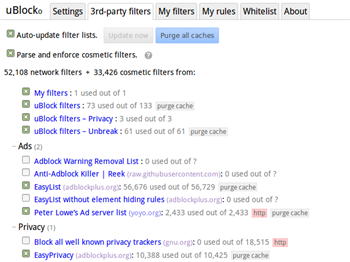
#2- BlockSite
BlockSite is another powerful blocker of websites that is easily one of the simplest. You can easily open a website and click on the "Block this website" option to instantly block the website, which also blocks all hyperlinks to this site, blocks all adult websites and lists individual websites. to block.
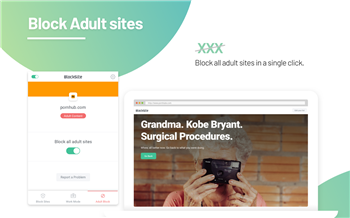
#3- μBlock
Marketed as one of the most effective website blockers for Firefox, this plugin blocks all ads, all tracking requests, and can even help you load your web pages much faster than usual. You will also be able to add your own website blocking list, enable content filters, and block hyperlinks.
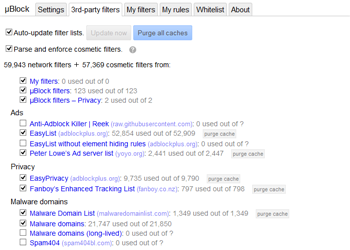
#4- LeechBlock NG
Originally designed as a productivity tool, LeechBlock is an effective solution to block access to websites that you want your children to avoid. This is one of the top rated applications that simply allows you to type the website you want to block and that is blocked!
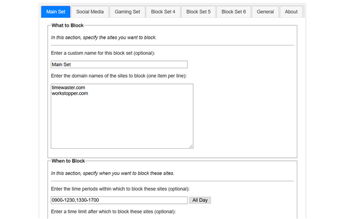
#5- Block the site
Unlike other BlockSites listed above, this plugin allows you to easily block the websites of your choice, but simply to access them and click a button, or by typing the name of the site in the list of filters. When you access the link, it simply redirects you to the desired URL.
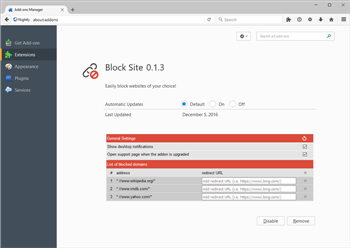
How to block websites in Firefox using your hosts file
The last way to block Firexfox websites using the Hosts file method. This is where you add the blocked website to your computer's Internet connection file, blocking access to each browser. Here's how to block websites on Firefox;
Step #1 On your Windows computer, please click the Windows + R key and type: C:\WINDOWS\system32\drivers\etc
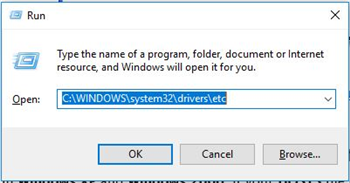
Step #2 This will open a Windows Explorer folder with a few files. Please select the Hosts file and open it in Notepad or another text editor.
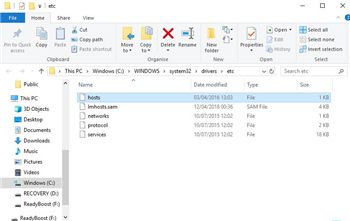
Step #3 In the text document, all the information you need is listed here. To add a blocked website, type the name of the local host, in this case, "127.0.0.1" followed by the name of the address you want to block.
Here you can simply copy the line above, then replace the link with the link you want to block. Please save the file when you are satisfied with your changes and you will not be able to access the blocked website.
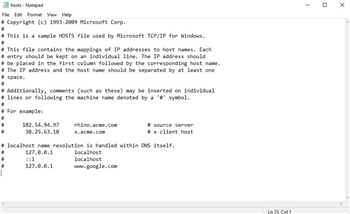
Recommend mSpy- The best website blocker for Android and iPhone
While it is good and interesting to learn how to block Firefox websites, it will not stop your children from accessing these websites on their mobile devices or tablets. For this, you can install a parental control app called mSpy.
mSpy is the latest in the parental control market and offers a full range of features to help you control the content your kids access, as well as a range of other powerful and essential features. These included:
- Web Content Management Web Filtering
One of the main features of the mSpy application is the blocking features of the Web. Here, you can switch some types of content that you want to block or block on individual websites by simply typing them. You can even block websites for a while on a scheduled basis.
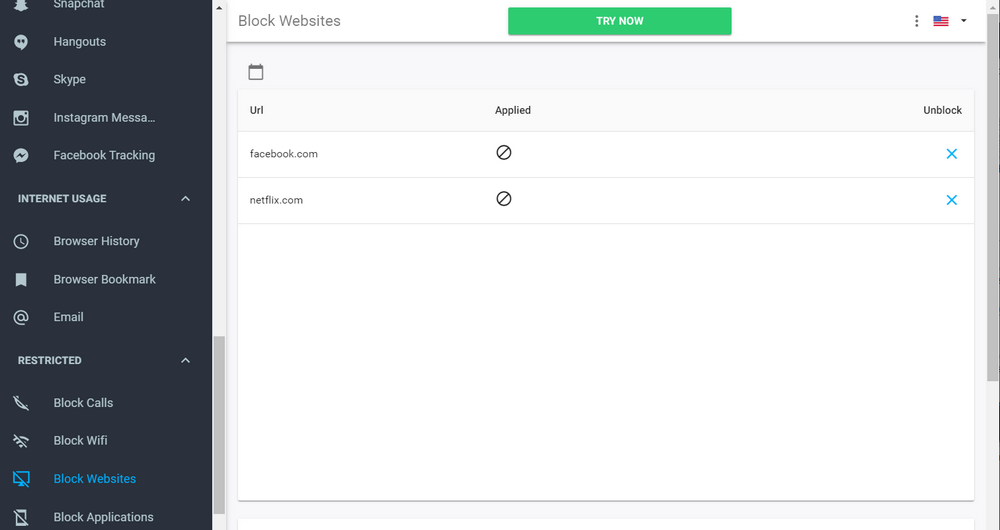
- Planning for application usage tracking
You can use this feature to determine how often your kids use apps on their phones, see which apps they install and uninstall, and block access to those apps. You can block them completely or set a schedule, so they can only be viewed during certain hours of the day.
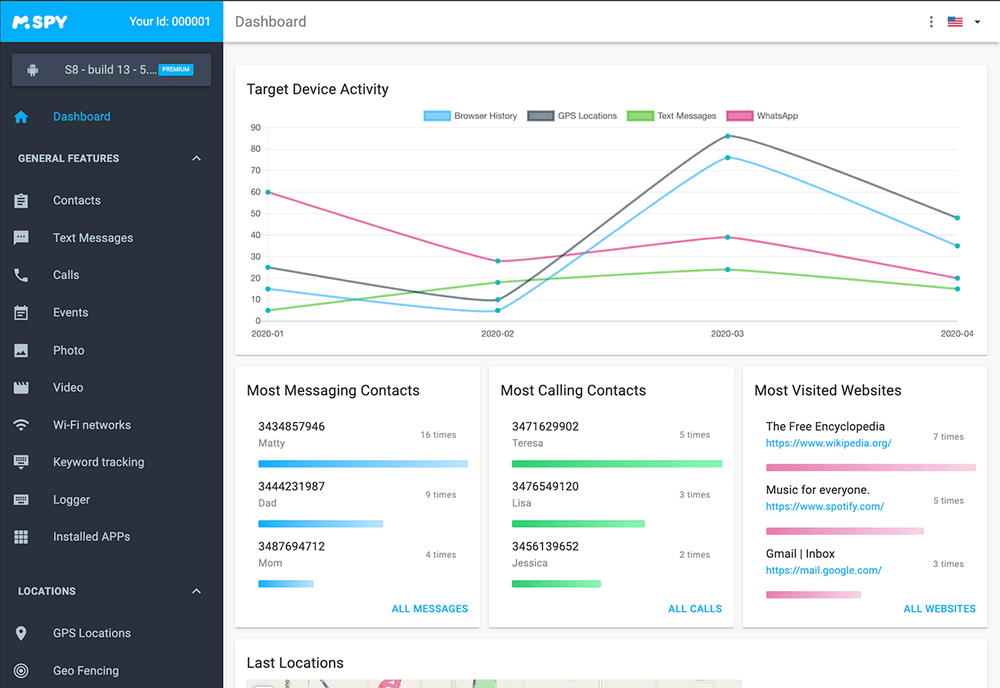
- Real-time GPS location tracking
Based on the GPS information of your child's device, you can track your child's location in real time at any time of the day. You will be able to see where they are, where they are, and even set up geo-fences to warn you if your child is leaving an area you have designated.
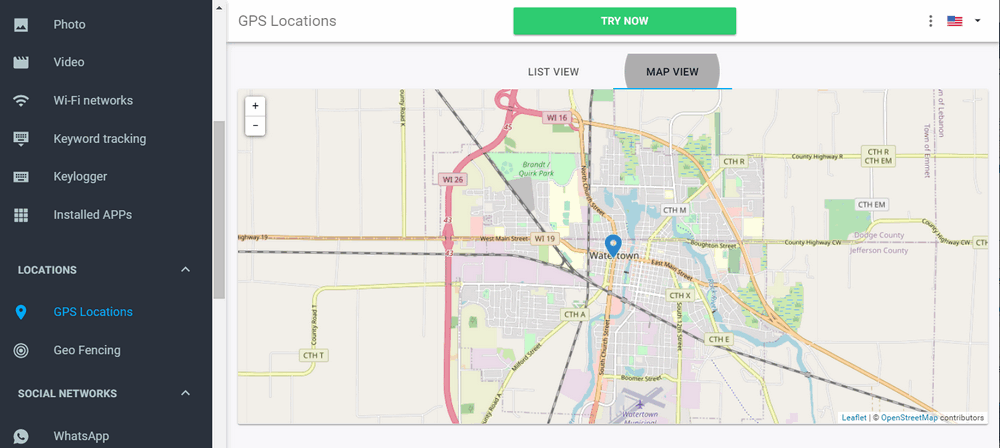
- Device usage tracking
Overall, you can also use mSpy to know how often and for how long your child is using their mobile phone or tablet. You can restrict access to the entire device, which means that if your child is at school, spending time with his family, studying or sleeping, you can restrict access to keep your child focused and lead balanced life.
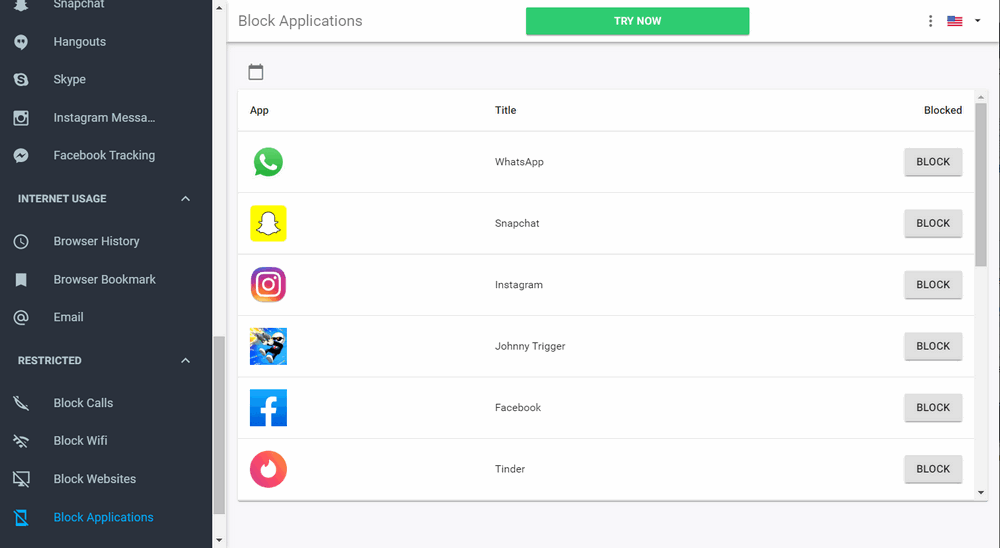
As you can see, there are many ways to make sure your kids access the right content when they use the Internet, whether they use a computer or a mobile device. mSpy is easily one of the most powerful parental control apps in the business and compatible with Android and iOS devices.
YOU MAY ALSO LIKE
- How to Hack Someone's Snapchat Password No Survey?
- How to Hack Someone's WhatsApp Messages without them Knowing?
- Kik Hack Tool without Human Verification
- The Best Apps to Hack Wi-Fi Password on Android - 2021 Solutions
- How to Hack Samsung Galaxy Phones - S8/S7/S6/S5
- How to hack a person's Gmail account without them knowing it?
- The best way to share iPhone location with your family
- The Best iPhone App Blocker and Parental Control for iPhone
- Best Website Blocking and Internet Restriction Apps
- Top 10 Family Calendar Apps for Families of 2021
![]() > How-to > Parental Control > How to Block Websites on Firefox?
> How-to > Parental Control > How to Block Websites on Firefox?