There are times when, for some reason, we want to block websites that we do not want to be visited on our computer. Sometimes, it is necessary to prevent the access of our PC to sites or Web pages which, by their Features:, do not want that the people with whom we share the use of our equipments have access to it. The reasons can be many and different in each case, sites with adult content or a similar style, sites that we do not want to access for reasons of education, politics, religion, racist language, obscene, etc. Prevent your child from accessing these types of web pages from your computer. So, it's important to know How to block websites on your computer.

5 methods to block websites on computer
To block a web page, you must follow a series of steps depending on your operating system and your device. You'll learn how easy it is to block websites, which is useful for a variety of reasons, such as improving the security of your computer equipment or preventing access to certain things. types of web pages.
There are different ways to block websites. You can choose to block websites only on specific browsers, across the operating system, or on your router. Below we show you 5 different methods on How to block websites on your computer---
Block a website on Windows
One of the mainstays of the Internet is DNS, which translates easy-to-remember names like www.google.com into equivalent IP addresses (8.8.8.8). Your computer also has a file called HOSTS that can store this information locally when using DNS servers to access websites. This can be used to block unwanted websites. We tested this method with Windows 7 and Windows 10.
- Make sure you have administrator access on your computer. Log in to your PC with an administrator account and access C:\Windows\System32\drivers\etc\.
- Double-click the file called "hosts" and select Notepad from the list of programs to open the file. Click OK The last two lines of your hosts file should read "#127.0.0.1 localhost" and "#:: 1 localhost".
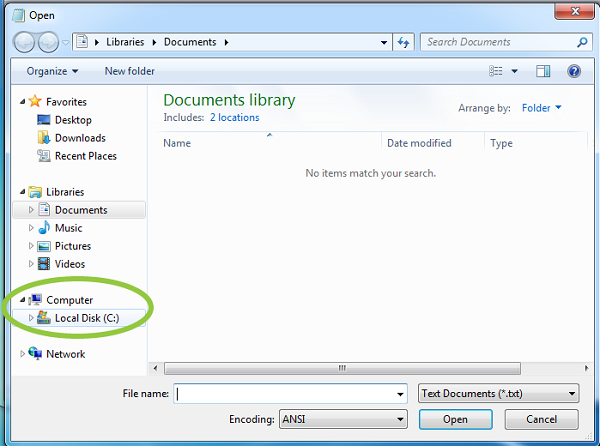
If you can not edit the file, you must right-click on the file called hosts and select Properties. Please click on the Security tab, select the administrator account and click on Edit. In the pop-up window, please select the account again and check Full Control. Please click Apply Yes. Please click OK now in all pop-ups.
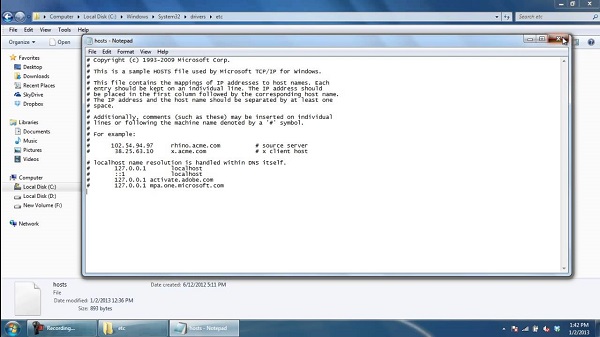
- At the end of the file, you can add addresses to block websites. Just add a line at the end of the file using 127.0.0.1. Then put the name of the website you want to restrict. This will pass the site name to your local PC.
- To block Google, for example, add "127.0.0.1 www.google.com" at the end of the file without quotation marks. You can block as many sites as you want in this way, but remember that you can add only one per line.
- Please repeat this step until you have added all the websites you want to block.
- Please close the hosts file now and click Save. Restart the computer for the changes to take effect and you will see that all the websites are blocked.
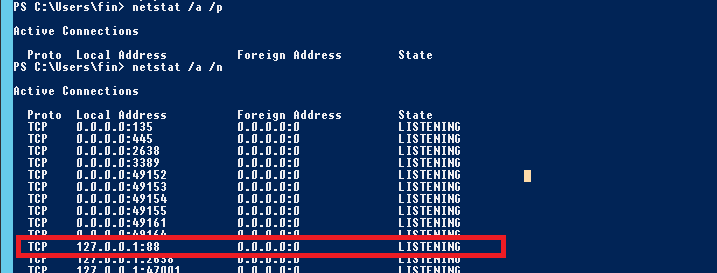
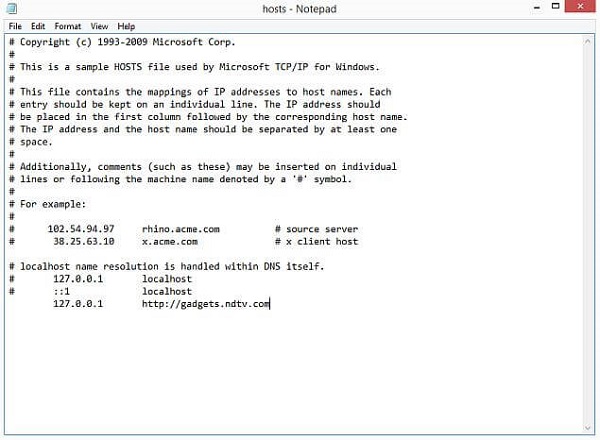
Block any website on Mac
Here is How to block computer-based websites in MacOS:
- Make sure you have administrator access to your Mac. Now, please open the Terminal. You can find it in/Applications/Utilities/Terminal.
- Please type sudo nano/etc/hosts and press Enter. Enter the password of the user (login) on demand.
- This will open the/etc/hosts file in a text editor. Please enter the name of the website in a new line in the format "127.0.0.1 www.blockedwebsite.com". For each website you want to block, please start a new line and type the same command with only the name of the website being replaced. When done, please press Ctrl + X and then Y to save the changes.
- Please enter the sudo dscacheutil-flushcache command and press Enter or restart your computer to make sure the websites are blocked.
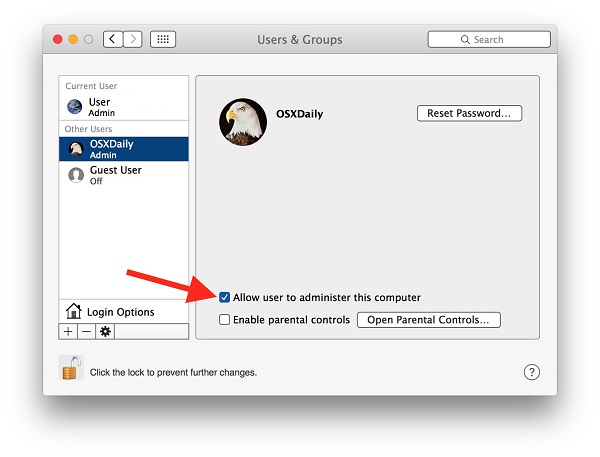
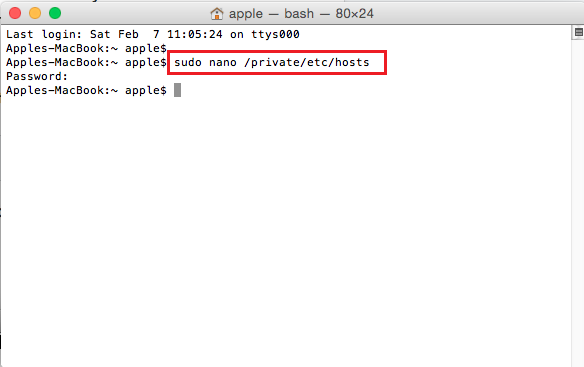
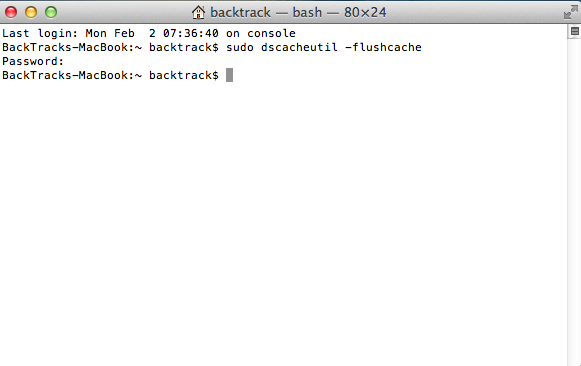
Block any website at the browser level
It's very easy to block websites in any browser. Here we show How to block websites on your computer using Firefox. You must install an add-on called BlockSite in Firefox and follow these steps:
- Please install the add-on, press Ctrl + Shift + A and click Extensions on the left. Please click on Options in BlockSite. In the pop-up window, click Add and enter the name of the website you want to block. Please repeat the process for any websites you do not wish to access. Please click OK.
- Web sites are no longer available in Firefox. In BlockSite, you can also set a password to prevent other users from changing the list of blocked websites. This can be done via the options menu described in the previous step.
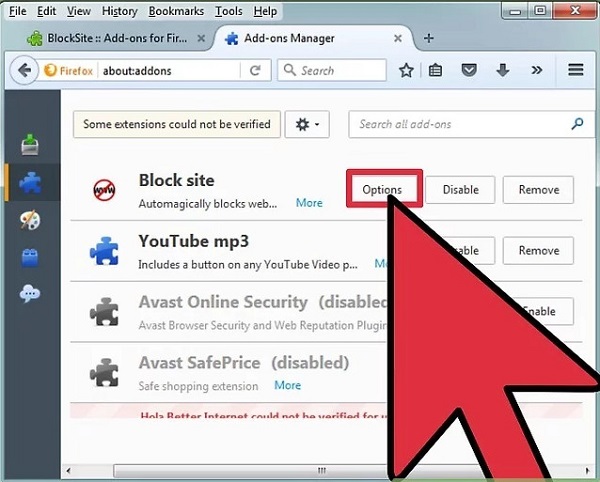
BlockSite is also available in Google Chrome.
Block any website on your iPhone and iPad
Apple has parental controls that allow you to block websites. That's how :
- Please access Settings General Restrictions.
- Please click Activate restrictions. Now set an access code for the restrictions. This should ideally be different from the password you use to unlock your phone.
- After setting the password, scroll to and touch the websites. Here you can choose to limit adult content or allow access to specific websites.
- There is a short list of authorized websites, including Discovery Kids and Disney on only defined websites. Nevertheless, you can add sites by clicking on "Add a Website" as well.
- Apple blocks websites that are considered offensive if you tap Limit adult content, but you can add websites to the whitelist by selecting Add a website to Always allow or Blacklist by pressing Decline.
- If you try to access a blocked website, a message appears telling you that you are restricted. Tap Allow website and enter password restrictions to open this website.
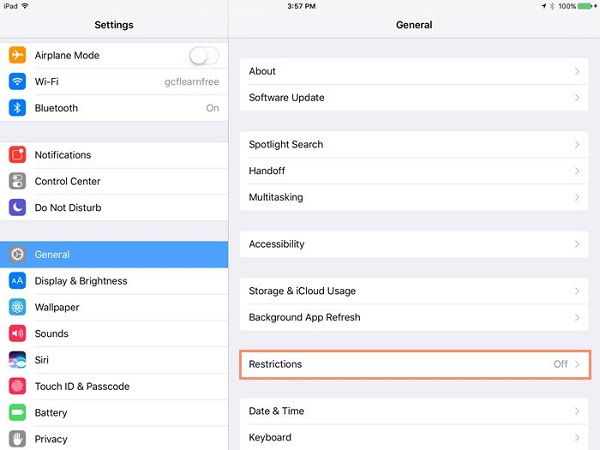

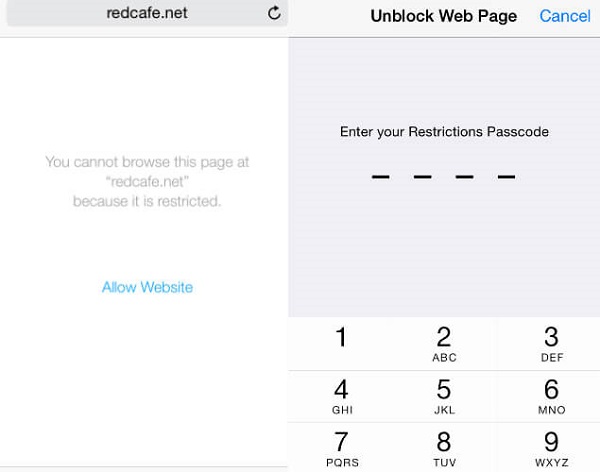
Block any website on your Android phone
On Android, you will need to modify the hosts file on your device to redirect the sites you want to block. You will need a file manager and a text editor. The simplest option is to use our favorite ES File Explorer application, which allows you to do both. Does it work :
- Please install the ES file browser, open the ES File Explorer and press the "/" button at the top. Tap the system, etc.
- In this folder, you will see the hosts file- tap on it and in the context menu, tap the text. In the next pop-up window, touch ES Note Editor.
- Please touch the three-dot button at the top right and press Edit.
- Now you edit the file and block websites, you want to redirect your DNS. To do this, start a new line and type "127.0.0.1 www.blockedwebsite.com" for each website you want to block. For example, you need to enter 127.0.0.1 www.google.com to block Google.
- Please restart your Android device.
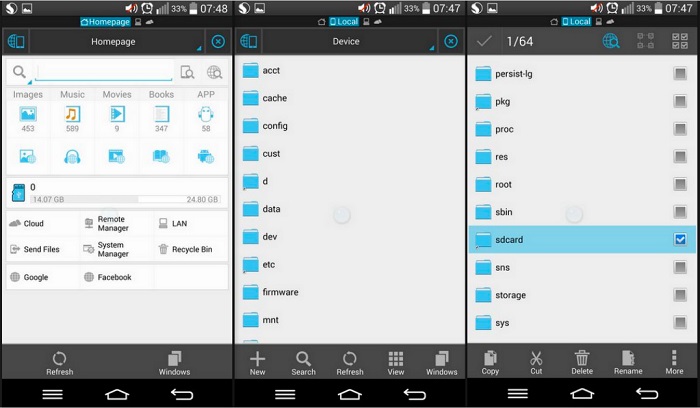
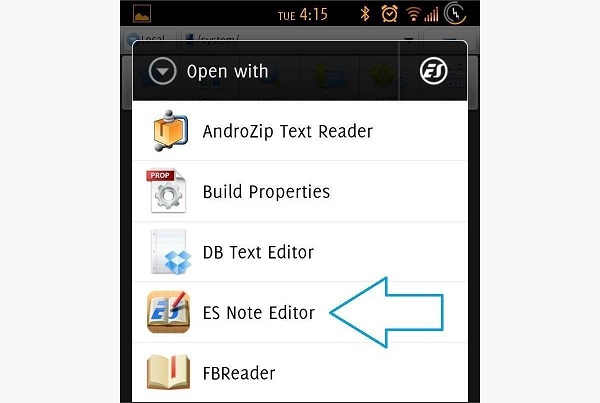
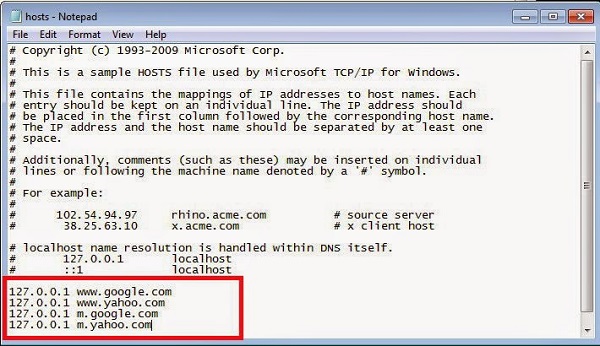
mSpy- Blocking Cell Phone Website
All those who have minors in charge are sooner or later faced with the following dilemma: how to prevent them from accessing content that could affect their sensitivity? The most obvious case is pornography, explicit violence, drugs, and so on. The right mSpy parental control software should be your best choice in this case. This is a solution for blocking websites that show content not suitable for children and also allows remote control via browser of any computer that has installed the program. In addition, it is available for iOS and Android.
Features:
- Block and monitor websites
- Track GPS location in real time
- Block some apps
- Track and control the screen usage time
- Flexible remote control
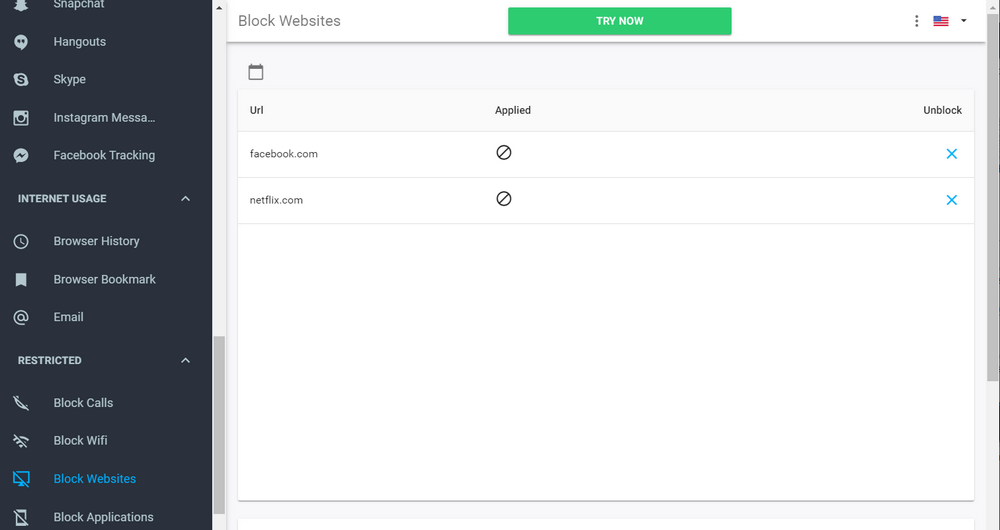
Conclusion:
One of the great advantages of the network is that on the Internet, you can find almost everything and without moving from the couch to the house. However, it is a double-edged sword because some of the contents may be within the reach of the little ones in the house. This is one of the concerns of parents to protect their children against some content accessible to all. Some apps offer their own settings But we suggest you use the mSpy Parental Control. Unquestionably, you will be able to block websites with unsafe or unwanted content on your child's device. Do not be late to try it.
YOU MAY ALSO LIKE
- How to Track Someone's Text Messages for Free?
- Best Game Hacker App for Android
- How to Hack someone's WhatsApp account in 3 Ways
- How to Hack Someone's Instagram Account and Password | 100% Works
- The Best Parental Control for iPhone 6 and iPhone 6 Plus
- How to Block Websites on My Kid's Computer
- Best Tracking Apps for Android and iPhone 2021
- Best AD Blocker Apps and Why We Need Them
- How to Block Websites on Android Chrome
- How to Block Websites on Android?
- How to Find Someone's Location on iPhone?
- How to Find Someone's Location on Facebook
![]() > How-to > Parental Control > How to Block Websites on My Kid's Computer
> How-to > Parental Control > How to Block Websites on My Kid's Computer