Some websites may contain malware and virus attacks or are simply malicious when they open on your computer. Many bring disturbing and graphic content, as well as adult-only content, that may be inappropriate for display, especially on a family or public computer. For these reasons, you can look for ways to block these websites permanently to make Internet browsing safer for both your computer and your kids. Here we explore the different ways to permanently block a website.
How to permanently block a website on a Windows PC?
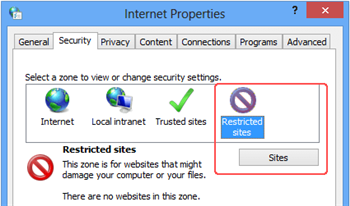
If you would like to know the steps to be taken to block a dangerous website or contain inappropriate content, here are the steps to follow:
- Visit Windows Explorer and go to: C:\Windows\System32\drivers\etc.
- Here you have to double-click on the hosts and select the Notepad option
- Place the cursor at the end of the last line indicating "127.0.0.1 localhost" or something similar
- Press Enter, and then create a new line
- Type 127.0.0.1, a space, and then the website address to block it
- You can enter different websites to block them, each preceded by the same address and the same space
- Click Save to have all changes saved and reject any warnings you may receive
- You can reopen the web browser and test the changes. blocked sites will not show up in browser windows
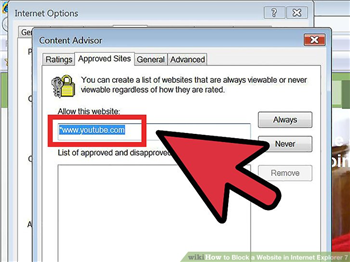
How to permanently block a website on Mac?
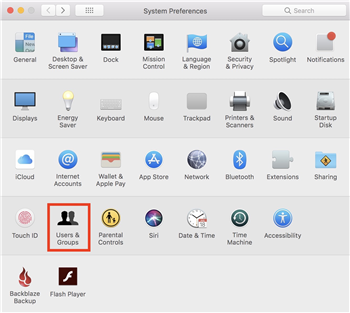
There are similar ways to permanently block a website when you are a Mac user. Restrict access to Mac sites:
- Log on to Mac as an administrator
- Visit the System Preferences section and the Users and Groups section under this section.
- Click the Lock icon and enter the admin username in the preferences panel at the bottom left
-
In the sidebar, you can choose a user for whom you want to block access to certain websites.
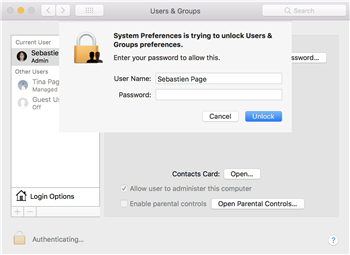
- Select the user and click on the option to enable parental control. Click to open, and then enter the administrator password when prompted
-
Click the Web tab, and then try to restrict access to adult-category websites. This usually helps prevent children from accessing websites for porn.
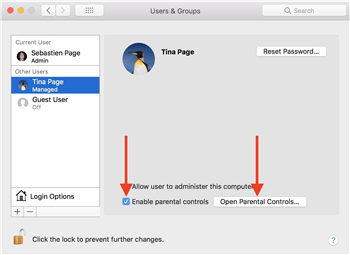
- There is another way to stop access to specific websites by clicking Customize, select Never to allow the category of websites, and then click the + icon to add websites.
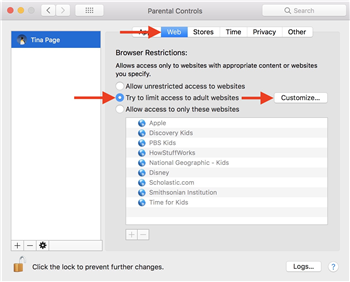
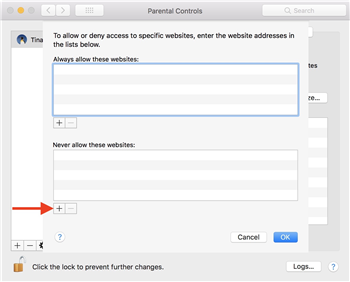
Once these settings are completed and saved, users will find messages indicating that viewing of these pages is restricted when attempting to access sites listed and saved in the settings. You can use the steps above for each browser such as Safari, Firefox, Chrome.
How to permanently block a website on the iPhone?
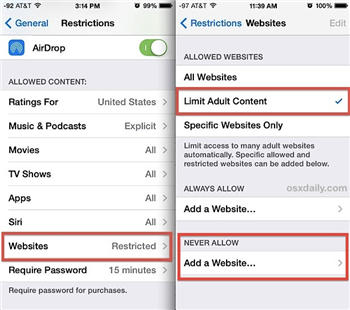
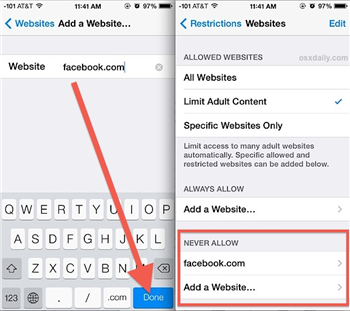
There are ways you can use when you want to know how to permanently block one or more websites on your iPhone device. The steps to follow are:
- Visit Safari, which is your device's browser and go to Settings
- Visit the General section and choose the Restrictions option; here enter the device password if prompted
- Browse and tap on the option "Websites"
- Choose here to limit the adult content that appears as an option and enable filters built into Apple's web filters; This will prevent access to adult content in Safari
- You can also visit the "Never Allow" section and tap the add websites option to enter specific web site addresses that you want to prevent from appearing on your mobile browser.
How to permanently block a website on Android?
There are also ways to block websites with inappropriate or harmful content on Android devices. The steps to follow are:
- Open the ES File Explorer on your device's browser settings
- Here you will find the 3 Horizontal Bar menu icon under which you have to press the device under the Local menu option; click here on the folder etc.
- Scroll down and find the file "hosts"
- Type and open it in text format and select ES Note Editor
- Tap the pencil icon in the editor and add a new line with the following syntax: 127.0.0.1
mSpy- the best parental control for website filter
mSpy is one of the most popular and high-rated parental control apps that removes details techniques of how to permanently block a website on different devices. It allows parents to monitor the Internet browsing activities of their tech-savvy kids. Since most children have their own phones, they are more exposed to the Internet and can browse different sites easily. Parents who are concerned about the type of website they visit and the content posted on their mobile browser will find this application useful.
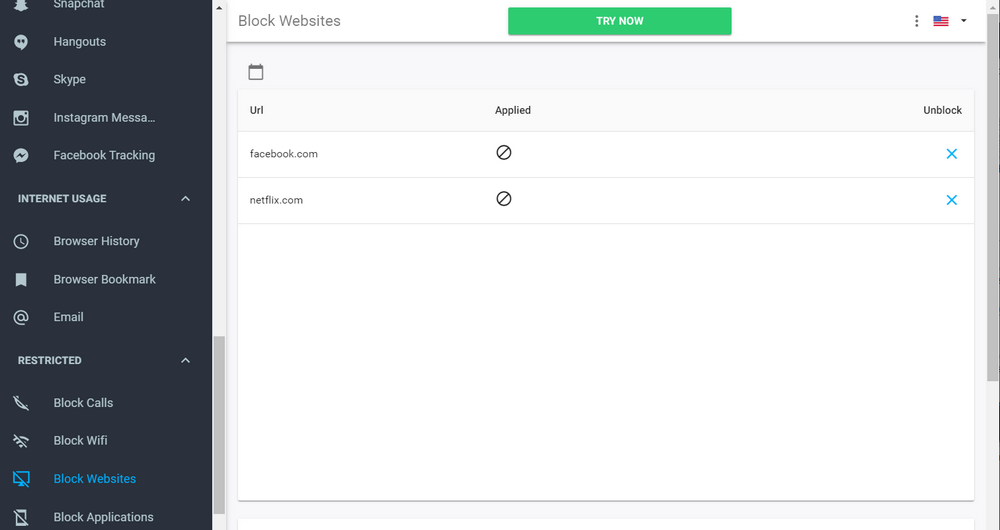
This application comes with several control features that prove to be beneficial:
- The time limit can be set for the use of such devices, which helps parents control the time that children use their smartphones or surf the Internet
- Inappropriate and pornographic websites may be limited with this parental control app
- Location tracking can be enabled when this app is downloaded to kids' smartphones, as well as tracking usage of apps and social networks
Key features of the app
Blocking unwanted websites
This feature is also available in the trial version, which allows you to apply predefined web filtering rules, such as pornographic sites, gambling, and commercial sites. Additional filtering lists can be created to block inappropriate sites.
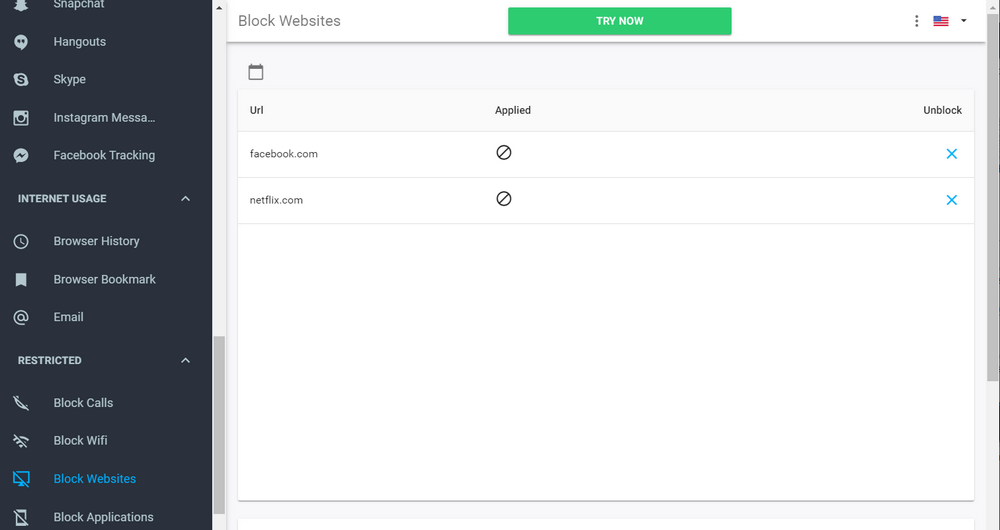
Block apps
This prevents the use of certain applications, for example during study hours or at bedtime. This setting lets you send notifications to the parent's phone when a child tries to click on a blocked app.
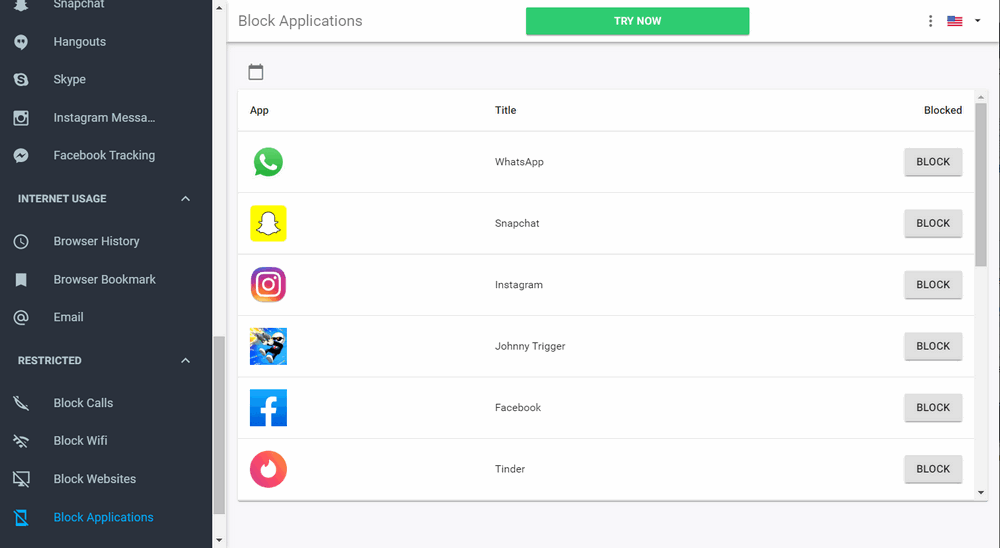
Real-time location tracking
It's also a way to track a child's real-time location. This feature lets you know where a child's phone is and monitor the battery level of the device.
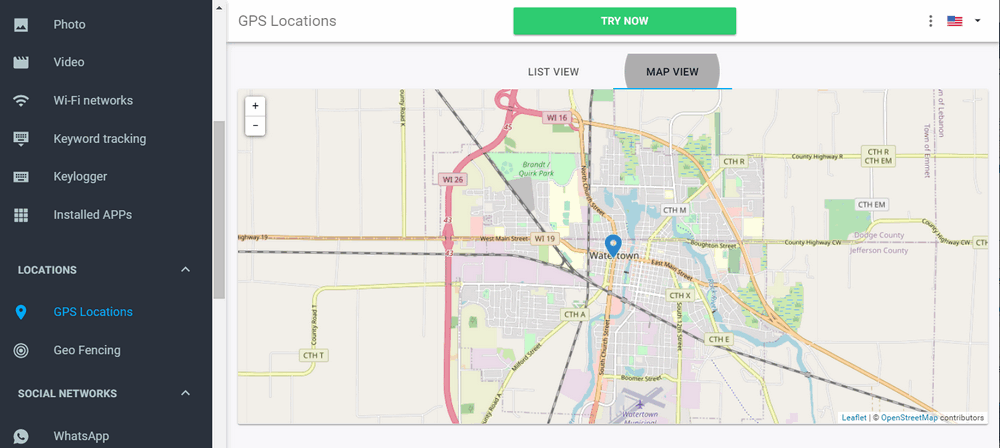
Being a free application, it is ideal for monitoring children by parents. Although the premium version unlocks some advanced features, the free version can be tried for Android or iPhone. Parents can keep track of their children's movement and know when their device is off or the battery level on the kids device. The free version of the app is available for download from the iTunes Store and the Google Play Store.
YOU MAY ALSO LIKE
- Effective Ways to Track a Phone Number
- How to Hack a Cell Phone: A Step by Step Working Guide for Beginners
- Best Apps to Record Phone Calls
- How to Record VoIP Phone Calls?
- How to locate a lost cell phone?
- The Best iPhone Monitoring Software for Parents of 2021
- How to Block Youtube Ads on Android
- Mac Application Blocker to Block Apps on Mac
- Free Download the Best iPod Touch Parental Control
- The Best Call Blocking Apps for iPhone
- How to Track A Cell Phone Location using Google Earth
![]() > How-to > Parental Control > How to Permanently Block a Website
> How-to > Parental Control > How to Permanently Block a Website