iOS 12 - Free Screen Time and iOS Parental Control
Apple is known for making some of the best smartphones. What represents an iPhone is the support of its main operating system. Recently, Apple has come up with the latest version of iOS 12 that offers tons of advanced features. One of the best aspects of the update is the iOS 12 parental control. Now, parents can monitor and even control the device their kids use with these advanced iOS parental controls. Read and learn more about the new enhanced iOS Parental Control.
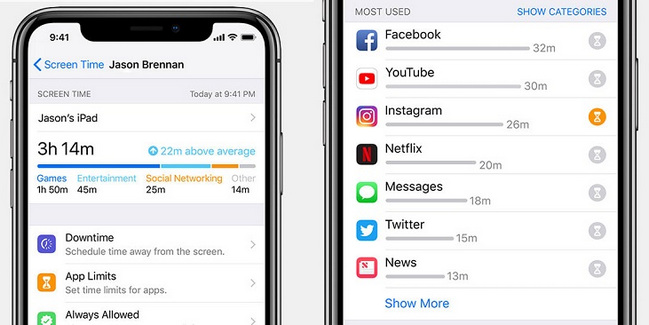
IOS 12 Parental Controls: Everything You Need to Know
Previously, Apple had a feature for "Restrictions" that was used as parental control. The restriction feature allows us to set certain limitations on the device. For example, it can block a website, set purchase limits on the App Store, and so on. Although the restriction function was useful, she was not able to meet the requirements of almost all parents. All this should change with the free iOS 12 parental control.
Apple has added new iOS parental controls in the latest update. With this, parents can monitor how their children use the smartphone. They can also restrict the use of the device and even set time restrictions on any application. In addition, with its advanced content and privacy restrictions, you can also block inappropriate content on the device.
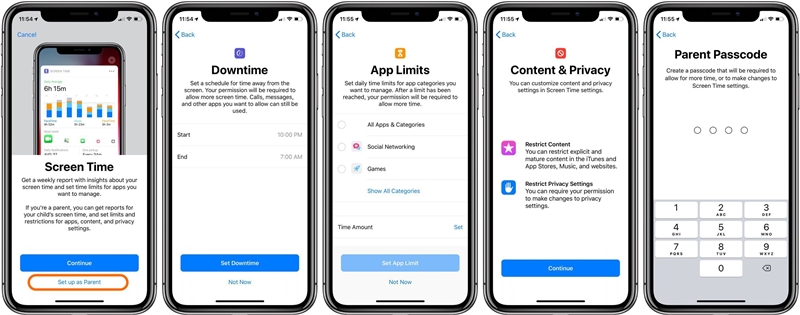
Of all the features provided, Screen Time and Application Limit are the most important parental controls of iOS 12. Learn more about them.
- Set the limits of the app using iOS 12 Parental Controls
This is without a doubt one of the best things about the new iOS parental control. If your children are addicted to social media, games, or any other application, this would be a very useful feature for you. It can even help you control your own smartphone addiction.
Now users can set time limits for each application. For example, suppose you have allocated 30 minutes of use for Instagram. In this case, you will be alerted quickly of your limit. Once the limit is reached, the application will be locked on the device.
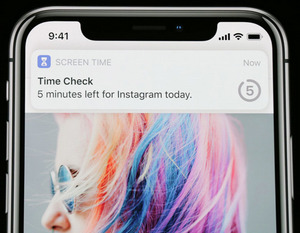
You can set daily limitations for iPhone apps using iOS Parental Controls. There is also a provision for customizing the limitations of the application. Therefore, you can set different limits for days of the week and weekends.
- Review the apps used by your kids
In addition to restricting the use of the app, parents can also monitor how their kids use their smartphones. This dedicated feature in iOS Parental Control is known as "Screen Time" because it records the screen activity of a device. Parents can know how long their children have been using the iPhone. There is a transparent way to switch between weekly and daily statistics from its home page.
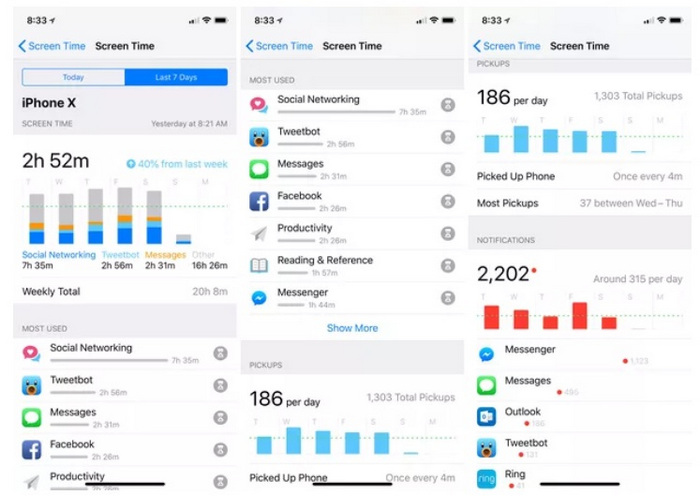
You can also identify the applications most used by your children. Since it has advanced iOS 12 parental controls, it can also tell you the total number of notifications received on the phone and even the number of times the phone has been selected.
How to use iOS 12 parental control?
As you can see, the iOS 12 Parental Controls have many amazing features. The use of these parental controls is also extremely simple. Before proceeding, make sure your device has been made level to iOS 12. Ideally, if your iOS device is an iPhone 5s or a new generation iPhone, you can upgrade it to iOS 12. In the same way, iPad Mini 2 and higher. IPad models are also compatible with iOS 12.
Once your phone is upgraded to iOS 12, you can follow these steps to use the iOS 12 Parental Control feature.
1. To access iOS Parental Control, simply unlock your device and access its settings > Screen time. Here you can access all its main features.
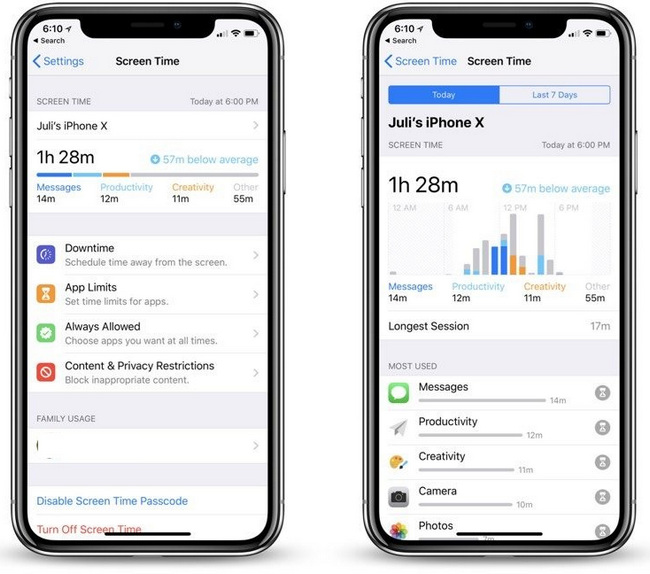
2. Just tap the time statistics icon on the phone screen. This will launch a page dedicated to the use of the device. You can also go back and access other iOS 12 Parental Control features, such as application limits, downtime, permanent permissions, and more.
3. Once you are in the Screen Time options, you can display an hourglass icon adjacent to an application. To set the limits of the application, just tap the icon. Later, you can simply set a maximum usage limit for certain applications.
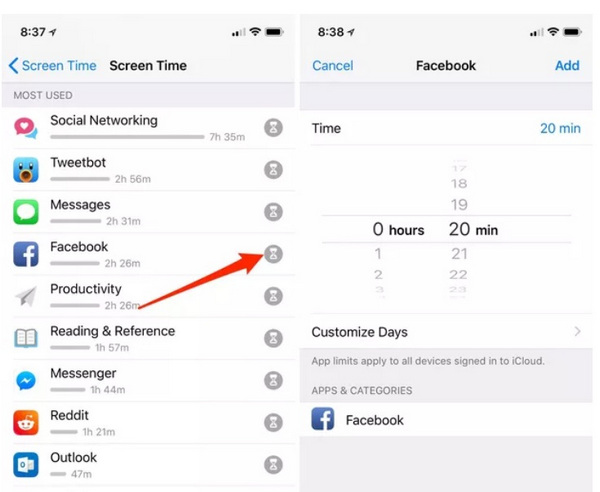
4. You can also define the limits of an entire category of applications at once. To access this feature, go back and tap the "Application Limits" option.
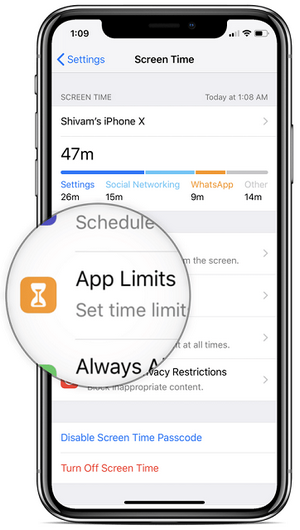
5. Here you can create different categories of applications. For example, the Social Networks category will include all social media applications. Now you can set an upper limit for the whole category here.
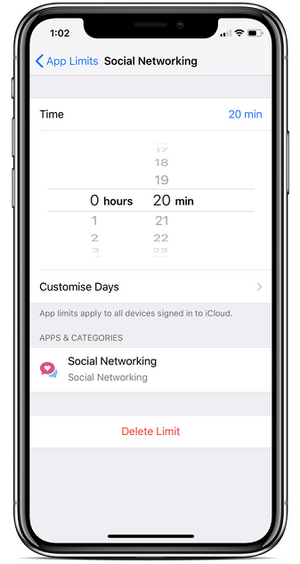
6. If you wish, you can also restrict the use of the device. To do this, go to the "Stop Time" feature of iOS Parental Control.
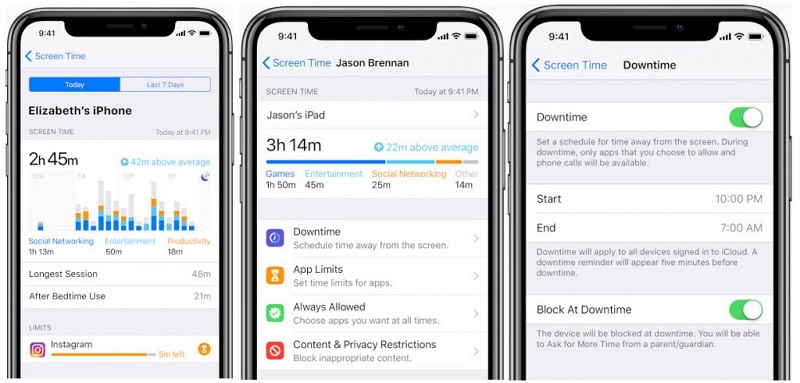
7. Simply provide the duration of start and end of the downtime. Under the specific duration, only the applications authorized by the parents are accessible. Apart from that, the whole phone would be inaccessible.
8. You can access the "Always Allow" option to manually add (or delete) applications that you want to keep active during the downtime period.
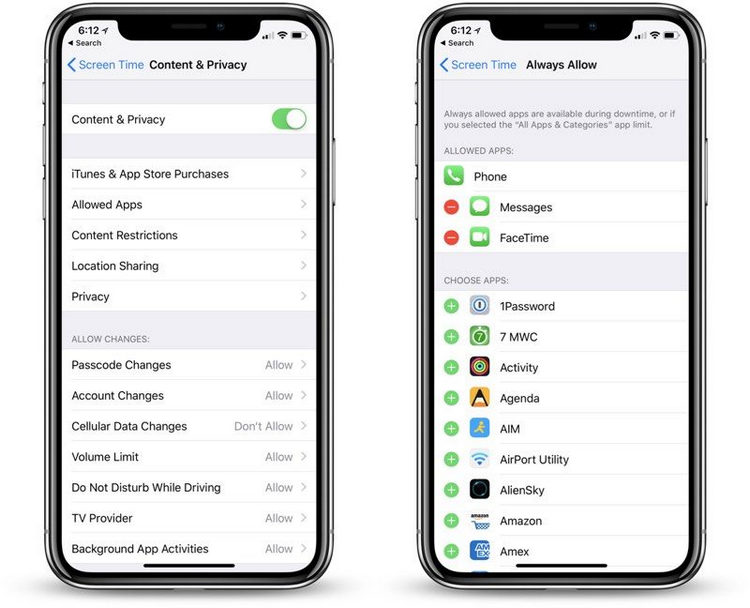
9. There is also a Content & Privacy option here. You can visit it and start it up. Later, you can set retractions on what your children consume (TV shows, books, and music), purchase apps, change passwords, share places, and more.
mSpy- The best iOS parental control
While Apple has certainly made a lot of improvements to iOS 12 Parental Controls, there are still so many features missing. To enjoy the best parental control you can try mSpy. Compatible with all major iOS and Android devices, it will allow you to monitor your child's smartphone remotely. Therefore, you do not need to access the device to set restrictions. Just install the app once on the device and connect it to your phone. Later, you can monitor the device and even limit its use remotely.
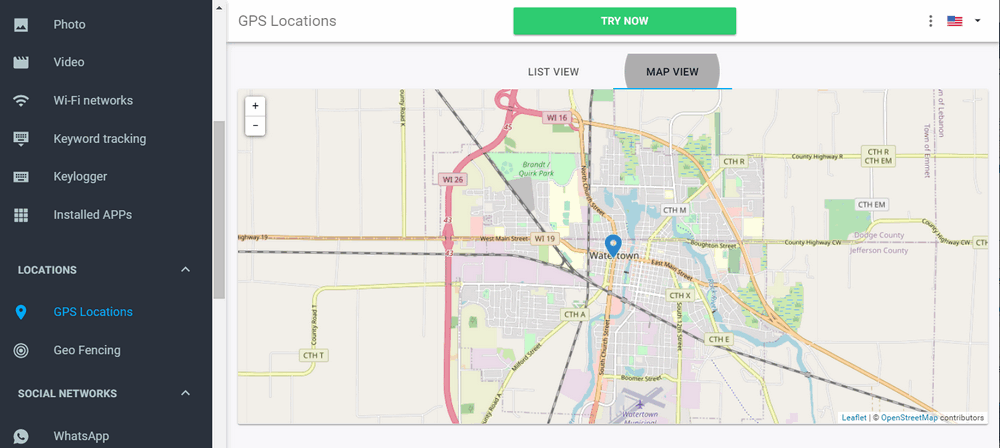
- mSpy provides the real-time location of an apapreil. This means that parents can check at any time where their children are.
- It also keeps a record of past location history and routes taken by your children.
- You can also set geographic boundaries and receive instant notifications on your device when your child enters or leaves the restricted area.
- Parents can also monitor how the device is used by their children at a distance.
- You can block any application or website on the device at any time.
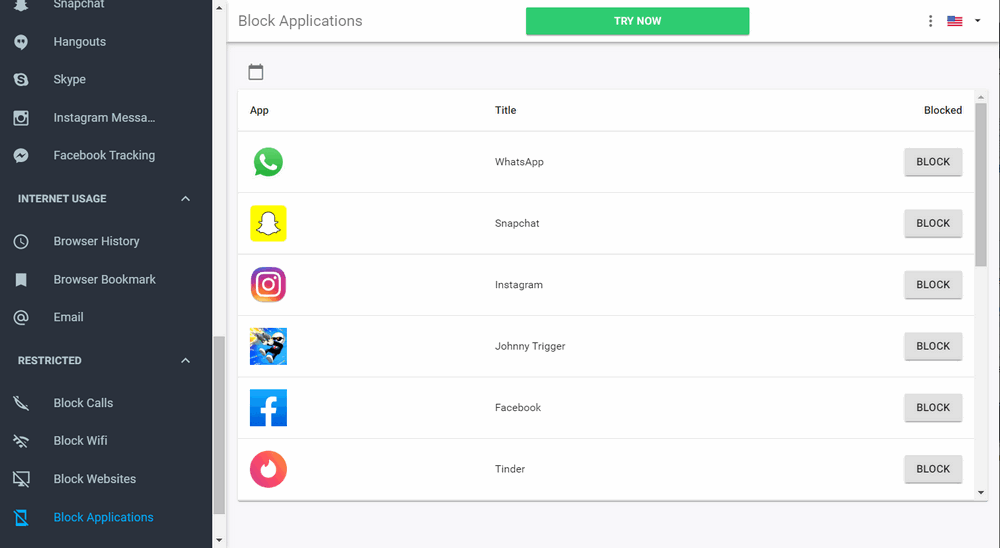
Now, when you know everything about free iOS 12 Parental Control, you can easily use them without any problem. To monitor and restrict the use of the device remotely, you can also try mSpy.
YOU MAY ALSO LIKE
- How to track my boyfriend's phone location for free?
- Common Types of Bullying Everyone Should Know of 2021
- How to Set Parental Controls for Android Tablets
- How to Track Phone Call History Remotely?
- GPS Personal Locator: Locate Your Kids with GPS
- How to Block a Website on Safari
- Kids Place Parental Review - Advantages, Disadvantages and Alternatives
- How to Turn Your iPhone into a Baby Monitor?
- How to Block the Facebook Apps on the Mobile Phone?
- How to Block or Unblock WhatsApp Contacts on an iPhone
![]() > How-to > Parental Control > iOS 12 - Free Screen Time and iOS Parental Control
> How-to > Parental Control > iOS 12 - Free Screen Time and iOS Parental Control