How to Block Porn on Computer?
Like you, millions of other parents have the same question in mind. You may already know how much effort it takes to ensure that children have a healthy education. With easy exposure to adult and indecent content, children can access pornography at an early age. This should be avoided at all costs as this can affect the overall well-being of your children. To help you do the same, we wrote this post in depth. Please continue to read and learn to block porn on computer in different ways.
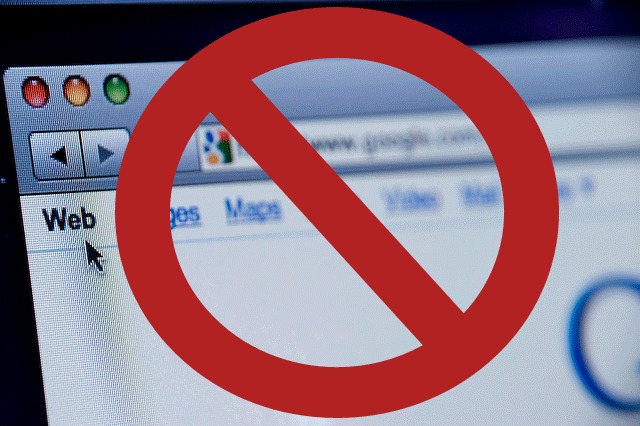
3 Methods to Block Porn on Computer
There are different ways to block porn on your computer. You can block websites using a browser extension, third-party tool, or native parental control on your system. For your convenience, we've listed the 3 best ways to block porn on your computer.
Method 1: Using the Native Family Security Control
If you are using a Windows computer, you can use Family Security Support to block pornography on your computer. Previously, this feature was part of the Internet Explorer settings. Later, with the Windows 10 update, it had a dedicated interface. To learn how to block porn on the computer, follow these steps:
- First, make sure you have created a new account for your children. Otherwise, please go to the user account settings and create a new account. However, the new account must not be the administrator.
- Awesome ! Once the account is created, please visit and activate the Family Safety feature for this account. From there, you can choose to manage family security settings.
- After visiting the Family Safety settings, please select your child's user account.
- In the left pane, please access the "Web Filtering" option. Please enable it and select the level of content filtering based on the age of your children. This will automatically filter the adult content on the account.
- Under the Web Filter option, there is a feature for Allow or Block websites. Just enter it and provide the link to the websites you want to block. From there, you can just allow or block certain websites.
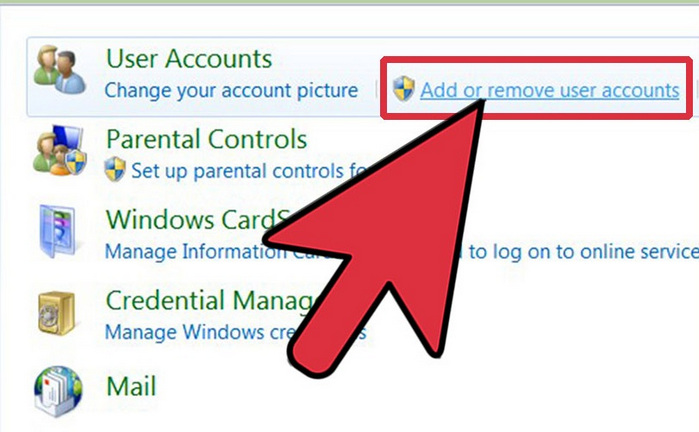
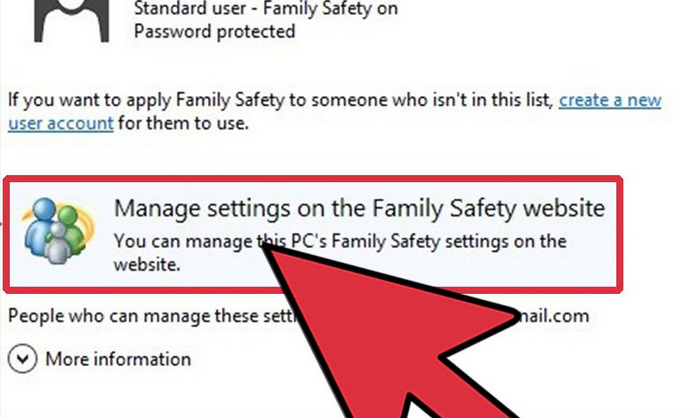
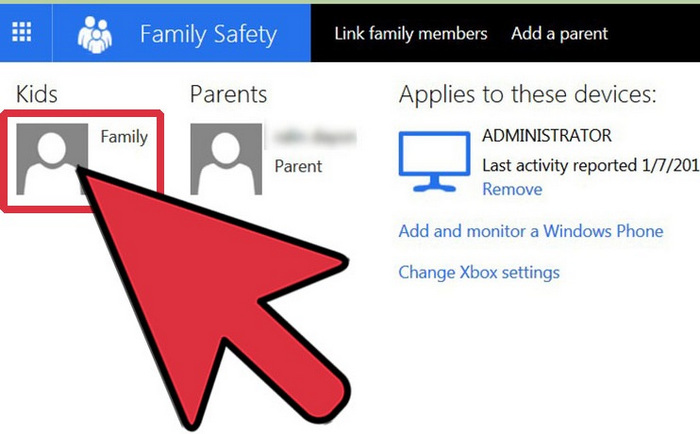
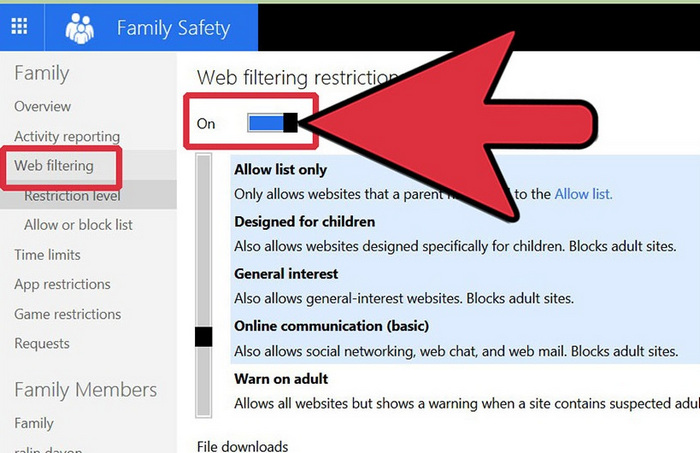
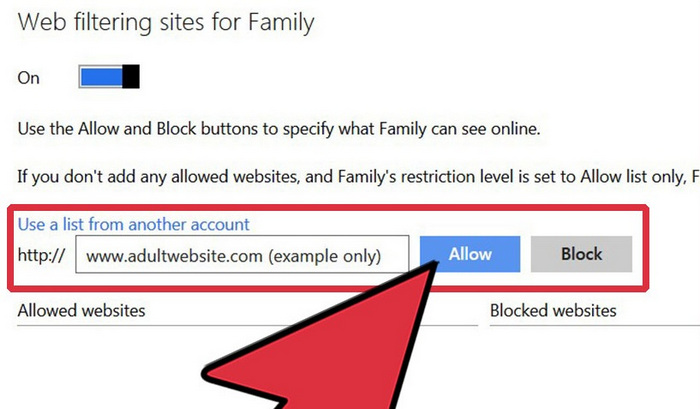
Like Windows, Mac also has a native parental control feature accessible from System Preferences. You can select your child's account, go to the "Web" tab and enable the filter option of the website. You can also manually provide the link to the adult websites you want to block.
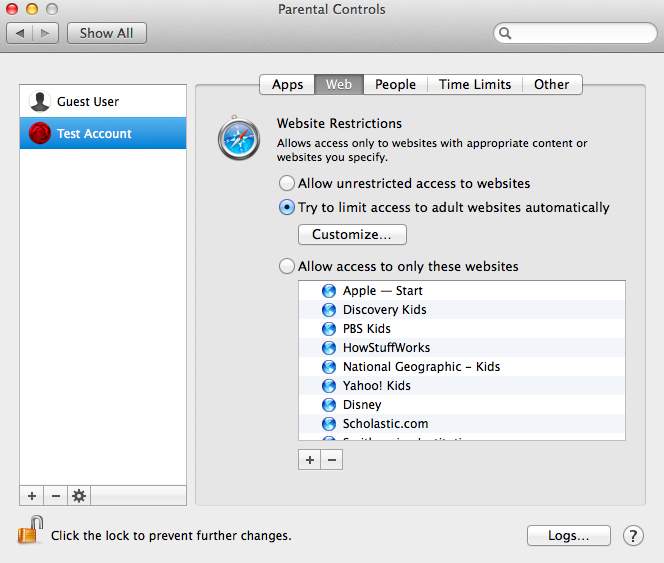
Method 2: Block Pornography on Web Browsers
After blocking adult content from your computer's native setting, you can also add an extra layer of protection to web browsers.
- For Chrome - If you use Google Chrome, you can simply visit its settings and choose to change the proxy settings in its network. From there, you can manually add restricted websites. There are also easily available Chrome extensions that can help you block pornography on your computer.
- For Internet Explorer - To block websites on Internet Explorer, please go to Settings, then > Internet Options and finally > Content Advisor. Under the "Trusted sites" tab, you can manually enter websites that you do not approve.
- For Firefox - Mozilla Firefox offers all kinds of third-party add-ons that you can use to block porn on your computer. Please simply activate an add-on, access its options and enter the websites you wish to block.
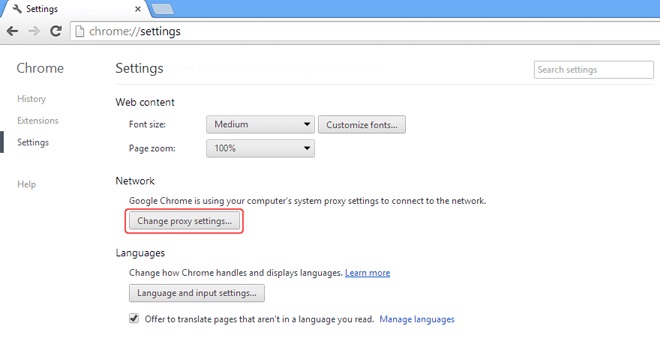
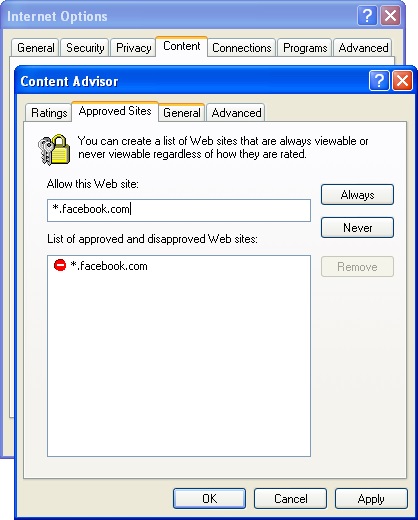
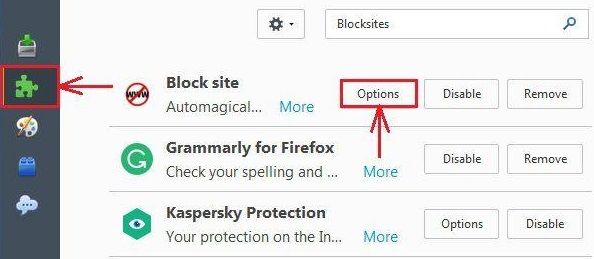
You can follow the same technique for other web browsers, such as Opera, Edge, etc.
Method 3: Edit the "host" file
Here's another smart and available solution for blocking porn on your computer. The technique can be implemented on both Windows and Mac. The overall interface would be a little different. To learn how to block porn on the computer, you can follow the steps below.
- Please access the drive on which Windows is installed. Most often, it is the C drive.
- Please browse all the way to Windows > System32 > Drivers > Etc and locate the “Hosts” file.
- Please click on it with the right mouse button and open it with Notepad.
- Please go to the end of the file and add "127.0.0.1" in front of the link of the website you want to block. For example, to block xyz.com, just write 127.0.0.1 www.xyz.com
- Please press Enter and follow the same exercise to block other adult websites on the computer.
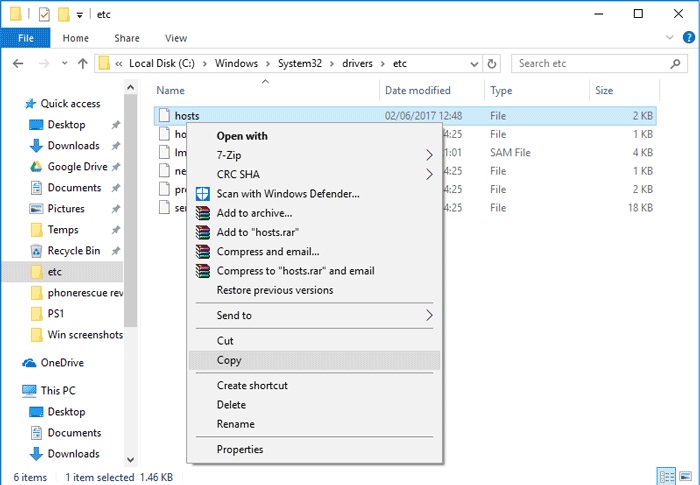
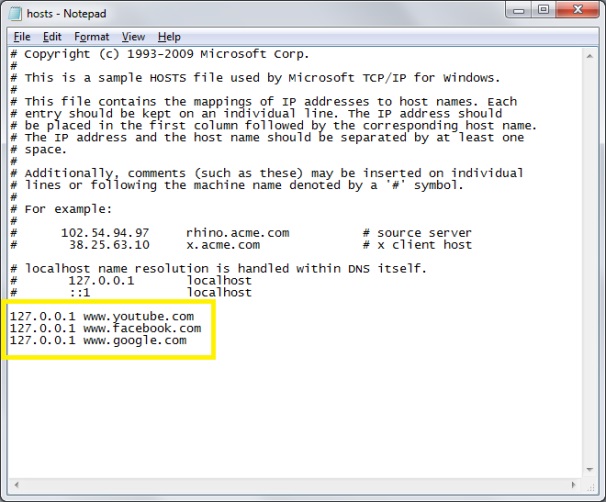
If you have a Mac, you must access the terminal and open the Hosts file. After that, the process is similar for both operating systems.
How to block porn on Android or iPhone?
After learning to block porn on your computer, you also need to protect your kid's smartphones. By taking a reliable parental control app as mSpy, you can easily monitor their device and even set restrictions. The app is compatible with all major Android and iOS devices. It is extremely easy to use and will provide a secure environment for your children.
- Block porn sites
Users can block any website on the target device at any time. Besides websites manual addition, you can use its intelligent content filtering tool to automatically block websites on their phone é phone.
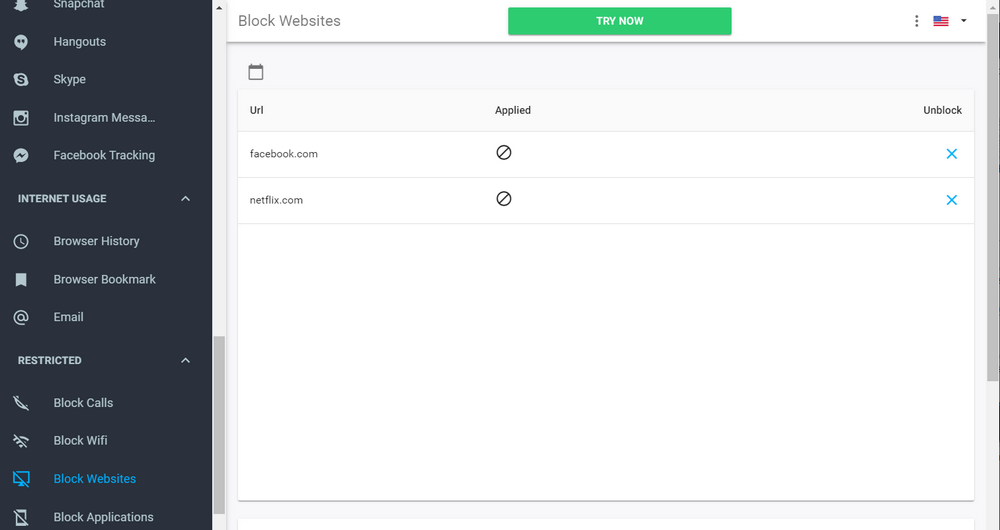
- Block porn apps
If you think your kids are accessing an unwanted app on their phone, you can simply block the app remotely from your phone.
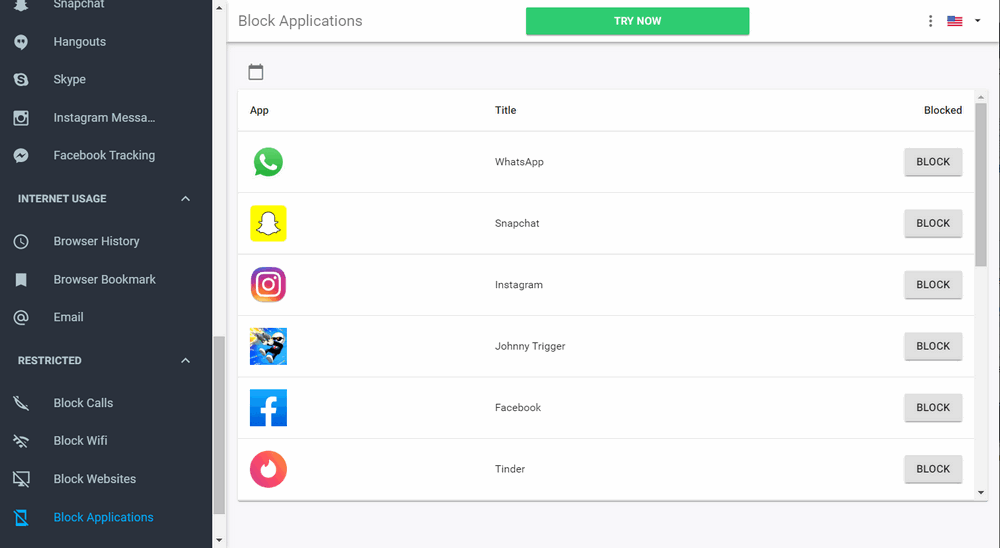
- Real-time location tracking
Please instantly locate your kids with its real-time tracking feature. You can also see the history of past locations on their device.
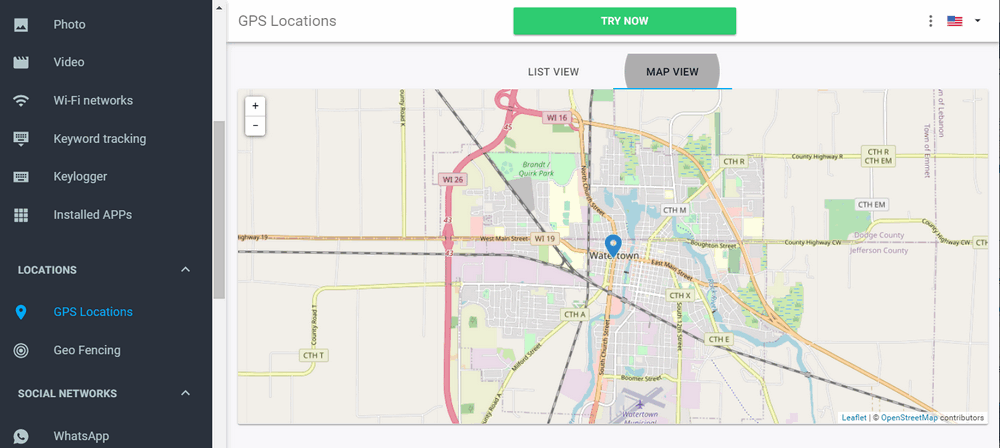
- Set geolocation
Please receive instant notifications on your phone whenever your children enter or leave a restricted area with its geolocation features
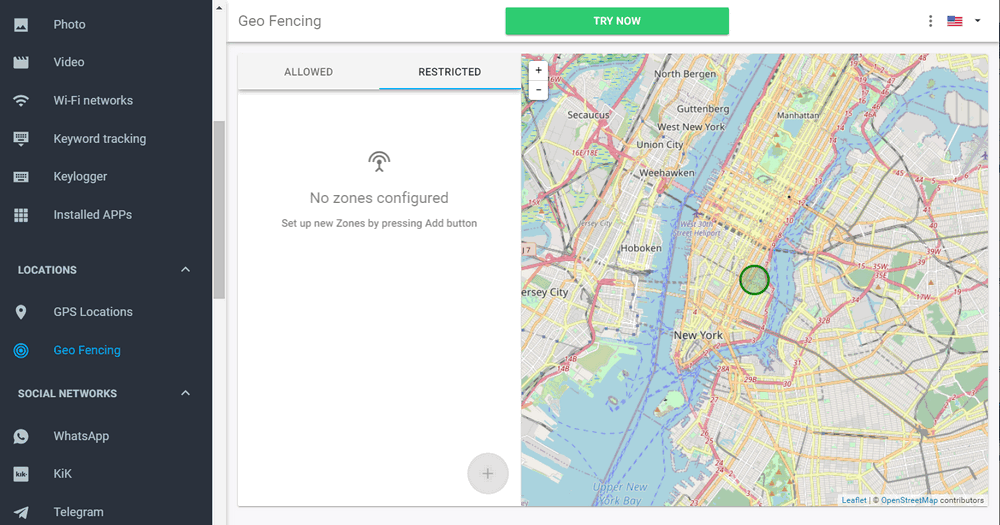
- Other features
Apart from that, mSpy offers many other features. You can access their browsing history and all the activity of the remote phone. The app comes with a free trial period and does not require your phone to be rooted (or jailbroken).
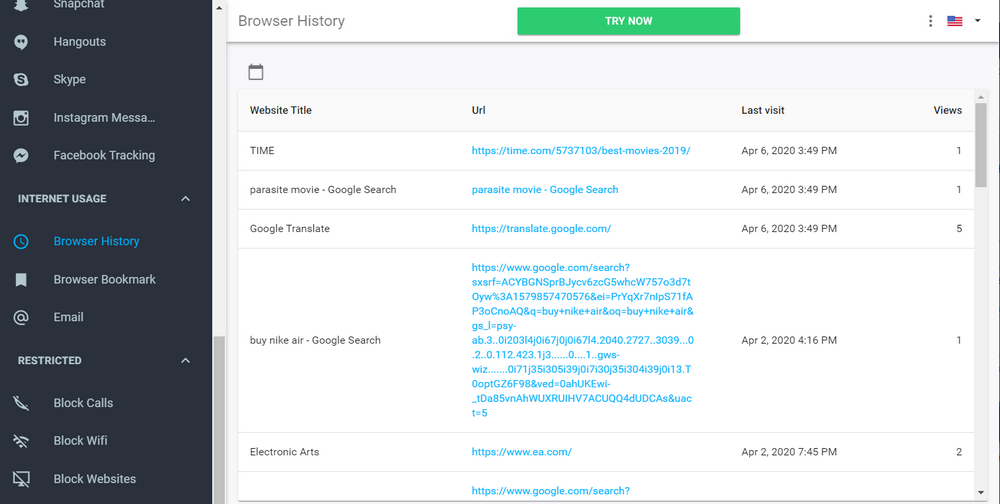
What do parents say about the mSpy porn blocker?
Here's what some parents have to say after using the mSpy Porn Blocker and other features of the app.
"This is a very useful application. I can block or unblock any website whenever I want. I can even see what types of websites my kids are visiting without consulting their phone."
- Katie
"Thank you mSpy! I can sleep peacefully knowing that my children will not be able to access any adult website on their phone behind my back. "
- Dave
"mSpy made it easy for me to block pornographic websites and some apps I do not like my kids use. The best part is that I can manage the device of my two children from my phone. "
- Sarah
Here! After following this guide, you can easily block pornography on your computer. To block adult websites on an Android or iPhone, you can also use mSpy. It is a very useful and reliable parental control and monitoring tool that every parent should use. Now, when you know how to block porn on the computer, you can share this message with other concerned parents and help them too.
YOU MAY ALSO LIKE
- How to Track My Husbands Phone for Free?
- How to Track Text Messages?
- Online Bullying: Learn to Fight Bullying Online
- Free mobile phone monitoring for parents 2021
- How to Set Parental Control on Tablets
- Best Alternative to VZ Family Locator
- 10 Things You Should Never Say to Children
- 5 Best Sleep Tracking Apps for iPhone and Apple Watch
- 10 methods to prevent your child from lying
- How to Block a website on Internet Explorer?
- Best Parental Control to Monitor the Child's iPhone
![]() > How-to > Parental Control > How to Block Porn on Computer?
> How-to > Parental Control > How to Block Porn on Computer?