How to Set Parental Control on YouTube
With the advent of the Internet, it has become very easy to get information about anything you might like. The internet can also be very useful for kids in their studies aside from being used as a means of entertainment. YouTube is one of the most popular video streaming sites and children spend more time on YouTube today than on TV. But YouTube is filled to the brim with inappropriate content like nudity or violence that is not good for kids. As a result, you can use YouTube parental controls to prevent your children from accessing this inappropriate content. So here in this article, we discussed different ways to put parental controls on YouTube.
Content restriction tools help protect your kids on Google and YouTube
To address Google's concerns about Google and YouTube parental controls, Google has implemented Security Center tools. These Google Security Center tools help you turn on content filtering and content blocking features on Google searches and YouTube. You can even report questionable content on YouTube.
The Google Security Center tools are shown below -
- SafeSearch - This tool allows you to block all inappropriate content and websites from Google search results, such as pornography, violence, and other inappropriate content.
- YouTube Content Filtering - Google Search may block inappropriate content on Google search results. But this is not the only place where you can apply content filtering. By using restricted mode on YouTube, you can enable a certain level of content filtering on YouTube.
- Reporting and Execution Center: If you think someone has uploaded embarrassing videos of your kids to YouTube, you can contact the Reporting and Applying Center on YouTube to report and delete this content.
How to set parental control on YouTube
- How to put YouTube parental controls on Android phone?
- How to put YouTube parental controls on iPhone?
- How to put YouTube parental controls on iPad?
How to put YouTube parental controls on Android phone?
You can put parental controls on YouTube on Android devices from the YouTube mobile app by following the steps below. -
Step 1: Launch the YouTube mobile app and sign in to your account if you have not already done so.
Step 2: Then, click on your account icon at the top right and tap "Settings".
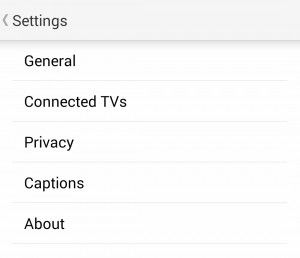
Step 3: In Settings, tap the "General" option, then turn on the "Restricted Mode" switch on the next page.
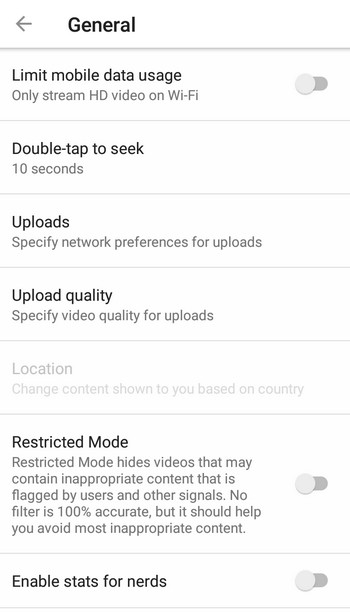
How to put YouTube parental controls on iPhone?
You can also set YouTube Parental Controls in the YouTube app on your iPhone. track the steps below to enable YouTube parental controls on iPhone -
Step 1: Open the YouTube app in iOS.
Step 2: Tap your account icon in the upper right corner.
Step 3: In the menu that appears, select "Settings".
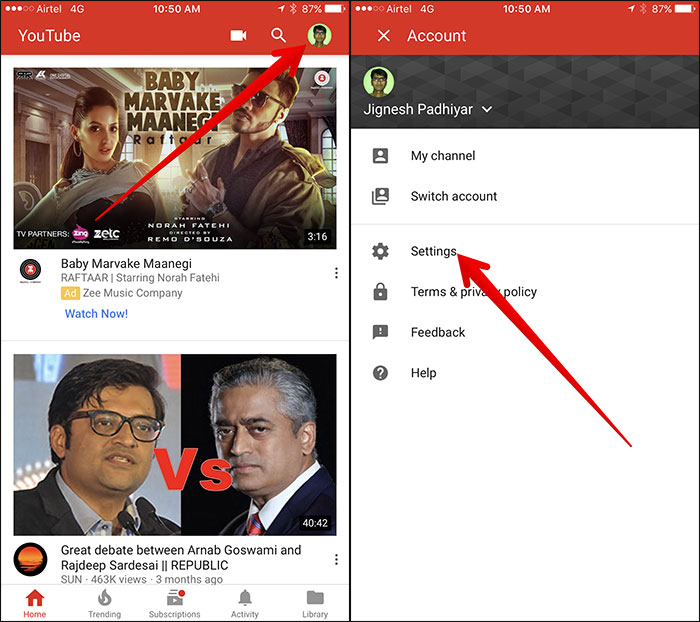
Step 4: Now, tap the " Restricted Filtering" option .
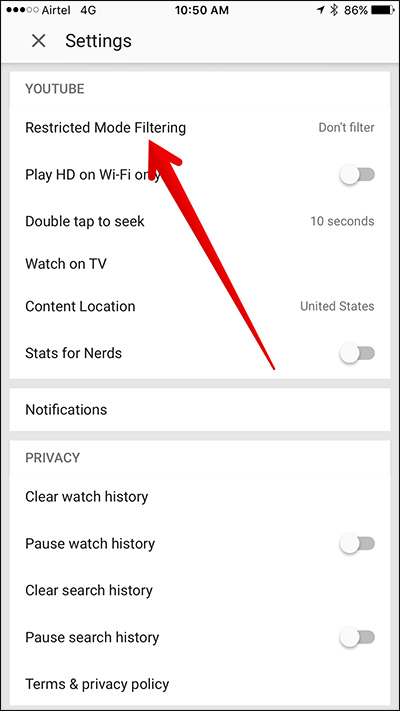
Step 5: Finally, choose "Strict" from the options, and exit the setting.
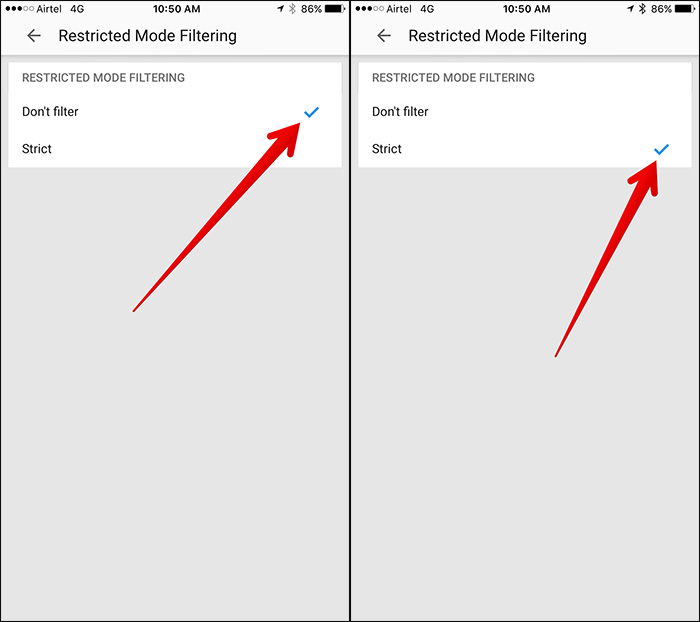
How to put YouTube parental controls on iPad?
Since the iPhone and iPad are both iOS devices, you can also enable YouTube security mode on iPad. track the steps below to set parental control on iPad via Safari browser -
Step 1: Go to YouTube.com and tap the three dots in the top corner.
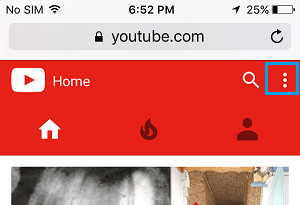
Step 2: A window will appear, select "Settings" from it.
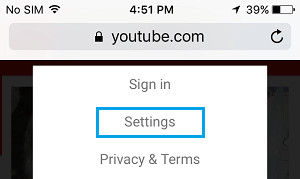
Step 3: Now you will be in the settings. Press the restricted mode to activate the security function.
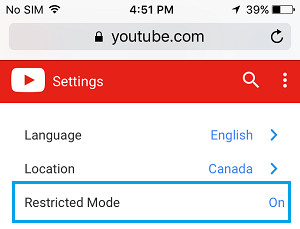
It's also possible to enable YouTube Parental Control on iPad via the YouTube app. The process is similar to enabling YouTube security mode on iPhone. This method can also be used on iPhone.
More tips on YouTube parental controls
YouTube is a great place for entertainment and almost everyone uses YouTube once in their daily schedule. But it also has questionable content that might be inappropriate for children. So, as parents, you can put parental controls on YouTube so that your kids do not get in touch with inappropriate content like nudity and violence. You can use the following tips to use YouTube security mode for effective YouTube content filtering. -
Lock restricted mode - It's very easy to turn on restricted mode on a web browser. But it also means it's easy to stop it. This way, you can lock the restricted mode on your web browser and prevent your children from stopping it. Sign in to your YouTube account, then turn on restricted mode. Click Restricted Lock Mode on this browser and save the settings. Then sign out of your account and the restricted mode will stay on this browser. Your children will not be able to change their settings once you log out.
Use the Content Filter app like KidSafe Tube - KidSafe Tube is an alternative to YouTube Parental Control. This app filters content on YouTube so that no offensive or inappropriate content reaches your children.
Install YouTube Kids - Instead of YouTube, you can also install YouTube Kids on your kid's device. YouTube Kids is a version of YouTube for kids that does not contain any illegal or inappropriate content that parents want to avoid for their children.
mSpy - Best Parental Control and Monitoring Software
Do you want to monitor your kids' activities on their smartphone? Then try mSpy. It's a parental control and monitoring solution that allows parents to track their kids' activities on their smartphones. With mSpy, parents can track what their kids see on the Internet. If your kids use a browser instead of the YouTube app to watch YouTube videos, you can also track their YouTube activity with mSpy. This tool is very easy to use and does not require any technical knowledge. In addition, it runs in the background, preventing detection. It has many other monitoring features and some of them are given below -
- View browsing history - With mSpy, you can see which website the kids visited on their phone. mSpy will give you the details of all visited sites with their full URL. If your children use a browser to watch a YouTube video, it will also be saved in mSpy.
- Location tracking - If you're still worried about where your kids are, mSpy offers advanced location tracking. You can track the location in real time as well as the previous locations visited by the target.
- Block apps and websites - You can also block certain apps and websites that you do not want your kids to use. You do not need to access the target mobile for this task because you can control everything remotely.
- Geo-fence support - It's also possible to geo-map certain places on the map to receive alerts when your child arrives there.
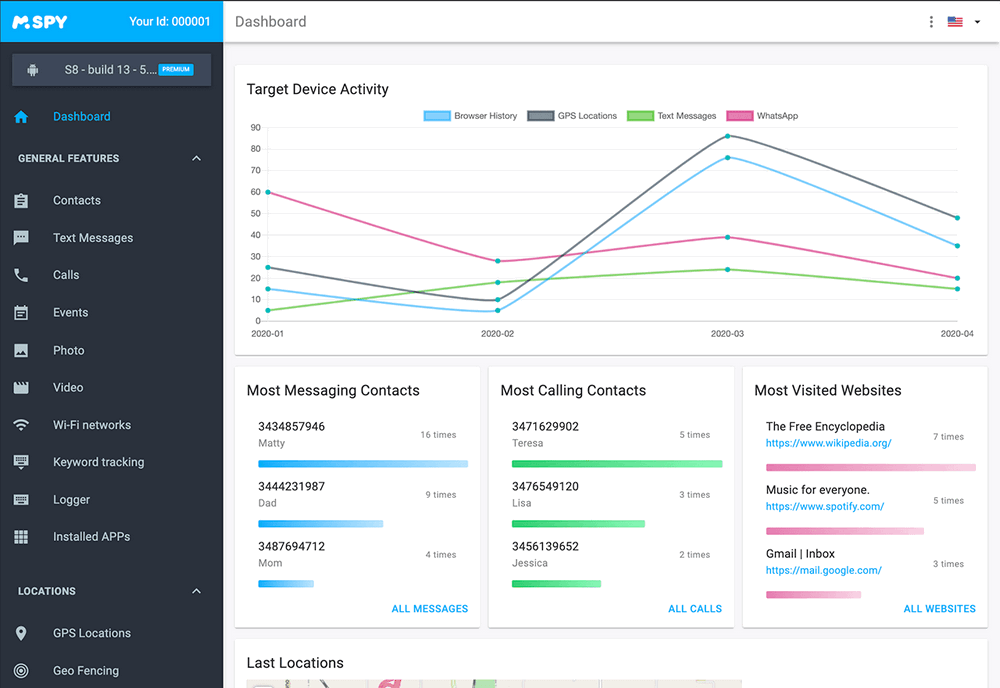
It can be a very difficult task to know what your kids are watching on the Internet. Due to the availability of illegal and inappropriate content online, parents can not help but worry about their children. But do inqui è do not try. mSpy will help you facilitate this task. With its many monitoring features, you can monitor all of your kids' activities on their smart devices. You can track their GPS location, define geo-fences, view browsing history, block apps and sites Web and other parental controls, features. So, download the mSpy app for free and start watching your kids today. As mSpy works quietly in the background, your children will not know anything about monitoring.
YOU MAY ALSO LIKE
- Top 5 Tinder Hack App to Crack Other’s Tinder Account
- Best Game Hacker App for iOS
- How to Record Skype Calls??
- How to Record Incoming Calls on iPhone?
- Best cell phone locators 2021
- How to set up YouTube Parental Control on Kid's iPhone
- How to Setup iPhone Parental Control with the Best iPhone Monitoring App?
- Google is Terminating Chrome's Parental Control
- AT&T Phone Finder - For Kids Tracking or Finding a Phone
- How to Intercept Someone's Text Messages without Target Phone
- The Top Hacking Apps For Android Used By Experts (No Root Needed)
![]() > How-to > Parental Control > How to Set Parental Control on YouTube
> How-to > Parental Control > How to Set Parental Control on YouTube