How to set up and use parental control on iPad?
It is important for you to know what content your children read, watch, listen to or buy on the Internet using an iPad. Parental controls for iPad can be set up so that smart kids can not delete them or change everything you've restricted. You can then allow the child to use an iOS device without having to worry about the content they are getting. Here we look at various ways that iPad parental controls can be implemented.
- Part 1. How to configure restrictions on iPad?
- Part 2. How to restrict content on iPad?
- Part 3. How to restrict apps on iPad?
- Part 4. How to set time limits with guided access?
- Part 5. 3 Best Parental Control Apps on iPad
Part 1. How to configure restrictions on iPad?
Step 1: Go to General Restriction Settings. Next, look for the "Enable Restrictions" tab and click on it.
Step 2: You will be asked to put a 4 Digit Code and enter it for a second time. You must make sure that this is a number that you will remember and that children can not guess; Do not use birthdays, since they will get those. Parental controls for iPad must be secure because children are technologically informed nowadays.
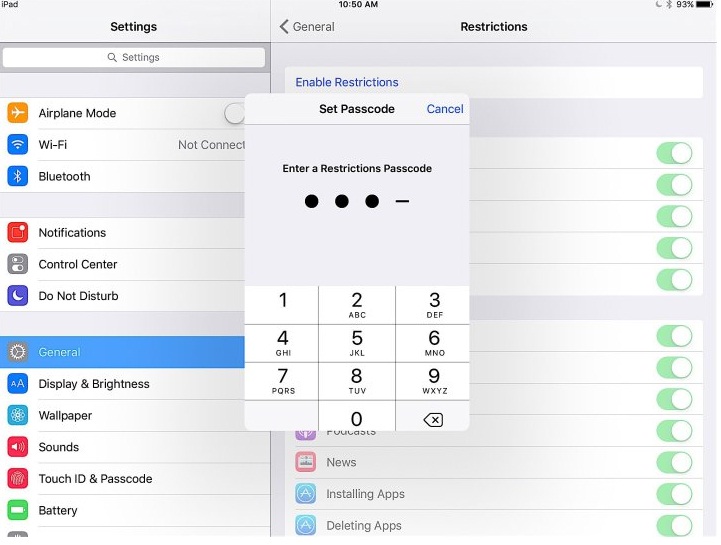
Part 2. How to restrict content on iPad?
IPads with iOS 7 and higher can filter content that a child will have access to when using the device. This is a useful parental control iPad feature because it ensures that the right content is everything your child can see, read or listen to.
Step 1. Go to General Restriction Settings , and then again press the "Activate Restrictions" tab. After you insert the access code, you will get a list of all the content allowed on the device.
Step 2. Scroll to one of the contents you want to restrict, and then click it. Look at the "Websites" tab as an example.

Step 3. You may decide to limit all websites, limit adult content or specific websites only, where you will have to manually set the web address of the websites to restrict.
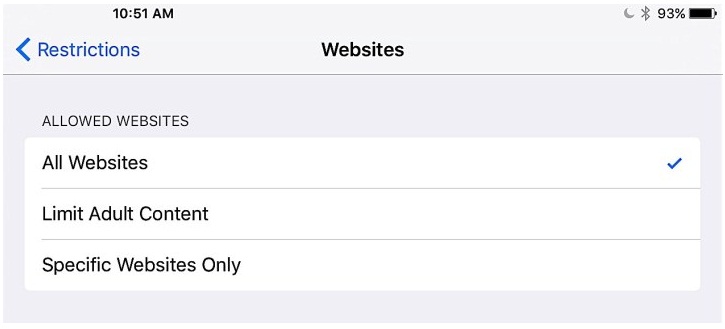
Part 3. How to restrict apps on iPad?
Step 1. Go to Settings General Restrictions and again tap the "Enable Restrictions" tab. After inserting the access code, you will get a list of all the content allowed on the device. On the list, go to the "Applications" tab so you can see all the applications on the iPad.
Step 2. Next to each tab there is a push button; Click the buttons for the applications you want to restrict to disable them "Off".
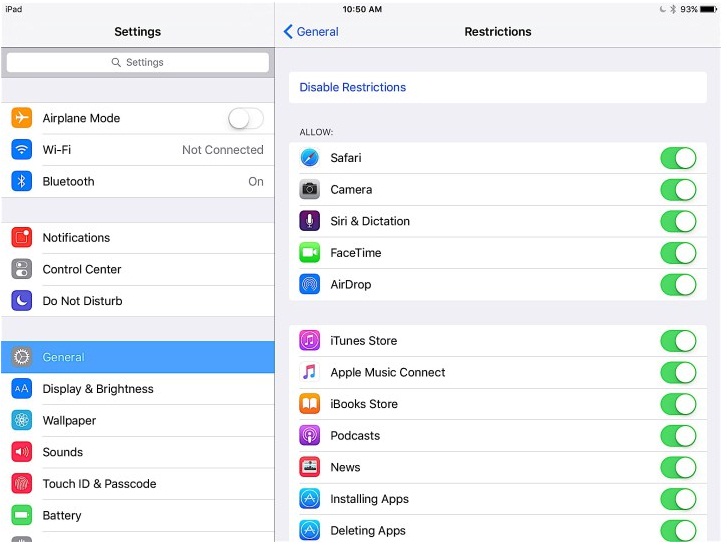
Step 3. Go further and narrow the applications according to age ratings. They are all enabled by default, so just tap the note to turn it off.
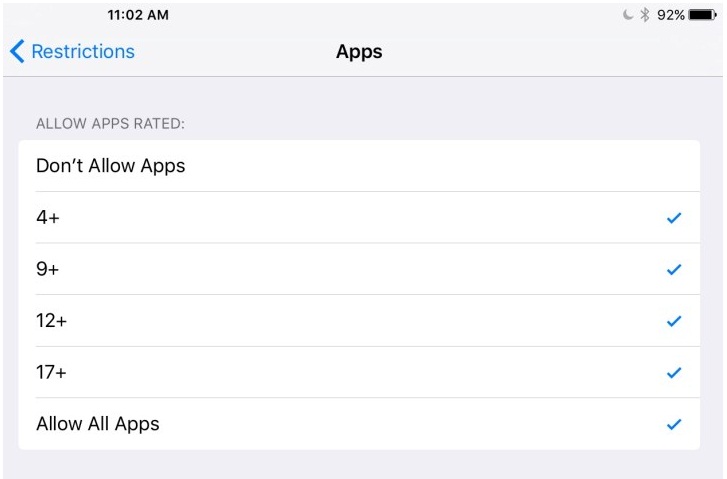
Part 4. How to set time limits with guided access?
Guided Access is a feature that is a fund on iOS; "Time Limit" has been added to the guided access as one of the iPad's parental controls that limit how long a child can spend on the device. Here's how to configure this feature.
Step 1. Enable guided access by accessing the general accessibility settings. Under "Learning", activate the "Guided Access" tab.
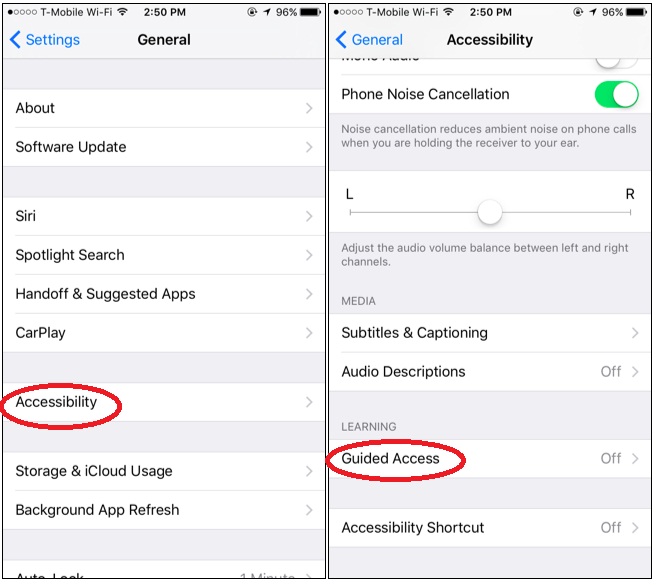
Step 2. On the guided access page, turn it on, and set an access code for the time limit. You can also use the "Touch ID" option so that you can use your fingerprint if you do not want to have an access code.
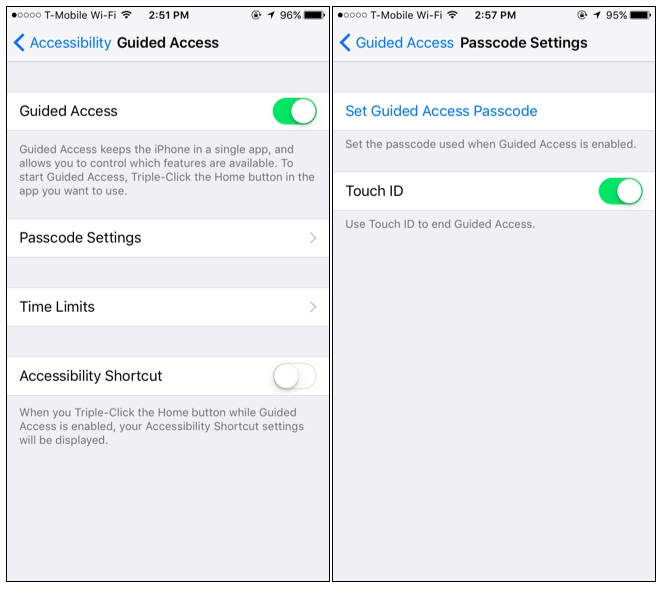
Step 3. Tap the Time Limits option and set the time limit sounds. This allows a sound to play when the time limit is over. You may also have the spoken time limit when you enable the "Speak" option. If 30 seconds remain, the iPad will speak, informing you that 30 seconds remain.
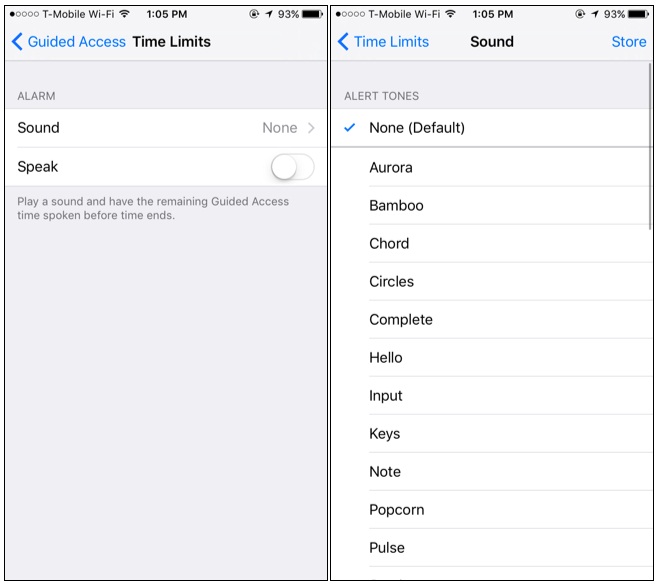
Step 4. You can now set a time limit for an application, by clicking the Home button three times, and guided access will be enabled. At the bottom left, you can set the time when the device must be activated. Click "Done" and press the "Start" option and the iPad will enter the guided access mode for the time you have set.
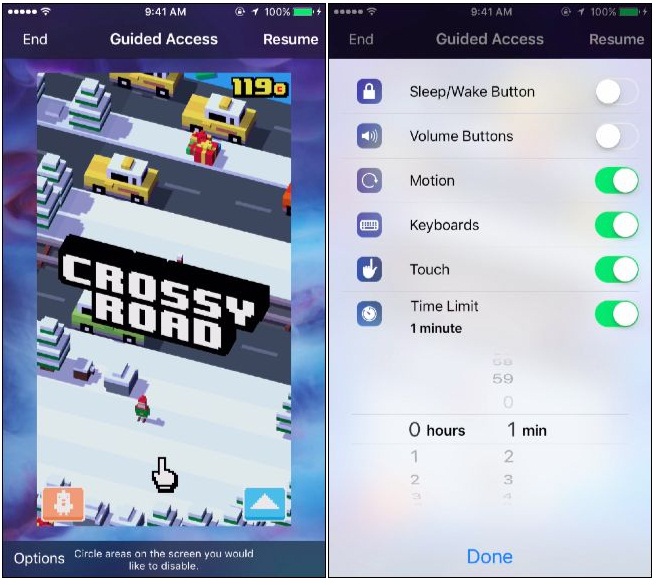
Part 5. 3 Best Parental Control Apps on iPad
There are third-party apps that allow you to set iPad parental controls and limit the content of apps and websites that kids can access. Here are three of the best.
5.1. mSpy iPad Parental Control
mSpy is the best iPad parental control utility that prevents children from containing harmful content. Here are some of the main features.
- Monitor Whatsapp - you can monitor how your child uses WhatsApp on the iPad.
- Read text messages - you can see all the messages that the child receives and sends
- View uploading photos - you can view and download photos stored on the iPad.
- Monitor internet activity - you can discover which websites the child visits
- Applications - you can check the applications installed on your child's iPad.
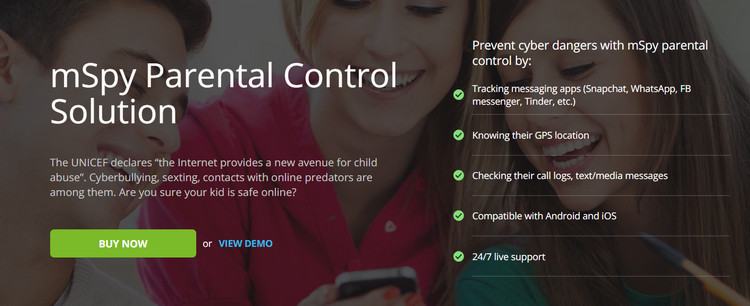
Benefits of mSpy iPad Parental Control
- Various Features - mSpy has a very comprehensive set of features that allow you to control and monitor how the child uses the iPad
- No need to jailbreak the monitored iPad.
Disadvantage of mSpy iPad Parental Control
- Not able to read instant messages from Wechat.
Price: up to $22.99 per month
5.2. Mobicip Parental Control for ipad
Mobicip is one of the third-party parental controls for iPad apps. You can sign up for a free Mobicip account once the app is installed. The main features include
- Different levels of content filtering - you can filter content based on a child's age. You can choose monitor, strict, moderate or mature levels. With monitor, the content will not be filtered, but a record of the online activity will be recorded.
- Time Limits - You can set the day and time when activity on the iPad will be limited. The limits you have set will be used throughout the week.
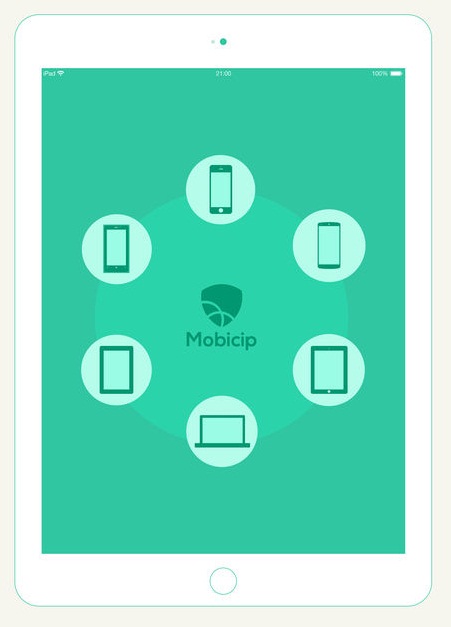
Benefits of Mobicip iPad Parental Control
- Set up and manage online activity
- You can put child profiles on multiple devices
- The content filter is very powerful
- You can plan Internet access all week long
Disadvantage of Mobicip iPad Parental Control
- There are no parenting notifications in real time
- You can not set the Internet usage limit
- The initial configuration can be difficult
Price: Free for basic editions and $39.99 per year for Premium Edition
5.3 uKnowkids Parental Control for iPad
uKnowkids is another parental control for iPad application that is rapidly gaining popularity. Here are some of the main features
- Easy to start - you need your credit card data online to start a trial of the application
- E-mail notifications - If your child goes to risky sites, you will receive a notification of this activity by e-mail
- Launchpad online - you can view tracking data on an Internet-enabled device or computer
- Activity Feed - You can get a feed from all tracking sources.
- Social Network Analysis - uKnowkids will track your child's activity on all social networking sites
- Family Locator - this feature uses GPS tracking to inform you where the child is at a given time
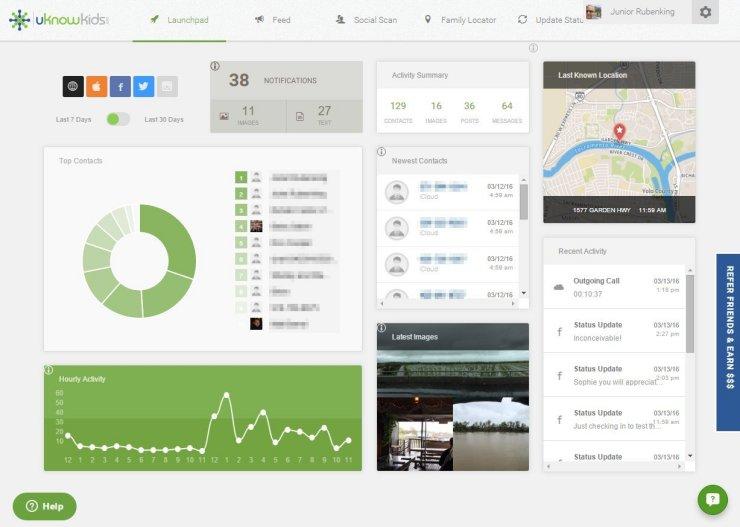
Advantages of uKnowkids Parental Control for iPad
- Very complete iOS support
- Social media tracking and tracking device usage
- The notification of the visited risk sites, and also shows where the child is
- He can find a hidden social media account
Disadvantage of uKnowkids Parental Control for iPad
- GPS functionality can be difficult to use at times.
Price: $ 10 per month or $ 100 per year
The iPad parental control app is the best way to keep your kids safe for an Internet that is very difficult to control. These apps and utilities will make sure you stay safe knowing your kids are safe on the Internet.
We wish you all the best.
YOU MAY ALSO LIKE
- Top 5 Tinder Hack App to Crack Other’s Tinder Account
- Best Game Hacker App for iOS
- How to Record Skype Calls??
- How to Record Incoming Calls on iPhone?
- Best cell phone locators 2021
- How to set up YouTube Parental Control on Kid's iPhone
- How to Setup iPhone Parental Control with the Best iPhone Monitoring App?
- Google is Terminating Chrome's Parental Control
- AT&T Phone Finder - For Kids Tracking or Finding a Phone
- How to Intercept Someone's Text Messages without Target Phone
- The Top Hacking Apps For Android Used By Experts (No Root Needed)
![]() > How-to > Parental Control > How to set up and use parental control on iPad?
> How-to > Parental Control > How to set up and use parental control on iPad?