Parental Control Router
Times have changed dramatically over the last few decades and now it is common to see children, even those as young as one or two, having access to phones and tablets. However, this means that they are connected to the Internet and all the dangers it entails.
As a parent, it is essential that you be aware of the problems that this can cause to the well-being of your child now and to his health in the long run. Today we will explore everything you need to know to protect your children from the dangers of the Internet while using their devices.
Monitor the Internet for your children
Whether your child is two years old or 16 years old, it is so easy for your child to click on something he thought he wanted to see, but that brings him to something completely inappropriate and potentially dangerous.
It has been proven time and time again that it hurts the health of our children, now and in the long term, especially when overused. But it's just that. Internet addiction is fast becoming one of the most problematic conditions that children develop, but it's up to parents to be proactive in limiting their screen time, so that they find balance.
But how can you do that? Removing their devices altogether can lead to tears and tantrums that, while necessary, can cause a tremendous amount of stress for you. Whether your child is playing games, watching YouTube, shopping, chatting, social networking, or whatever they do online, here's how you can be active by limiting access.
How to use your router to limit Internet access
The router is the device in your home that creates the WiFi signals that your device captures and uses to connect to the Internet. However, by using a device connected to the Internet, you can access the settings of your router control, which allows you to control the use of the Internet in your home.
Step# 1 - Open the web browser for your phone or computer.
Step# 2 - In the address bar of your browser, type '192.168.1.1' or search online for the correct IP address.
Step# 3 - Enter your administrator username and password. This can be found in your manual, or on the back of your router device.
Step# 4 - Open the "Access Restrictions" option or the Usage Settings menu.
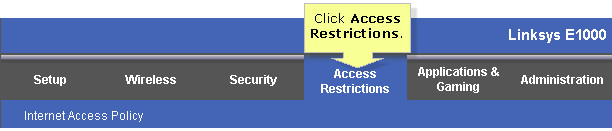
Step# 5 - Set up your options. You can change the overall Internet access capacity or limit it per connected device.
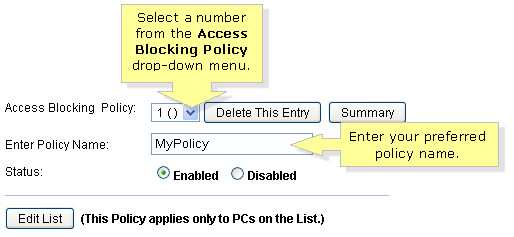
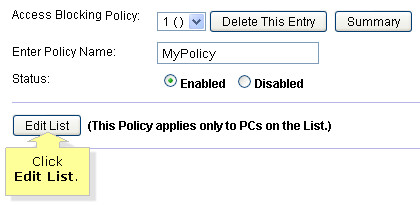
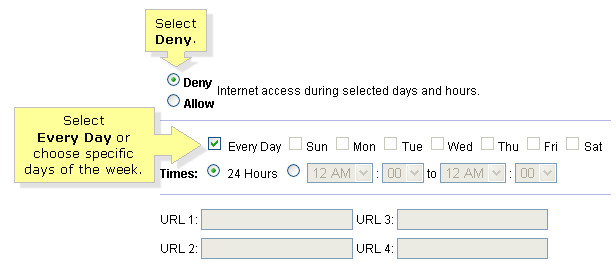
Step# 6 - Save your settings when you're satisfied. You may even want to set a password to protect your settings from being restored. You can also block certain links and create multiple policies and security profiles.
Manage what your teen can see and do online
In some cases, you may not want to completely block the Internet, but you may want to see what your kids and teens do. For example, if they are supposed to do their homework and the internet may be essential for their work, but you must make sure that they actually do it.
In this situation, you will want to use the phone tracking app called mSpy. Since children are known to use their phones all the time, it is the id é ale solution. Once you have installed mSpy on your device, you have a range of features.
You will be able;
- See the real-time GPS location of the device
- Block access to certain applications
- Block and unblock device access based on a schedule
- Block access to certain websites
- See all browsing history
With some controls like the ability to block certain websites, you can actively block the websites your kids connect to based on information you find in their browsing history. You can e also use the Program Manager or set homework, the bed or the hour of the family. For example, if your child does their homework between 7pm and 8pm, you can block all social networking apps during this time.
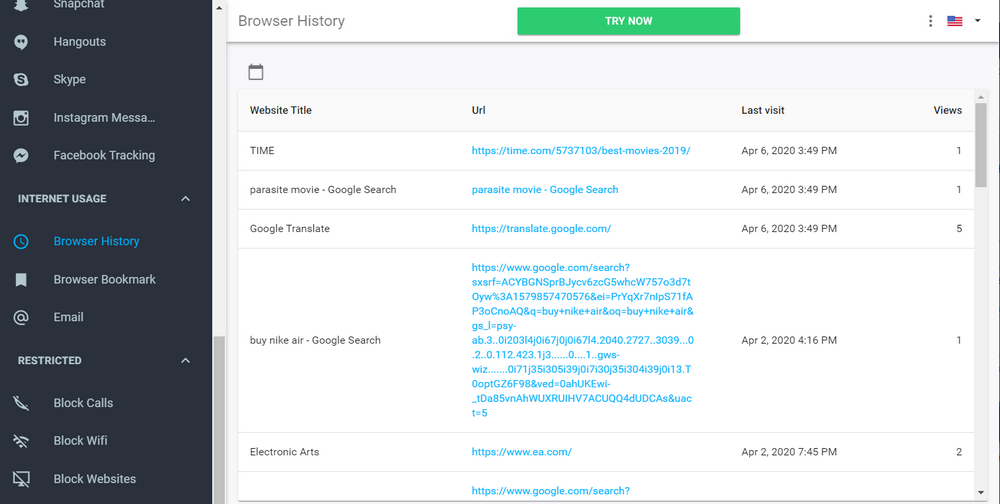
You will also be able to ban Internet content based on its categories, such as gambling, adults, social networks, and pornography. Since you will be able to monitor the Internet activity closely, you will also be able to simultaneously search for malicious content, such as adware sites that could affect the security of your Internet connection for your entire device.
3. better parental control for routers
If you're looking for Router Parental Control with outstanding parental control features, here are three of the best solutions you need to think about.
# 1 - Linksys AC1750
Another affordable and high quality parental control router that will not let you down when it comes to Internet speeds and the number of devices you have connected, offering you one of the best media experiences.
In terms of parental control, you will be able to download the Linksys application with this parental control router that gives you full control over the setting directly from your smartphone. This means that you will be able to create guest networks, set passwords, time limits and prioritize traffic in the house, all at the touch of a button.

# 2 - Asus AC3100
By far one of the most popular parental control routers for parents across the United States, Asus is a powerful and ultra-fast router control that can handle up to 8 devices with a solid Internet connection speed and reliable. Integrated in the router, you will find the software AiProtection.
It's Asus Parental Router Control Software where you can easily choose from a number of predefined profiles and settings, access a range of filters, or fully customize your own settings.

# 3 - The Limits Mini Router
If you are looking for an affordable solution without having to shell out for a new router control, you can still try the Limits Mini router. This is a simple device that plugs into your existing router to provide you with a range of parental control settings from the router.
With the device connected, you can set up easy schedules, block and unblock access from some devices, suspend Internet connectivity and see exactly what content is accessed, as well as browsing history.

10 Useful options that you can configure on your router
# 1 - See who's connected at all times, make sure only people you've signed in are logged in and no one is using your network illegally.
# 2 - Change your WiFi channel to increase the speed of your Wi-Fi and the data transfer rate of your Internet media. This is ideal if many other people use similar channels in your area.
# 3 - Enable repeater mode. This is where you can have the internet that does not reach an area of your home. You can use another parental router in repeater mode to "repeat" the signal.
# 4 - Quality of Service (QoS). This is where you will be able to monitor and check all your speeds to make sure everything works as fast as possible and in the best settings.
# 5 - Port forwarding. By default, many parental routers block the vast majority of incoming traffic. This means that peer-to-peer transfers are limited. Port Forwarding allows you to allow these connections.
# 6 - Integrated firewall. In some cases, depending on the make and model of your router, you may have automatic firewall software to protect you from viruses and other harmful computer files.
# 7 - DNS server across the network. This is a setting that means you can change the entire DNS server in your network. This can help you accomplish a number of things, like enabling parental control of each device or running a DNS server becomes faster.
# 8 - The dynamic DNS setting is great if you are looking to connect to your current computer from the Internet. For example, it's perfect if you plan to host game servers or large file transfers.
# 9 - Parental Controls. Of course, this will depend on the nature, make and model of your parental router, but many models may have unique or additional parental controls that you can explore and implement in your daily life.
# 10 - Restart. Sometimes the best way to solve a problem with your router is simply to turn it off and on again. In addition to the physical button, you should find the option in your dashboard.
As you can see, when it comes to controlling your Internet router and limiting and tracking the overall use of your children, there are a ton of options available to you.
By investing time to browse the available options and how everything works, your router allows you to control your home's Internet network, limit and manage the time and content your kids access online.
YOU MAY ALSO LIKE
- How to Record WhatsApp Calls?
- Want to Catch your Cheating Spouse? Learn How to Spy on their Facebook Messenger
- 10 Working Solutions to Read Your Wife’s Text Messages without Getting Detected
- Top Parental Apps for iPhone of 2021
- mSpy - The Best Parental Control for iPods
- The Best iPhone Locator Application for Kids and Family
- 5 Questions to Ask Your Children Every Day
- The 10 Most Effective iPhone Parental Control Software of 2021
- How to Find Your Missing Phone?
- Free Cell Phone Tracking Apps of 2021
![]() > How-to > Parental Control > Use your router to limit your children's Internet use
> How-to > Parental Control > Use your router to limit your children's Internet use