Block Websites in Windows 7
Internet is a virtual world of information. It has so much to offer that sometimes we get carried away without using our senses. Countless websites provide legal and illegal information that we can not differentiate. The possibilities of the Internet are endless, but we must know what information is really useful for us. Unwanted content can be easily avoided by blocking websites on our PC. This article will guide you on how to block websites on Windows 7.
3 Methods to Block Websites on Windows 7
There are many reasons to block websites. Sometimes parents block websites to restrict the content of their children. There are many adult sites, casino sites that can be reprehensible and unsuitable for children. Many times, the reason could be illegal content and viruses present on a certain website. Some websites broadcast malware simply by clicking on it. Website content and social media can be a major source of distraction in the workplace. Thus, for industrial and official areas, websites are limited to the ability to work employees and to avoid wasting time.
Here are 3 simple methods to block websites on Windows 7:
# 1. Add to restricted sites on Chrome
Adding restricted sites to Chrome is one of the simplest methods for blocking websites on your Windows PC. Regardless of which versions of Windows you use, if you use Chrome, you can follow the simple steps below;
- Click on the Google Chrome settings. Scroll through advanced settings
- On the System tab, click Open Proxy Settings
- Click the Security tab and select the restricted sites.
- Click on the sites you want to restrict.
- In the dialog box, you can enter the URLs of the sites you want to restrict. Click the Add button.
The disadvantage of these settings is that it is not password protected and anyone can change the settings.
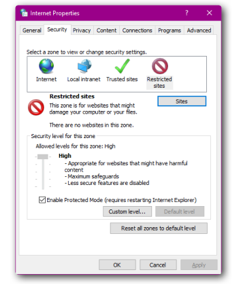
# 2. Block websites by editing the Windows host
Blocking websites by the Windows Host Method is one of the most popular ways to block websites. You can edit the Windows host file to block Chrome browser websites. Here's how to block websites on Windows 7;
- Click on the Start menu
- Type in the search box C:\Windows\system32\drivers\etc
- Right-click on the host and open it on Notepad
- You must enter the following at the bottom of the -127.0.0.1 document with a space followed by the URL of the websites you want to block.
- For example, if you want to block Twitter, you must type 127.0.0.1 Twitter.com. you can not use HTTP or www with the URL you entered.
- The number of URLs you want to block is not limited.
- Make sure the URLs are entered in separate lines and save the document before closing it.
- Restart your computer and look for the blocked site. You will notice that they will not open anymore.
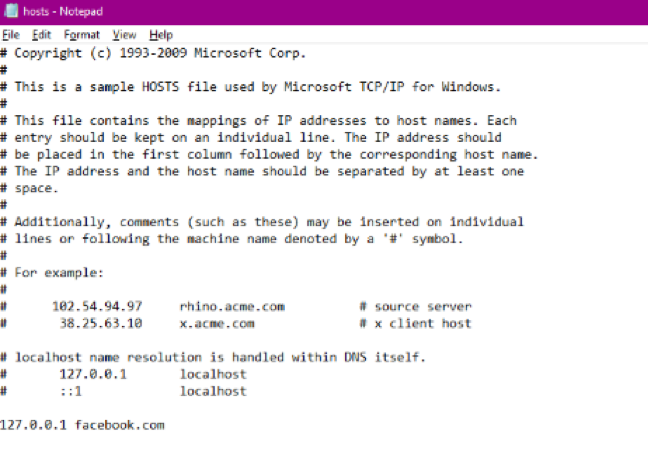
# 3. Use the parental control software
Parental control software is among the most secure to block websites on your windows and keep an eye on your kids. There are various software programs that you can download from the Google app or iTunes. They are easy to use and highly customizable.
Some popular parental control software is;
- Net Nanny
- mSpy
- Kidslox Parental Control
- And much more
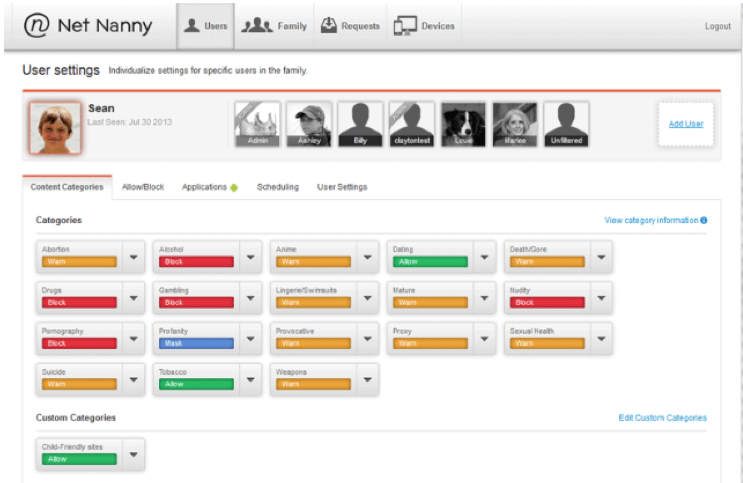
mSpy - The Best Parental Controls for the Website Filter
Due to the open access to the Internet, it has become very difficult to monitor the duration of the children's screen. Internet is a magical world of resources that provides information on all types of content. Although there is well-informed content, you can not deny the fact that there are websites that are objectionable to children. So, how can you prevent your children from not looking at adult sites, casino sites and many other obscene sites?
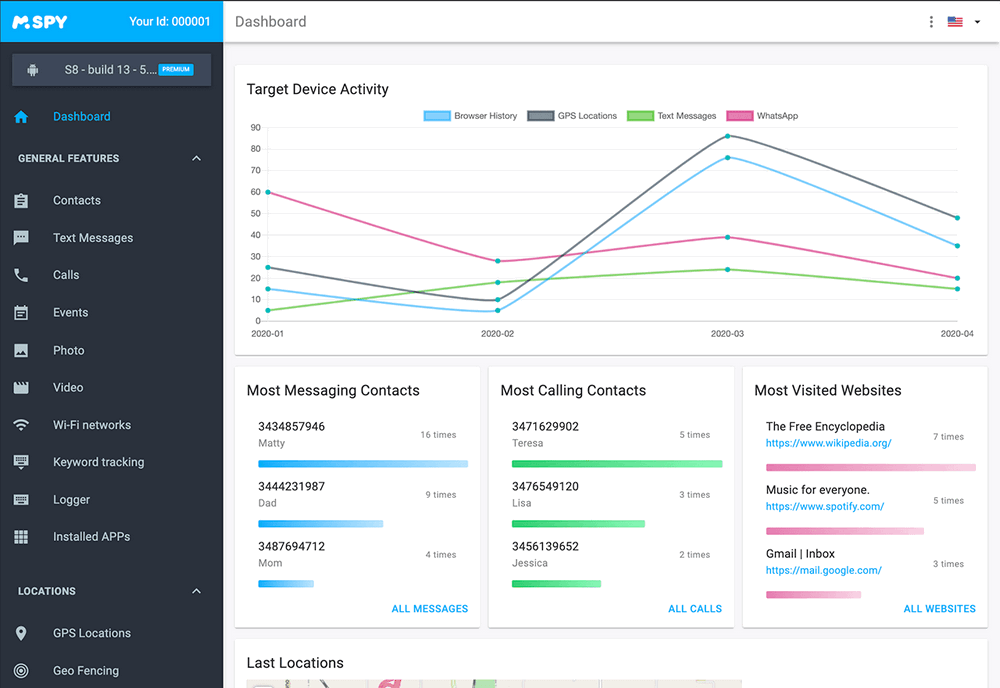
Well, mSpy is an amazing parental control site that can help you keep an eye on your kids. You can not only track browser history, but also restrict websites that you do not want your child to view.
mSpy Features
GPS Phone Tracking
In addition to keeping an eye on the time spent on the screen, you can use mSpy to track the child's activities. You can track your child's location in real time at any time and keep them away from potential risk.
Application Blocker
mSpy is a useful parental control site that knows the concerns of each parent. It helps to block apps and websites from a child's PC. Now your children can view the content of the website without any sign of objectionable web content.
Geo-Fence
Geo-Fence is an amazing feature of mSpy. You can mark the safe place on the app. The app will automatically track your child and set an alarm if he is outside the fenced area. This feature makes it easier to keep track of your child throughout the day. The application informs you about every detail of your child, no matter where you are.
Monitor history
Sometimes parents feel that they have objectionable websites and apps on the child's mobile or PC. However, chances are you have neglected some applications. mSpy allows you to check browser history and block websites or apps again.
mSpy is an interesting parenting app that will provide you with several custom settings to keep parental control on your child. Once you download the app, you will find it very easy to use.
YOU MAY ALSO LIKE
- How to Track Someone's Text Messages for Free?
- Best Game Hacker App for Android
- How to Hack someone's WhatsApp account in 3 Ways
- How to Hack Someone's Instagram Account and Password | 100% Works
- The Best Parental Control for iPhone 6 and iPhone 6 Plus
- How to Block Websites on My Kid's Computer
- Best Tracking Apps for Android and iPhone 2021
- Best AD Blocker Apps and Why We Need Them
- How to Block Websites on Android Chrome
- How to Block Websites on Android?
- How to Find Someone's Location on iPhone?
- How to Find Someone's Location on Facebook
![]() > How-to > Parental Control > How to Block Websites in Windows 7?
> How-to > Parental Control > How to Block Websites in Windows 7?